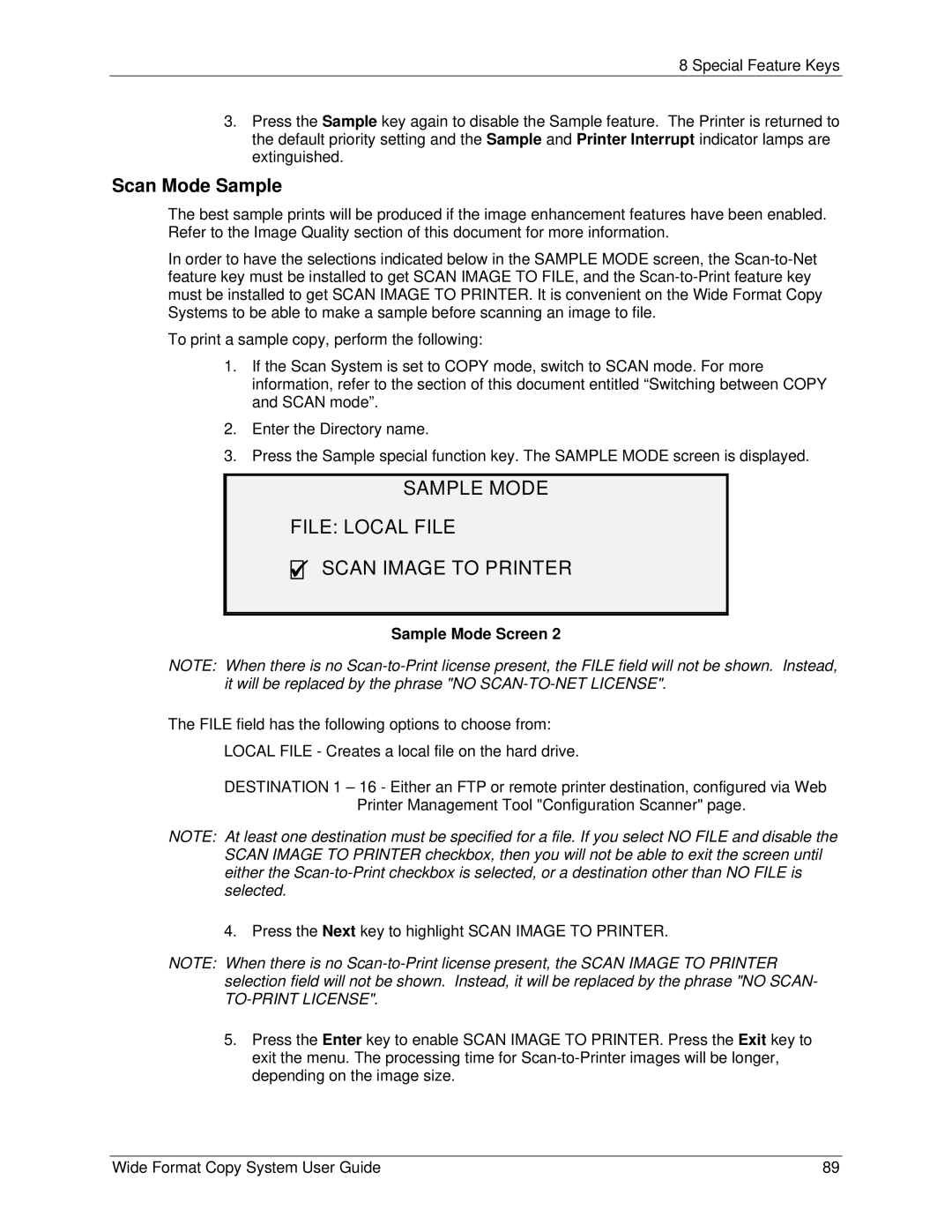8 Special Feature Keys
3.Press the Sample key again to disable the Sample feature. The Printer is returned to the default priority setting and the Sample and Printer Interrupt indicator lamps are extinguished.
Scan Mode Sample
The best sample prints will be produced if the image enhancement features have been enabled. Refer to the Image Quality section of this document for more information.
In order to have the selections indicated below in the SAMPLE MODE screen, the
To print a sample copy, perform the following:
1.If the Scan System is set to COPY mode, switch to SCAN mode. For more information, refer to the section of this document entitled “Switching between COPY and SCAN mode”.
2.Enter the Directory name.
3.Press the Sample special function key. The SAMPLE MODE screen is displayed.
SAMPLE MODE
FILE: LOCAL FILE
9SCAN IMAGE TO PRINTER
Sample Mode Screen 2
NOTE: When there is no
The FILE field has the following options to choose from:
LOCAL FILE - Creates a local file on the hard drive.
DESTINATION 1 – 16 - Either an FTP or remote printer destination, configured via Web Printer Management Tool "Configuration Scanner" page.
NOTE: At least one destination must be specified for a file. If you select NO FILE and disable the SCAN IMAGE TO PRINTER checkbox, then you will not be able to exit the screen until either the
4. Press the Next key to highlight SCAN IMAGE TO PRINTER.
NOTE: When there is no
TO-PRINT LICENSE".
5.Press the Enter key to enable SCAN IMAGE TO PRINTER. Press the Exit key to exit the menu. The processing time for
Wide Format Copy System User Guide | 89 |