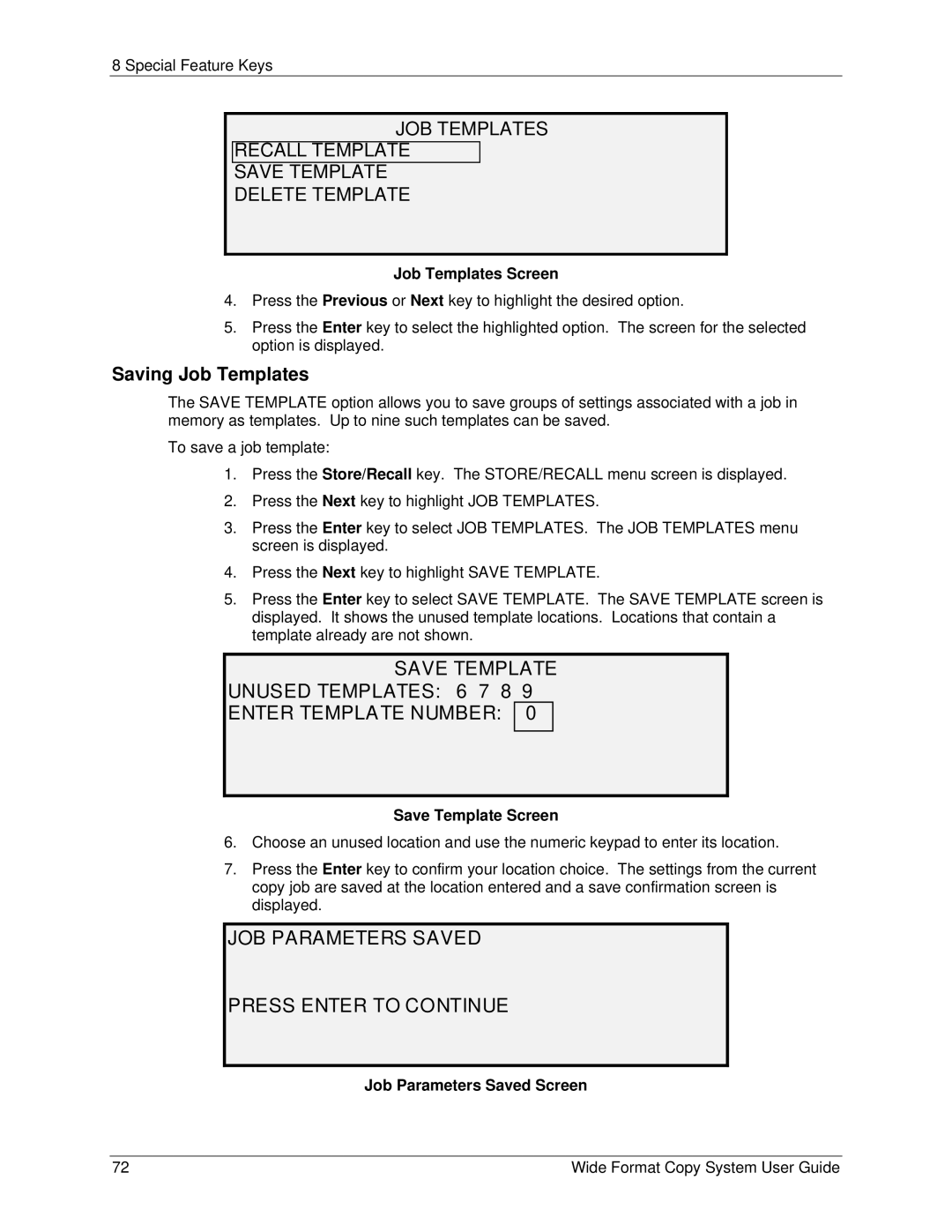8 Special Feature Keys
JOB TEMPLATES
RECALL TEMPLATE
SAVE TEMPLATE
DELETE TEMPLATE
Job Templates Screen
4.Press the Previous or Next key to highlight the desired option.
5.Press the Enter key to select the highlighted option. The screen for the selected option is displayed.
Saving Job Templates
The SAVE TEMPLATE option allows you to save groups of settings associated with a job in memory as templates. Up to nine such templates can be saved.
To save a job template:
1.Press the Store/Recall key. The STORE/RECALL menu screen is displayed.
2.Press the Next key to highlight JOB TEMPLATES.
3.Press the Enter key to select JOB TEMPLATES. The JOB TEMPLATES menu screen is displayed.
4.Press the Next key to highlight SAVE TEMPLATE.
5.Press the Enter key to select SAVE TEMPLATE. The SAVE TEMPLATE screen is displayed. It shows the unused template locations. Locations that contain a template already are not shown.
SAVE TEMPLATE
UNUSED TEMPLATES: 6 7 8 ENTER TEMPLATE NUMBER:
9
0
Save Template Screen
6.Choose an unused location and use the numeric keypad to enter its location.
7.Press the Enter key to confirm your location choice. The settings from the current copy job are saved at the location entered and a save confirmation screen is displayed.
JOB PARAMETERS SAVED
PRESS ENTER TO CONTINUE
Job Parameters Saved Screen
72 | Wide Format Copy System User Guide |