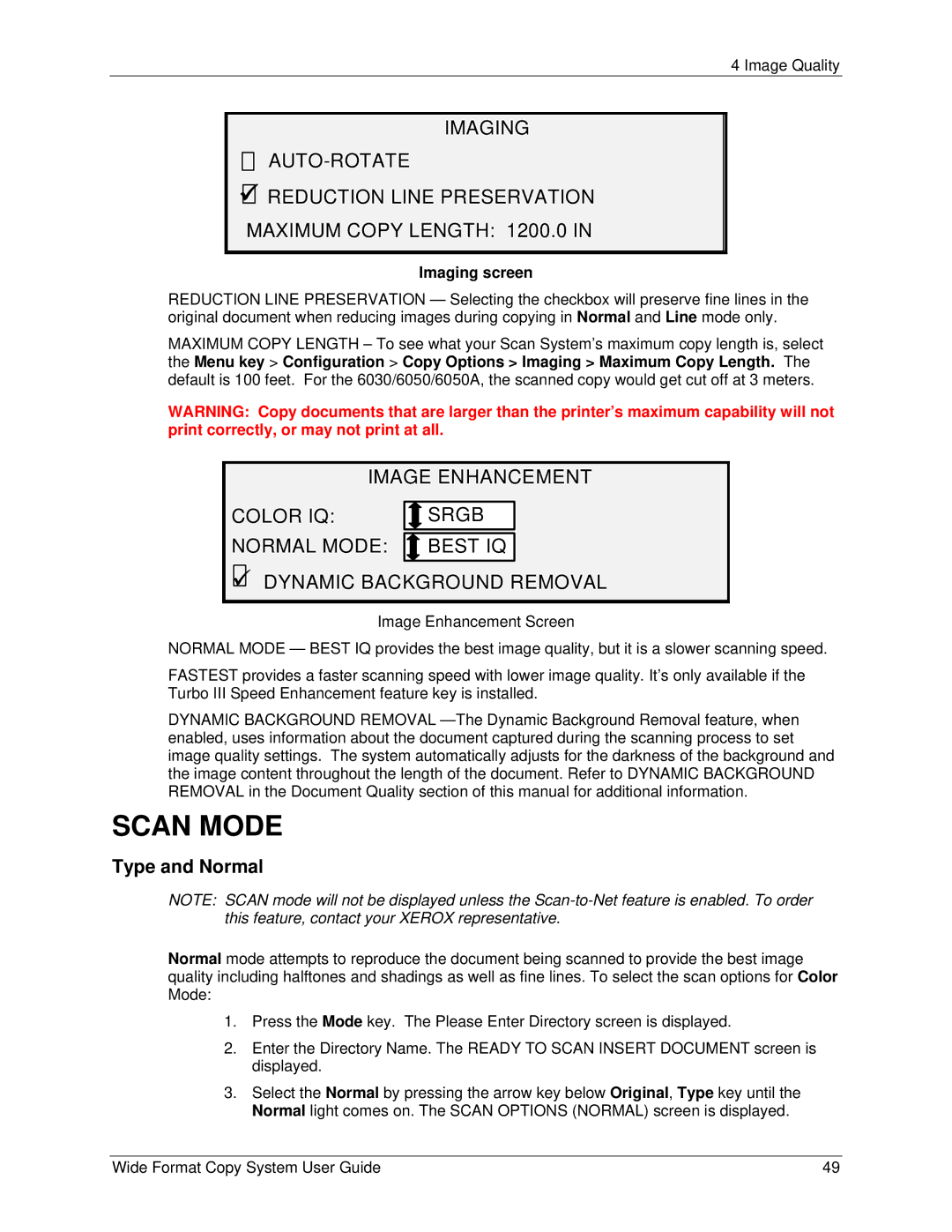4 Image Quality
IMAGE ENHANCEMENTIMAGING
9![]()
![]() REDUCTION LINE PRESERVATION MAXIMUM COPY LENGTH: 1200.0 IN
REDUCTION LINE PRESERVATION MAXIMUM COPY LENGTH: 1200.0 IN
Imaging screen
REDUCTION LINE PRESERVATION — Selecting the checkbox will preserve fine lines in the original document when reducing images during copying in Normal and Line mode only.
MAXIMUM COPY LENGTH – To see what your Scan System’s maximum copy length is, select the Menu key > Configuration > Copy Options > Imaging > Maximum Copy Length. The default is 100 feet. For the 6030/6050/6050A, the scanned copy would get cut off at 3 meters.
WARNING: Copy documents that are larger than the printer’s maximum capability will not print correctly, or may not print at all.
IMAGE ENHANCEMENT
COLOR IQ: |
| SRGB |
COLOR IQ: | SRGB |
|
| ||
NORMAL MODE: | BEST IQ | |
9DYNAMIC BACKGROUND REMOVAL
Image Enhancement Screen
NORMAL MODE — BEST IQ provides the best image quality, but it is a slower scanning speed.
FASTEST provides a faster scanning speed with lower image quality. It’s only available if the Turbo III Speed Enhancement feature key is installed.
DYNAMIC BACKGROUND REMOVAL
SCAN MODE
Type and Normal
NOTE: SCAN mode will not be displayed unless the
Normal mode attempts to reproduce the document being scanned to provide the best image quality including halftones and shadings as well as fine lines. To select the scan options for Color Mode:
1.Press the Mode key. The Please Enter Directory screen is displayed.
2.Enter the Directory Name. The READY TO SCAN INSERT DOCUMENT screen is displayed.
3.Select the Normal by pressing the arrow key below Original, Type key until the Normal light comes on. The SCAN OPTIONS (NORMAL) screen is displayed.
Wide Format Copy System User Guide | 49 |