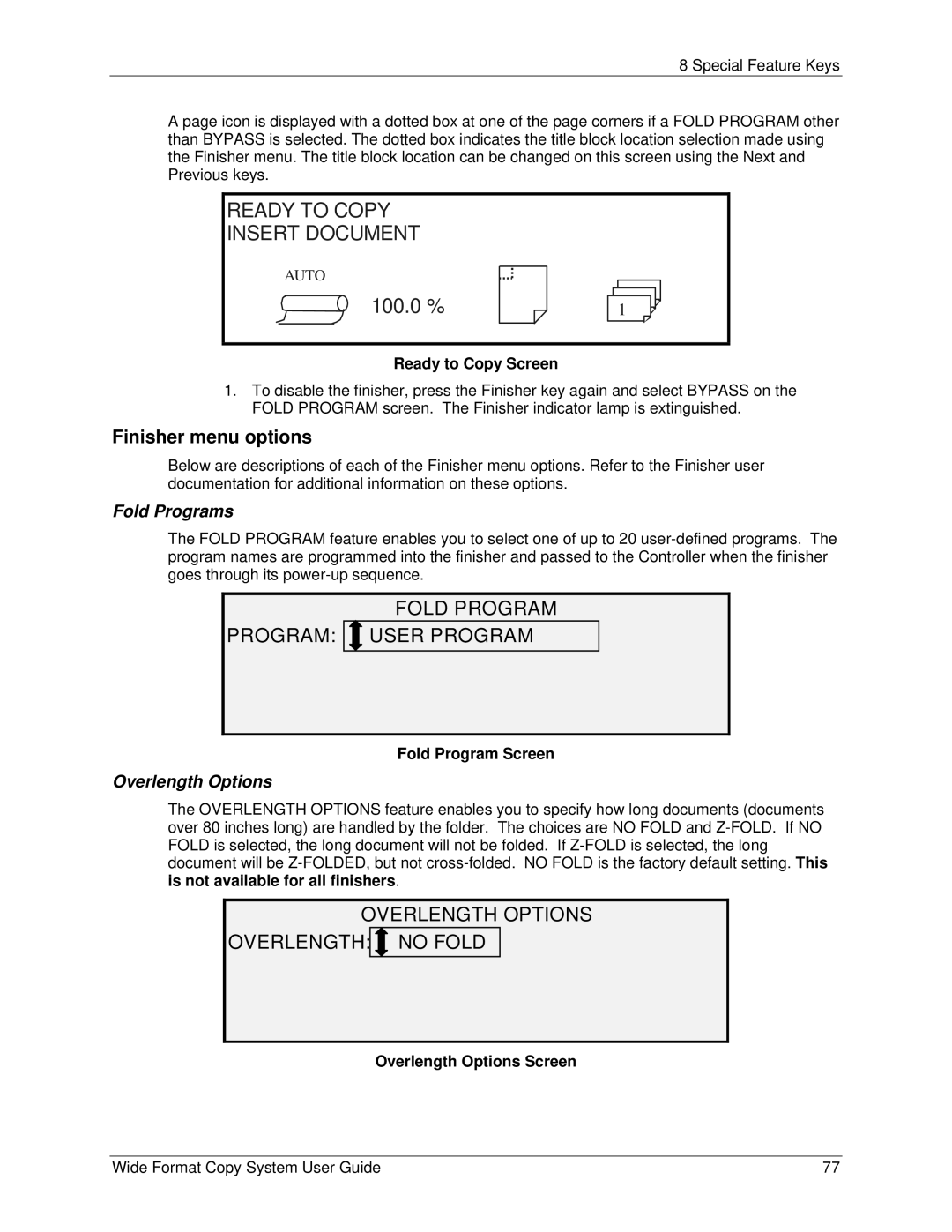8 Special Feature Keys
A page icon is displayed with a dotted box at one of the page corners if a FOLD PROGRAM other than BYPASS is selected. The dotted box indicates the title block location selection made using the Finisher menu. The title block location can be changed on this screen using the Next and Previous keys.
READY TO COPY
INSERT DOCUMENT
AUTO
100.0 %1
Ready to Copy Screen
1.To disable the finisher, press the Finisher key again and select BYPASS on the FOLD PROGRAM screen. The Finisher indicator lamp is extinguished.
Finisher menu options
Below are descriptions of each of the Finisher menu options. Refer to the Finisher user documentation for additional information on these options.
Fold Programs
The FOLD PROGRAM feature enables you to select one of up to 20
FOLD PROGRAM
PROGRAM: 
 USER PROGRAM
USER PROGRAM
Fold Program Screen
Overlength Options
The OVERLENGTH OPTIONS feature enables you to specify how long documents (documents over 80 inches long) are handled by the folder. The choices are NO FOLD and
OVERLENGTH OPTIONS
OVERLENGTH:
 NO FOLD
NO FOLD
Overlength Options Screen
Wide Format Copy System User Guide | 77 |