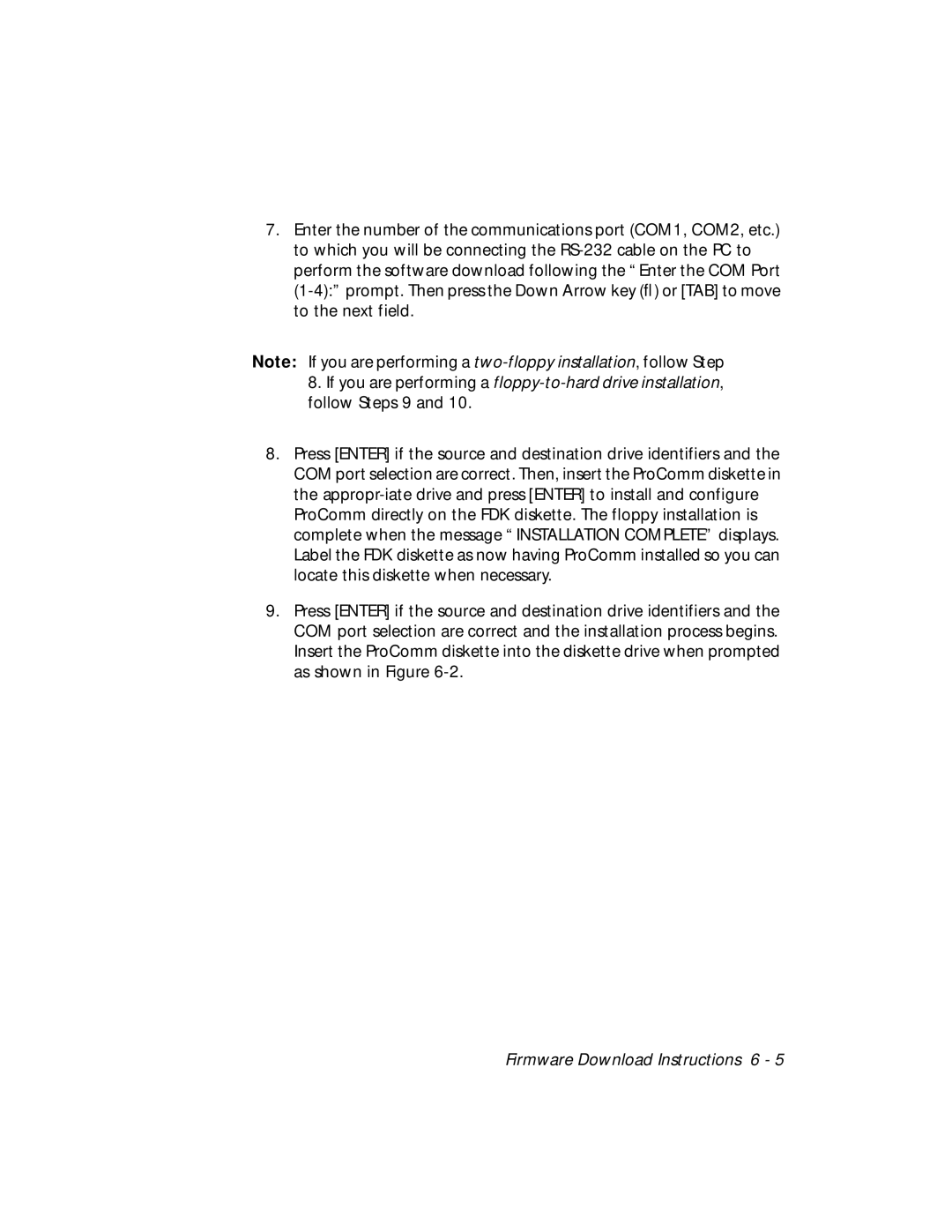7.Enter the number of the communications port (COM1, COM2, etc.) to which you will be connecting the
perform the software download following the “Enter the COM Port
Note: If you are performing a
8.If you are performing a
8.Press [ENTER] if the source and destination drive identifiers and the COM port selection are correct. Then, insert the ProComm diskette in the
9.Press [ENTER] if the source and destination drive identifiers and the COM port selection are correct and the installation process begins. Insert the ProComm diskette into the diskette drive when prompted as shown in Figure