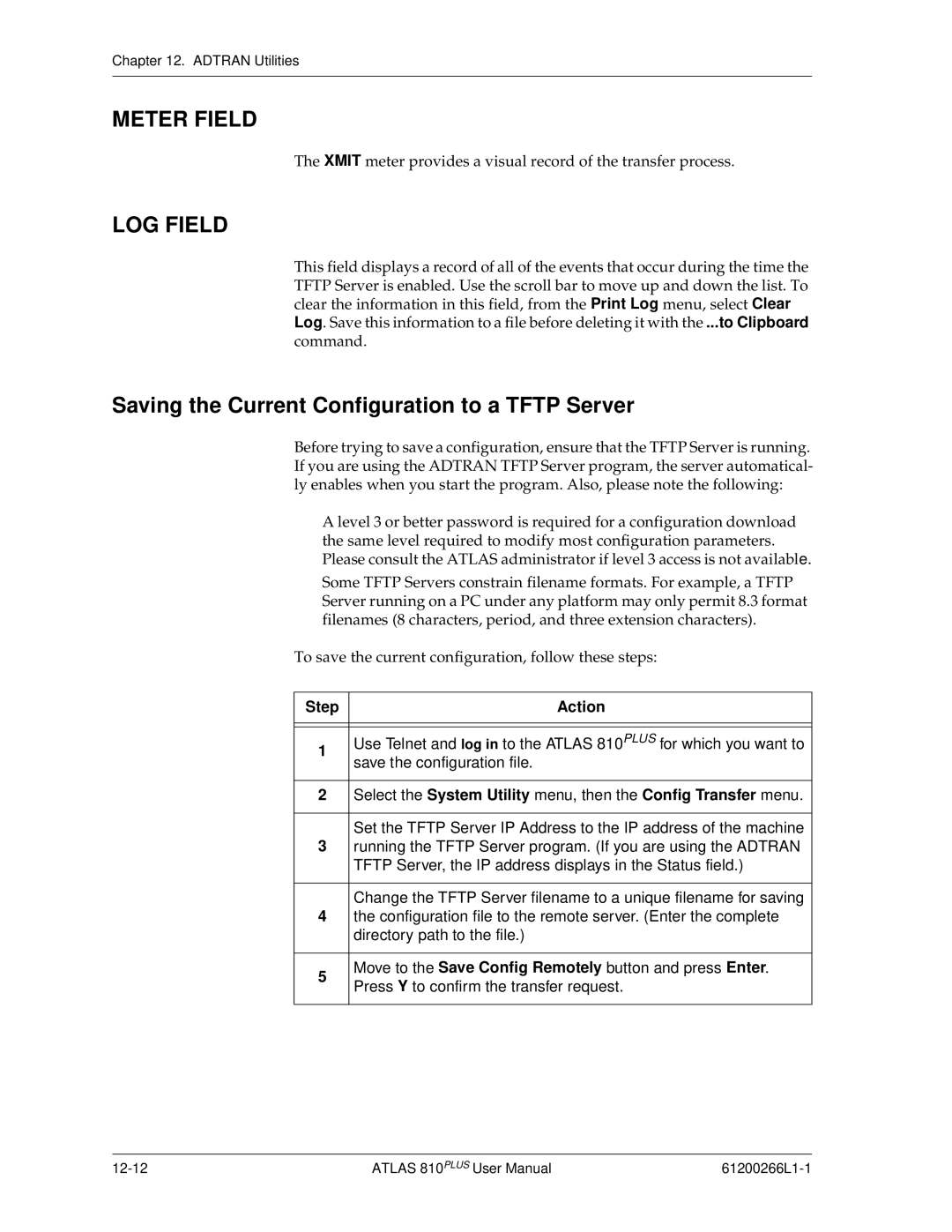Chapter 12. ADTRAN Utilities
METER FIELD
The XMIT meter provides a visual record of the transfer process.
LOG FIELD
This field displays a record of all of the events that occur during the time the TFTP Server is enabled. Use the scroll bar to move up and down the list. To clear the information in this field, from the Print Log menu, select Clear Log. Save this information to a file before deleting it with the ...to Clipboard command.
Saving the Current Configuration to a TFTP Server
Before trying to save a configuration, ensure that the TFTP Server is running. If you are using the ADTRAN TFTP Server program, the server automatical- ly enables when you start the program. Also, please note the following:
•A level 3 or better password is required for a configuration download— the same level required to modify most configuration parameters. Please consult the ATLAS administrator if level 3 access is not available.
•Some TFTP Servers constrain filename formats. For example, a TFTP Server running on a PC under any platform may only permit 8.3 format filenames (8 characters, period, and three extension characters).
To save the current configuration, follow these steps:
Step | Action | |
|
| |
|
| |
1 | Use Telnet and log in to the ATLAS 810PLUS for which you want to | |
save the configuration file. | ||
| ||
|
| |
2 | Select the System Utility menu, then the Config Transfer menu. | |
|
| |
| Set the TFTP Server IP Address to the IP address of the machine | |
3 | running the TFTP Server program. (If you are using the ADTRAN | |
| TFTP Server, the IP address displays in the Status field.) | |
|
| |
| Change the TFTP Server filename to a unique filename for saving | |
4 | the configuration file to the remote server. (Enter the complete | |
| directory path to the file.) | |
|
| |
5 | Move to the Save Config Remotely button and press Enter. | |
Press Y to confirm the transfer request. | ||
| ||
|
|
ATLAS 810PLUS User Manual |