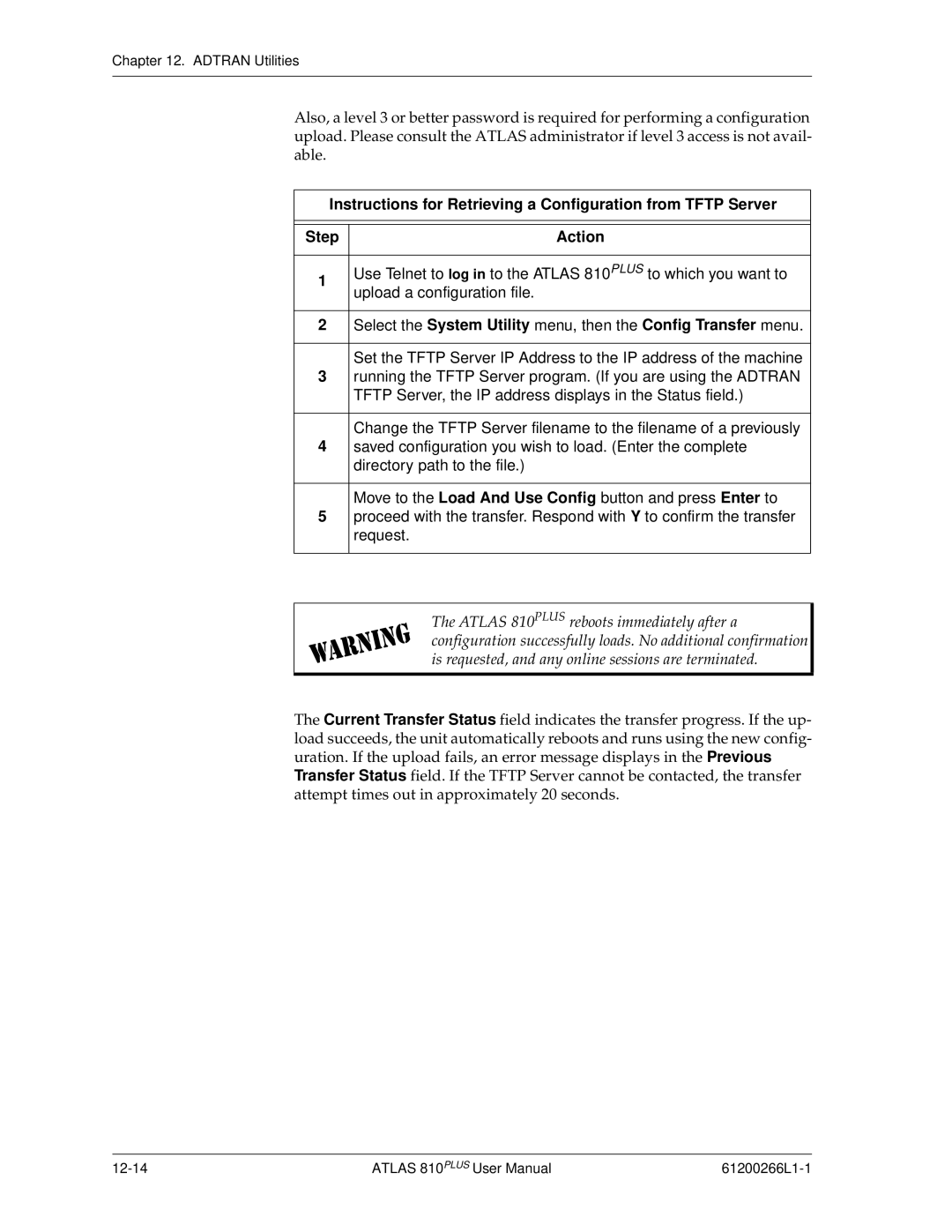Chapter 12. ADTRAN Utilities
Also, a level 3 or better password is required for performing a configuration upload. Please consult the ATLAS administrator if level 3 access is not avail- able.
Instructions for Retrieving a Configuration from TFTP Server
Step | Action | |
|
| |
1 | Use Telnet to log in to the ATLAS 810PLUS to which you want to | |
upload a configuration file. | ||
| ||
|
| |
2 | Select the System Utility menu, then the Config Transfer menu. | |
|
| |
| Set the TFTP Server IP Address to the IP address of the machine | |
3 | running the TFTP Server program. (If you are using the ADTRAN | |
| TFTP Server, the IP address displays in the Status field.) | |
|
| |
| Change the TFTP Server filename to the filename of a previously | |
4 | saved configuration you wish to load. (Enter the complete | |
| directory path to the file.) | |
|
| |
| Move to the Load And Use Config button and press Enter to | |
5 | proceed with the transfer. Respond with Y to confirm the transfer | |
| request. | |
|
|
The ATLAS 810PLUS reboots immediately after a configuration successfully loads. No additional confirmation is requested, and any online sessions are terminated.
The Current Transfer Status field indicates the transfer progress. If the up- load succeeds, the unit automatically reboots and runs using the new config- uration. If the upload fails, an error message displays in the Previous Transfer Status field. If the TFTP Server cannot be contacted, the transfer attempt times out in approximately 20 seconds.
ATLAS 810PLUS User Manual |