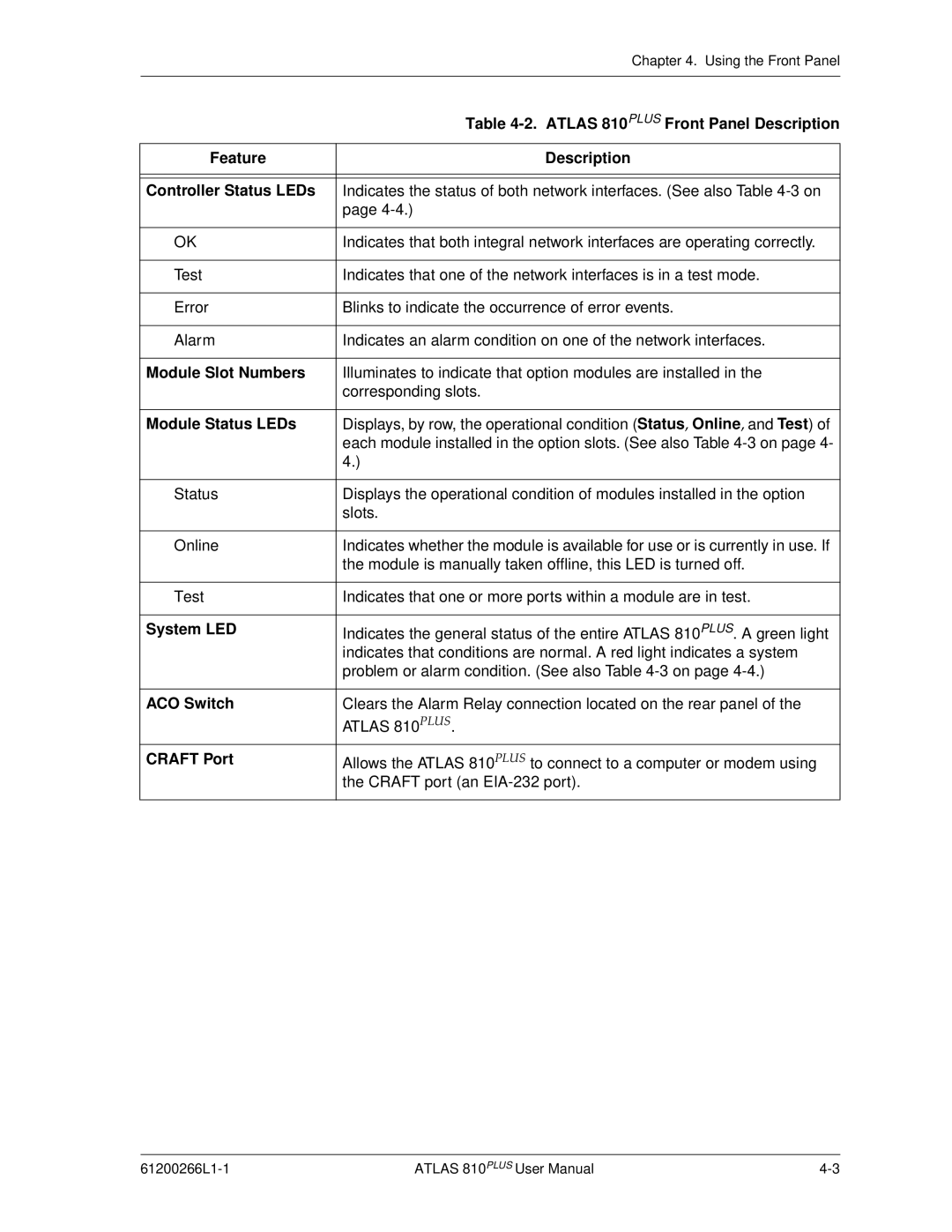| Chapter 4. Using the Front Panel |
|
|
| Table |
|
|
Feature | Description |
|
|
|
|
Controller Status LEDs | Indicates the status of both network interfaces. (See also Table |
| page |
|
|
OK | Indicates that both integral network interfaces are operating correctly. |
|
|
Test | Indicates that one of the network interfaces is in a test mode. |
|
|
Error | Blinks to indicate the occurrence of error events. |
|
|
Alarm | Indicates an alarm condition on one of the network interfaces. |
|
|
Module Slot Numbers | Illuminates to indicate that option modules are installed in the |
| corresponding slots. |
|
|
Module Status LEDs | Displays, by row, the operational condition (Status, Online, and Test) of |
| each module installed in the option slots. (See also Table |
| 4.) |
|
|
Status | Displays the operational condition of modules installed in the option |
| slots. |
|
|
Online | Indicates whether the module is available for use or is currently in use. If |
| the module is manually taken offline, this LED is turned off. |
|
|
Test | Indicates that one or more ports within a module are in test. |
|
|
System LED | Indicates the general status of the entire ATLAS 810PLUS. A green light |
| indicates that conditions are normal. A red light indicates a system |
| problem or alarm condition. (See also Table |
|
|
ACO Switch | Clears the Alarm Relay connection located on the rear panel of the |
| ATLAS 810PLUS. |
|
|
CRAFT Port | Allows the ATLAS 810PLUS to connect to a computer or modem using |
| the CRAFT port (an |
|
|
ATLAS 810PLUS User Manual |