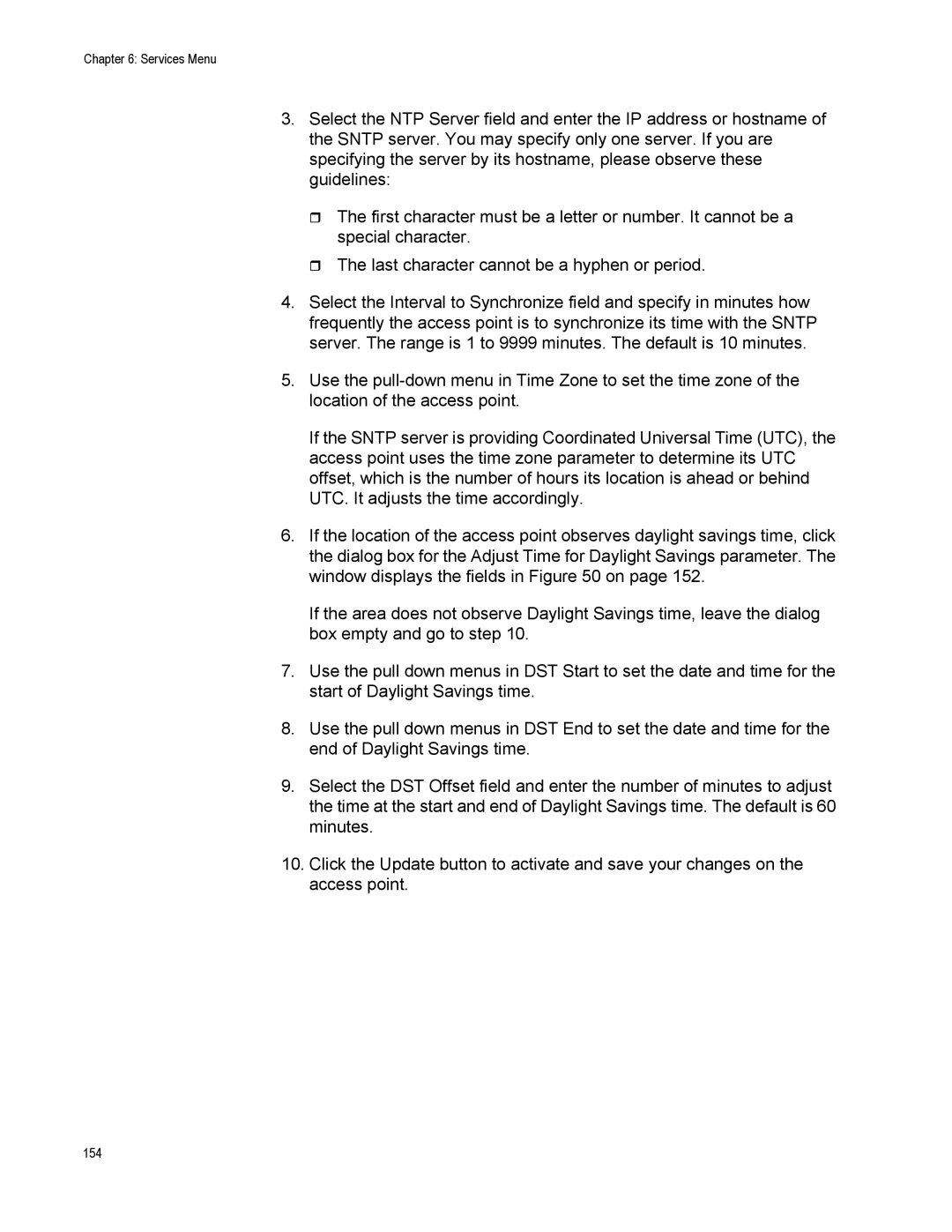Chapter 6: Services Menu
3.Select the NTP Server field and enter the IP address or hostname of the SNTP server. You may specify only one server. If you are specifying the server by its hostname, please observe these guidelines:
The first character must be a letter or number. It cannot be a special character.
The last character cannot be a hyphen or period.
4.Select the Interval to Synchronize field and specify in minutes how frequently the access point is to synchronize its time with the SNTP server. The range is 1 to 9999 minutes. The default is 10 minutes.
5.Use the
If the SNTP server is providing Coordinated Universal Time (UTC), the access point uses the time zone parameter to determine its UTC offset, which is the number of hours its location is ahead or behind UTC. It adjusts the time accordingly.
6.If the location of the access point observes daylight savings time, click the dialog box for the Adjust Time for Daylight Savings parameter. The window displays the fields in Figure 50 on page 152.
If the area does not observe Daylight Savings time, leave the dialog box empty and go to step 10.
7.Use the pull down menus in DST Start to set the date and time for the start of Daylight Savings time.
8.Use the pull down menus in DST End to set the date and time for the end of Daylight Savings time.
9.Select the DST Offset field and enter the number of minutes to adjust the time at the start and end of Daylight Savings time. The default is 60 minutes.
10.Click the Update button to activate and save your changes on the access point.