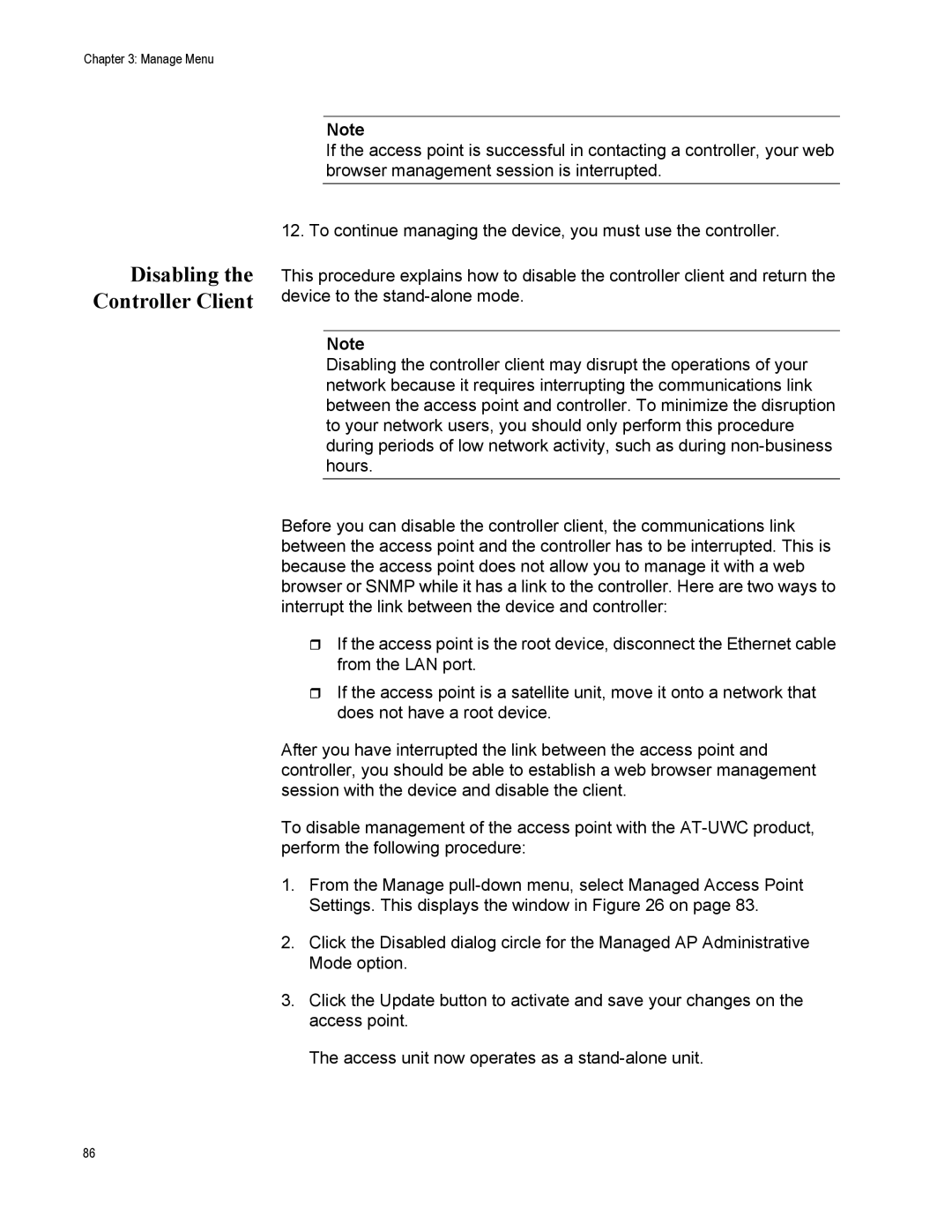Chapter 3: Manage Menu
Disabling the Controller Client
Note
If the access point is successful in contacting a controller, your web browser management session is interrupted.
12. To continue managing the device, you must use the controller.
This procedure explains how to disable the controller client and return the device to the
Note
Disabling the controller client may disrupt the operations of your network because it requires interrupting the communications link between the access point and controller. To minimize the disruption to your network users, you should only perform this procedure during periods of low network activity, such as during
Before you can disable the controller client, the communications link between the access point and the controller has to be interrupted. This is because the access point does not allow you to manage it with a web browser or SNMP while it has a link to the controller. Here are two ways to interrupt the link between the device and controller:
If the access point is the root device, disconnect the Ethernet cable from the LAN port.
If the access point is a satellite unit, move it onto a network that does not have a root device.
After you have interrupted the link between the access point and controller, you should be able to establish a web browser management session with the device and disable the client.
To disable management of the access point with the
1.From the Manage
2.Click the Disabled dialog circle for the Managed AP Administrative Mode option.
3.Click the Update button to activate and save your changes on the access point.
The access unit now operates as a
86