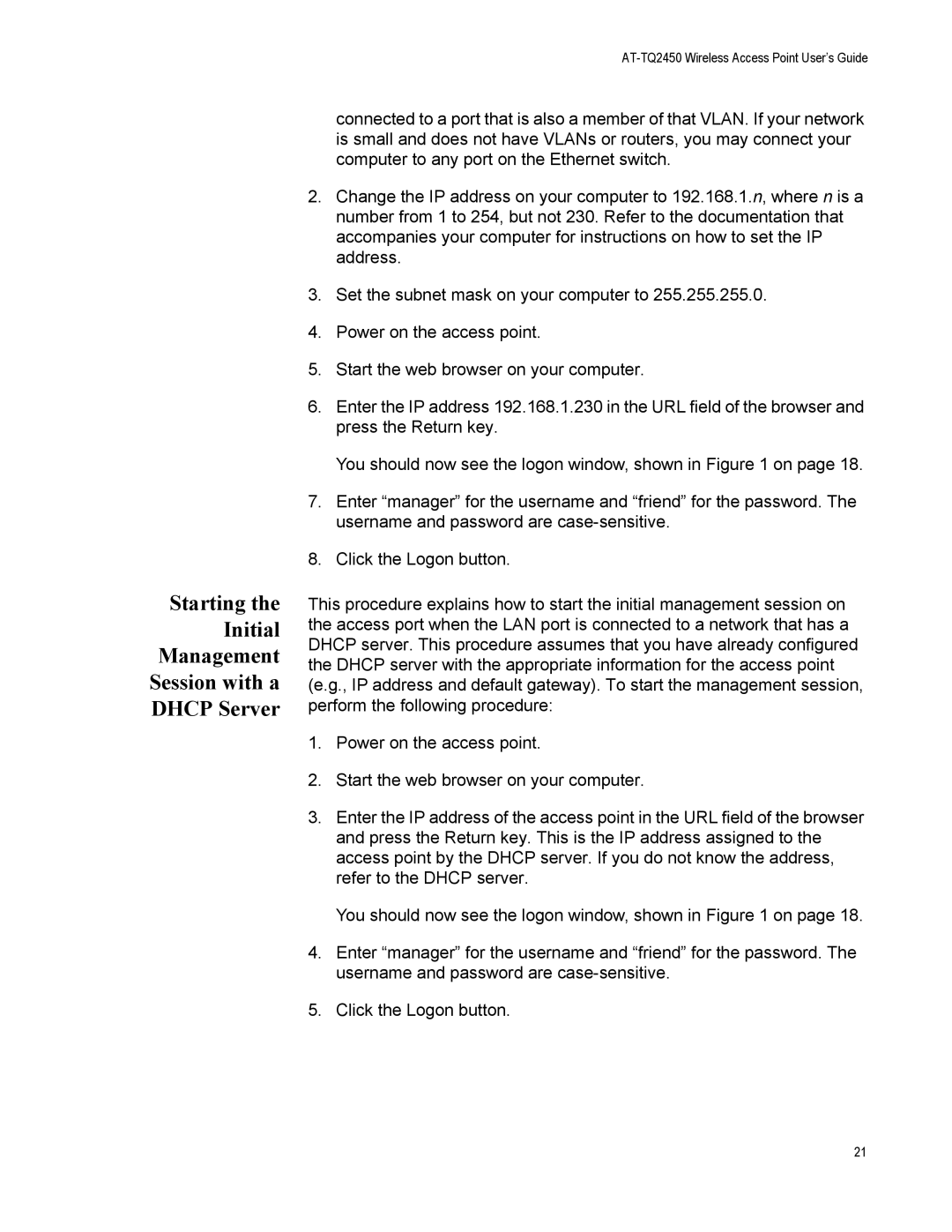Starting the Initial Management Session with a DHCP Server
connected to a port that is also a member of that VLAN. If your network is small and does not have VLANs or routers, you may connect your computer to any port on the Ethernet switch.
2.Change the IP address on your computer to 192.168.1.n, where n is a number from 1 to 254, but not 230. Refer to the documentation that accompanies your computer for instructions on how to set the IP address.
3.Set the subnet mask on your computer to 255.255.255.0.
4.Power on the access point.
5.Start the web browser on your computer.
6.Enter the IP address 192.168.1.230 in the URL field of the browser and press the Return key.
You should now see the logon window, shown in Figure 1 on page 18.
7.Enter “manager” for the username and “friend” for the password. The username and password are
8.Click the Logon button.
This procedure explains how to start the initial management session on the access port when the LAN port is connected to a network that has a DHCP server. This procedure assumes that you have already configured the DHCP server with the appropriate information for the access point (e.g., IP address and default gateway). To start the management session, perform the following procedure:
1.Power on the access point.
2.Start the web browser on your computer.
3.Enter the IP address of the access point in the URL field of the browser and press the Return key. This is the IP address assigned to the access point by the DHCP server. If you do not know the address, refer to the DHCP server.
You should now see the logon window, shown in Figure 1 on page 18.
4.Enter “manager” for the username and “friend” for the password. The username and password are
5.Click the Logon button.
21