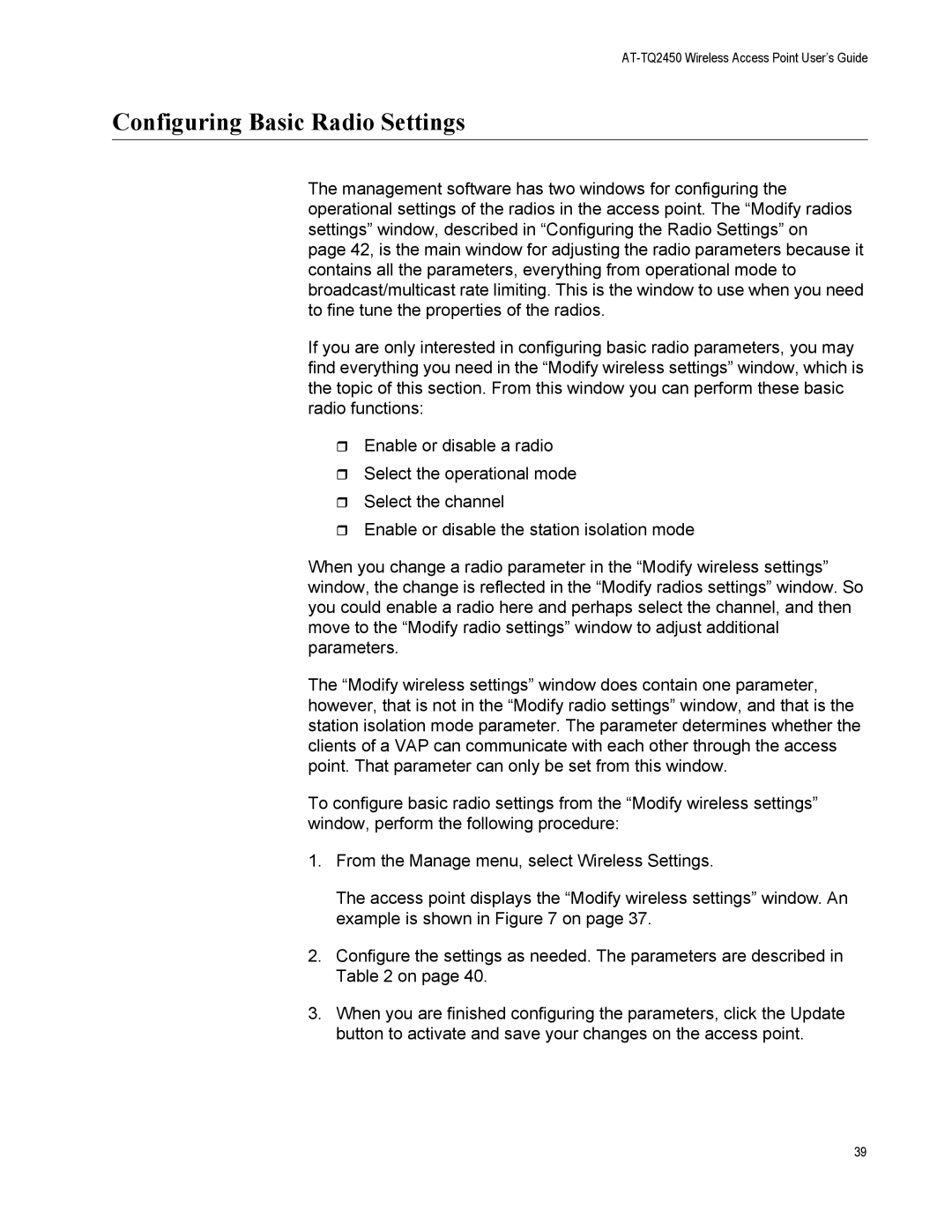AT-TQ2450 Wireless Access Point User’s Guide
Configuring Basic Radio Settings
The management software has two windows for configuring the operational settings of the radios in the access point. The “Modify radios settings” window, described in “Configuring the Radio Settings” on page 42, is the main window for adjusting the radio parameters because it contains all the parameters, everything from operational mode to broadcast/multicast rate limiting. This is the window to use when you need to fine tune the properties of the radios.
If you are only interested in configuring basic radio parameters, you may find everything you need in the “Modify wireless settings” window, which is the topic of this section. From this window you can perform these basic radio functions:
Enable or disable a radio
Select the operational mode
Select the channel
Enable or disable the station isolation mode
When you change a radio parameter in the “Modify wireless settings” window, the change is reflected in the “Modify radios settings” window. So you could enable a radio here and perhaps select the channel, and then move to the “Modify radio settings” window to adjust additional parameters.
The “Modify wireless settings” window does contain one parameter, however, that is not in the “Modify radio settings” window, and that is the station isolation mode parameter. The parameter determines whether the clients of a VAP can communicate with each other through the access point. That parameter can only be set from this window.
To configure basic radio settings from the “Modify wireless settings” window, perform the following procedure:
1.From the Manage menu, select Wireless Settings.
The access point displays the “Modify wireless settings” window. An example is shown in Figure 7 on page 37.
2.Configure the settings as needed. The parameters are described in Table 2 on page 40.
3.When you are finished configuring the parameters, click the Update button to activate and save your changes on the access point.
39