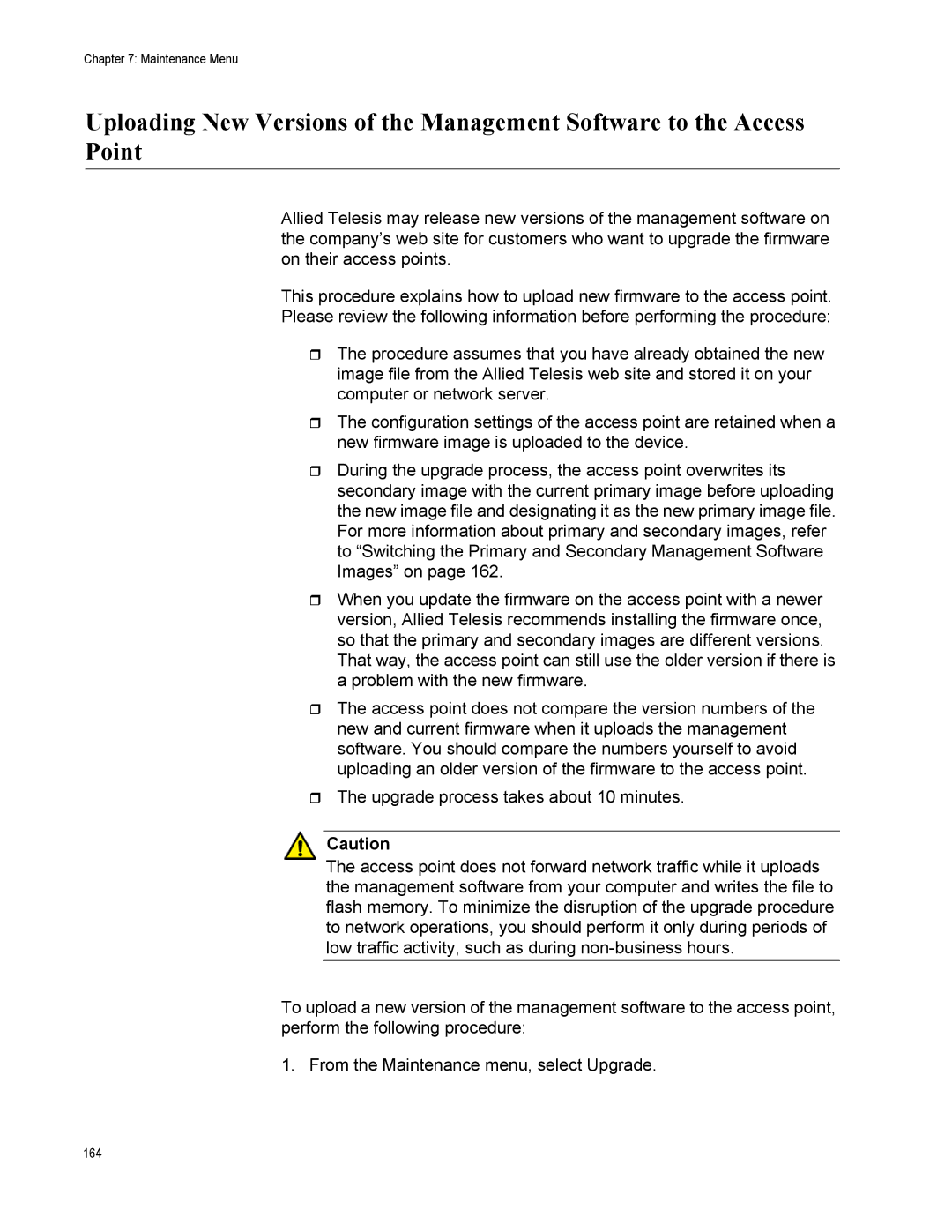Chapter 7: Maintenance Menu
Uploading New Versions of the Management Software to the Access Point
Allied Telesis may release new versions of the management software on the company’s web site for customers who want to upgrade the firmware on their access points.
This procedure explains how to upload new firmware to the access point.
Please review the following information before performing the procedure:
The procedure assumes that you have already obtained the new image file from the Allied Telesis web site and stored it on your computer or network server.
The configuration settings of the access point are retained when a new firmware image is uploaded to the device.
During the upgrade process, the access point overwrites its secondary image with the current primary image before uploading the new image file and designating it as the new primary image file. For more information about primary and secondary images, refer to “Switching the Primary and Secondary Management Software Images” on page 162.
When you update the firmware on the access point with a newer version, Allied Telesis recommends installing the firmware once, so that the primary and secondary images are different versions.
That way, the access point can still use the older version if there is a problem with the new firmware.
The access point does not compare the version numbers of the new and current firmware when it uploads the management software. You should compare the numbers yourself to avoid uploading an older version of the firmware to the access point.
The upgrade process takes about 10 minutes.
Caution
The access point does not forward network traffic while it uploads the management software from your computer and writes the file to flash memory. To minimize the disruption of the upgrade procedure to network operations, you should perform it only during periods of low traffic activity, such as during
To upload a new version of the management software to the access point, perform the following procedure:
1. From the Maintenance menu, select Upgrade.