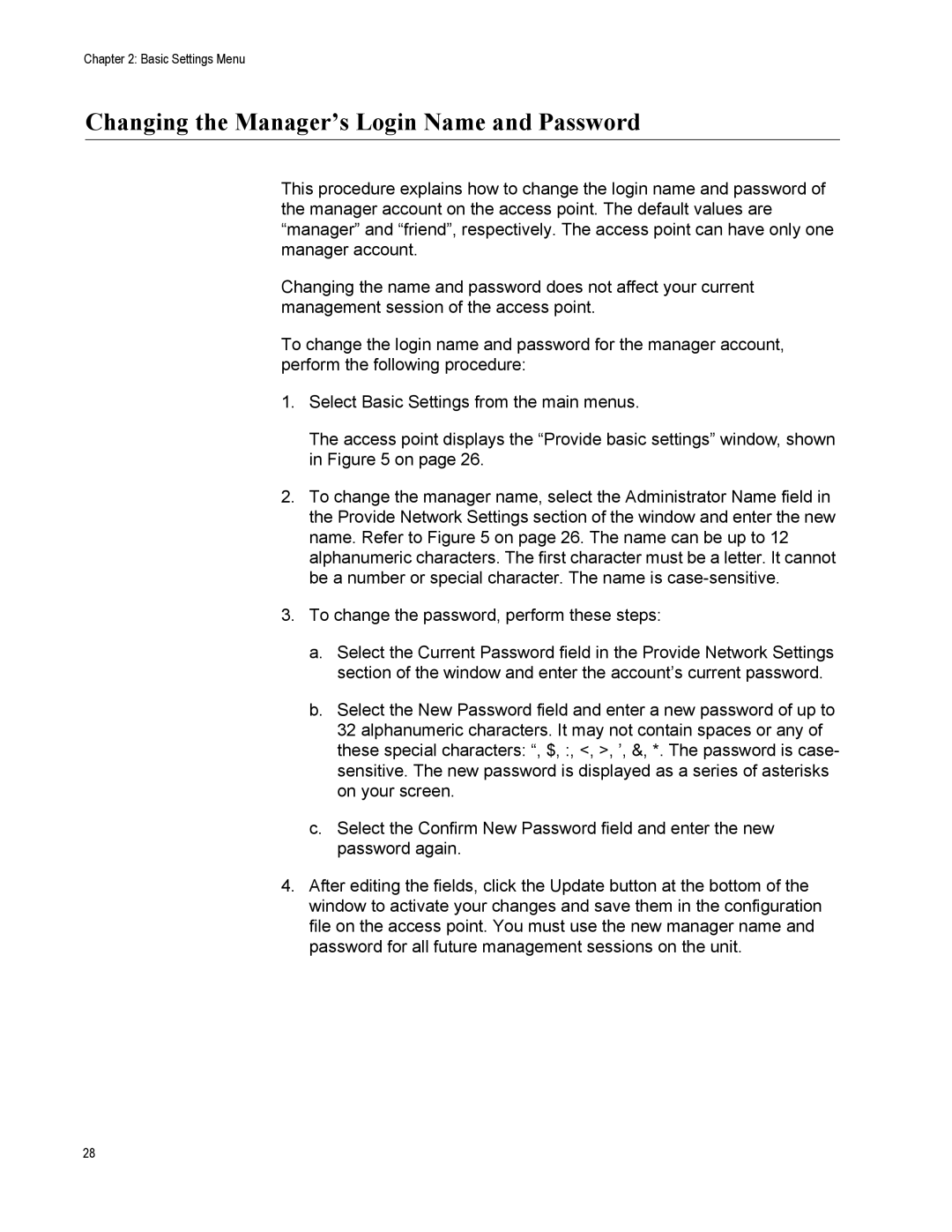Chapter 2: Basic Settings Menu
Changing the Manager’s Login Name and Password
This procedure explains how to change the login name and password of the manager account on the access point. The default values are “manager” and “friend”, respectively. The access point can have only one manager account.
Changing the name and password does not affect your current management session of the access point.
To change the login name and password for the manager account, perform the following procedure:
1.Select Basic Settings from the main menus.
The access point displays the “Provide basic settings” window, shown in Figure 5 on page 26.
2.To change the manager name, select the Administrator Name field in the Provide Network Settings section of the window and enter the new name. Refer to Figure 5 on page 26. The name can be up to 12 alphanumeric characters. The first character must be a letter. It cannot be a number or special character. The name is
3.To change the password, perform these steps:
a.Select the Current Password field in the Provide Network Settings section of the window and enter the account’s current password.
b.Select the New Password field and enter a new password of up to 32 alphanumeric characters. It may not contain spaces or any of these special characters: “, $, :, <, >, ’, &, *. The password is case- sensitive. The new password is displayed as a series of asterisks on your screen.
c.Select the Confirm New Password field and enter the new password again.
4.After editing the fields, click the Update button at the bottom of the window to activate your changes and save them in the configuration file on the access point. You must use the new manager name and password for all future management sessions on the unit.
28