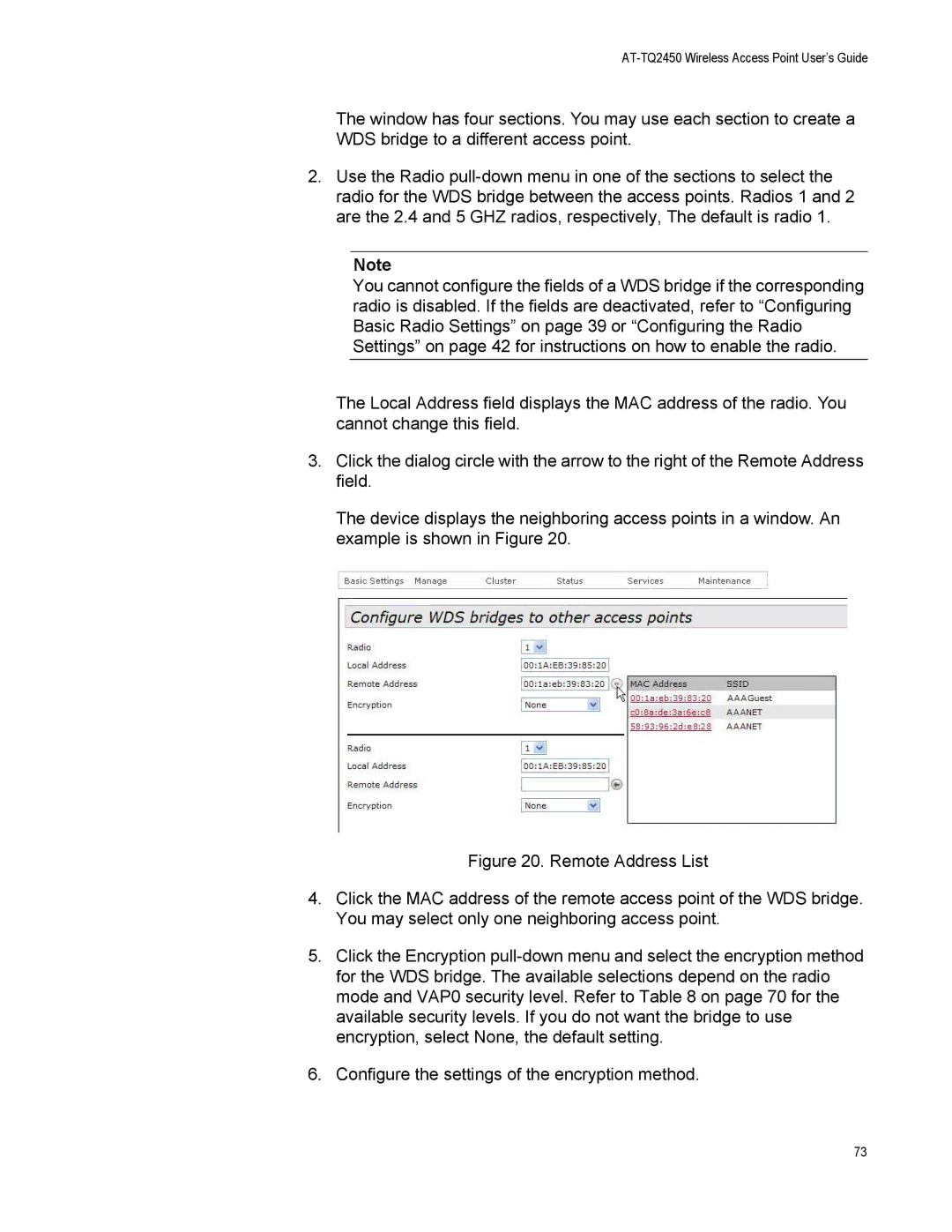AT-TQ2450 Wireless Access Point User’s Guide
The window has four sections. You may use each section to create a WDS bridge to a different access point.
2.Use the Radio
Note
You cannot configure the fields of a WDS bridge if the corresponding radio is disabled. If the fields are deactivated, refer to “Configuring Basic Radio Settings” on page 39 or “Configuring the Radio Settings” on page 42 for instructions on how to enable the radio.
The Local Address field displays the MAC address of the radio. You cannot change this field.
3.Click the dialog circle with the arrow to the right of the Remote Address field.
The device displays the neighboring access points in a window. An example is shown in Figure 20.
Figure 20. Remote Address List
4.Click the MAC address of the remote access point of the WDS bridge. You may select only one neighboring access point.
5.Click the Encryption pull-down menu and select the encryption method for the WDS bridge. The available selections depend on the radio mode and VAP0 security level. Refer to Table 8 on page 70 for the available security levels. If you do not want the bridge to use encryption, select None, the default setting.
6.Configure the settings of the encryption method.
73