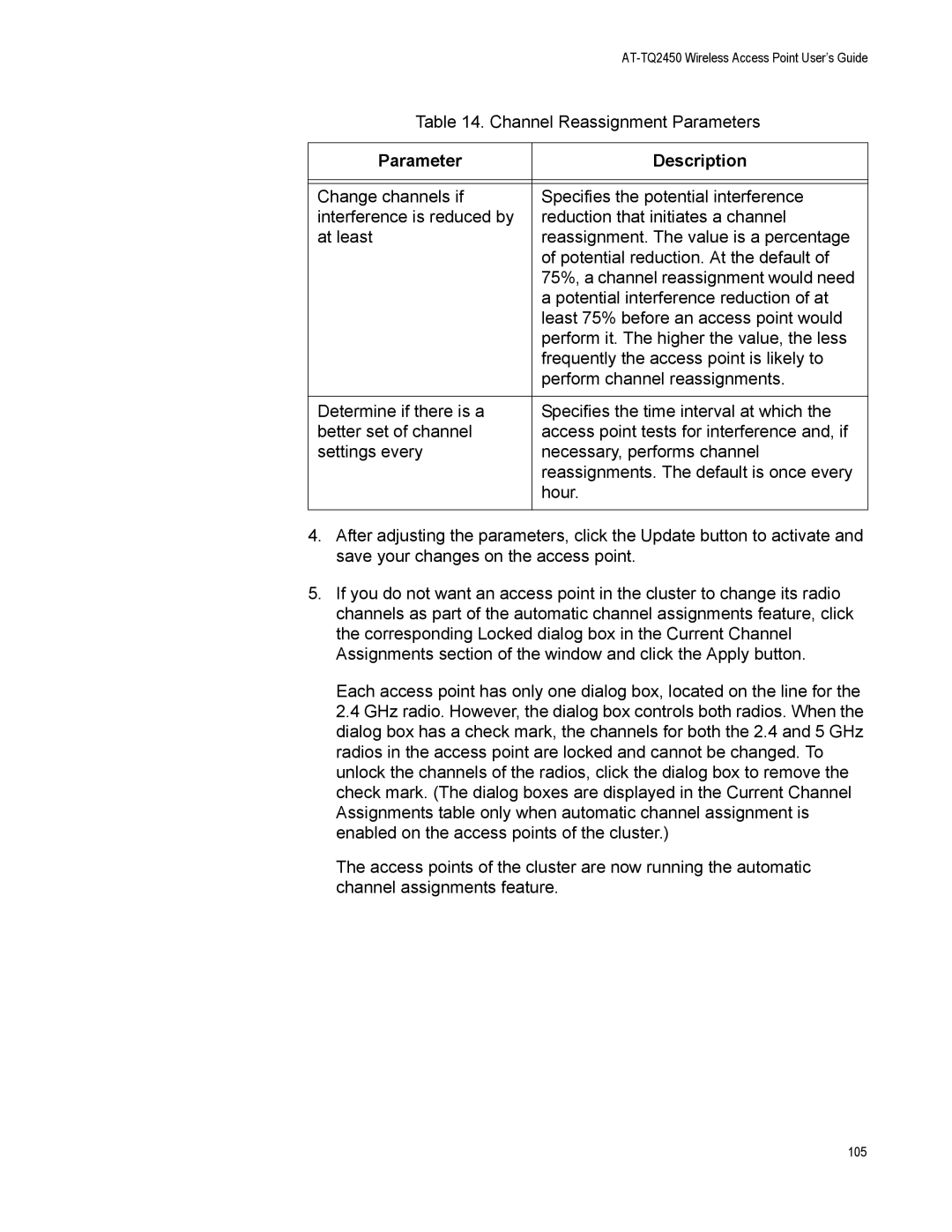|
|
Table 14. Channel Reassignment Parameters | |
|
|
Parameter | Description |
|
|
|
|
Change channels if | Specifies the potential interference |
interference is reduced by | reduction that initiates a channel |
at least | reassignment. The value is a percentage |
| of potential reduction. At the default of |
| 75%, a channel reassignment would need |
| a potential interference reduction of at |
| least 75% before an access point would |
| perform it. The higher the value, the less |
| frequently the access point is likely to |
| perform channel reassignments. |
|
|
Determine if there is a | Specifies the time interval at which the |
better set of channel | access point tests for interference and, if |
settings every | necessary, performs channel |
| reassignments. The default is once every |
| hour. |
|
|
4.After adjusting the parameters, click the Update button to activate and save your changes on the access point.
5.If you do not want an access point in the cluster to change its radio channels as part of the automatic channel assignments feature, click the corresponding Locked dialog box in the Current Channel Assignments section of the window and click the Apply button.
Each access point has only one dialog box, located on the line for the 2.4 GHz radio. However, the dialog box controls both radios. When the dialog box has a check mark, the channels for both the 2.4 and 5 GHz radios in the access point are locked and cannot be changed. To unlock the channels of the radios, click the dialog box to remove the check mark. (The dialog boxes are displayed in the Current Channel Assignments table only when automatic channel assignment is enabled on the access points of the cluster.)
The access points of the cluster are now running the automatic channel assignments feature.
105