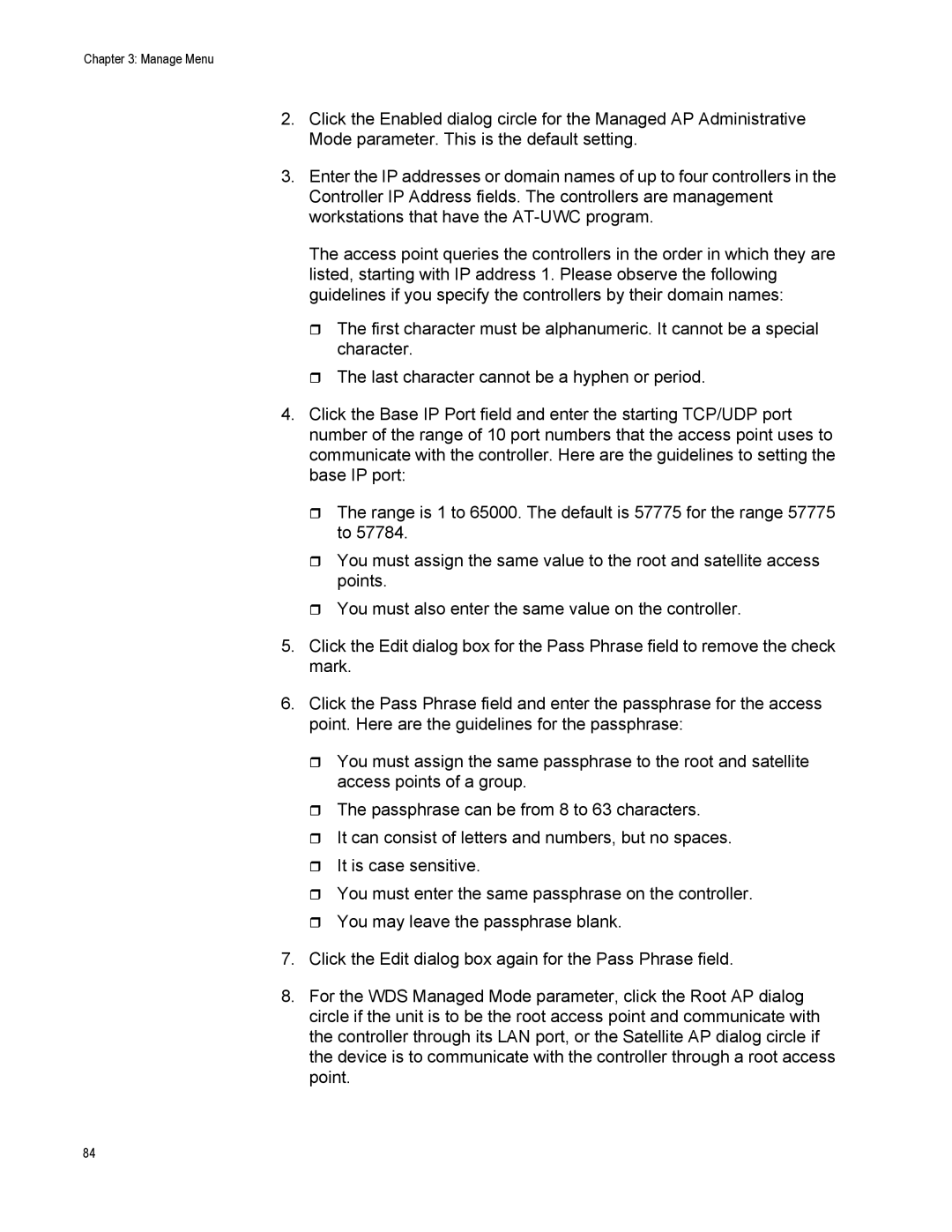Chapter 3: Manage Menu
2.Click the Enabled dialog circle for the Managed AP Administrative Mode parameter. This is the default setting.
3.Enter the IP addresses or domain names of up to four controllers in the Controller IP Address fields. The controllers are management workstations that have the
The access point queries the controllers in the order in which they are listed, starting with IP address 1. Please observe the following guidelines if you specify the controllers by their domain names:
The first character must be alphanumeric. It cannot be a special character.
The last character cannot be a hyphen or period.
4.Click the Base IP Port field and enter the starting TCP/UDP port number of the range of 10 port numbers that the access point uses to communicate with the controller. Here are the guidelines to setting the base IP port:
The range is 1 to 65000. The default is 57775 for the range 57775 to 57784.
You must assign the same value to the root and satellite access points.
You must also enter the same value on the controller.
5.Click the Edit dialog box for the Pass Phrase field to remove the check mark.
6.Click the Pass Phrase field and enter the passphrase for the access point. Here are the guidelines for the passphrase:
You must assign the same passphrase to the root and satellite access points of a group.
The passphrase can be from 8 to 63 characters.
It can consist of letters and numbers, but no spaces.
It is case sensitive.
You must enter the same passphrase on the controller.
You may leave the passphrase blank.
7.Click the Edit dialog box again for the Pass Phrase field.
8.For the WDS Managed Mode parameter, click the Root AP dialog circle if the unit is to be the root access point and communicate with the controller through its LAN port, or the Satellite AP dialog circle if the device is to communicate with the controller through a root access point.
84