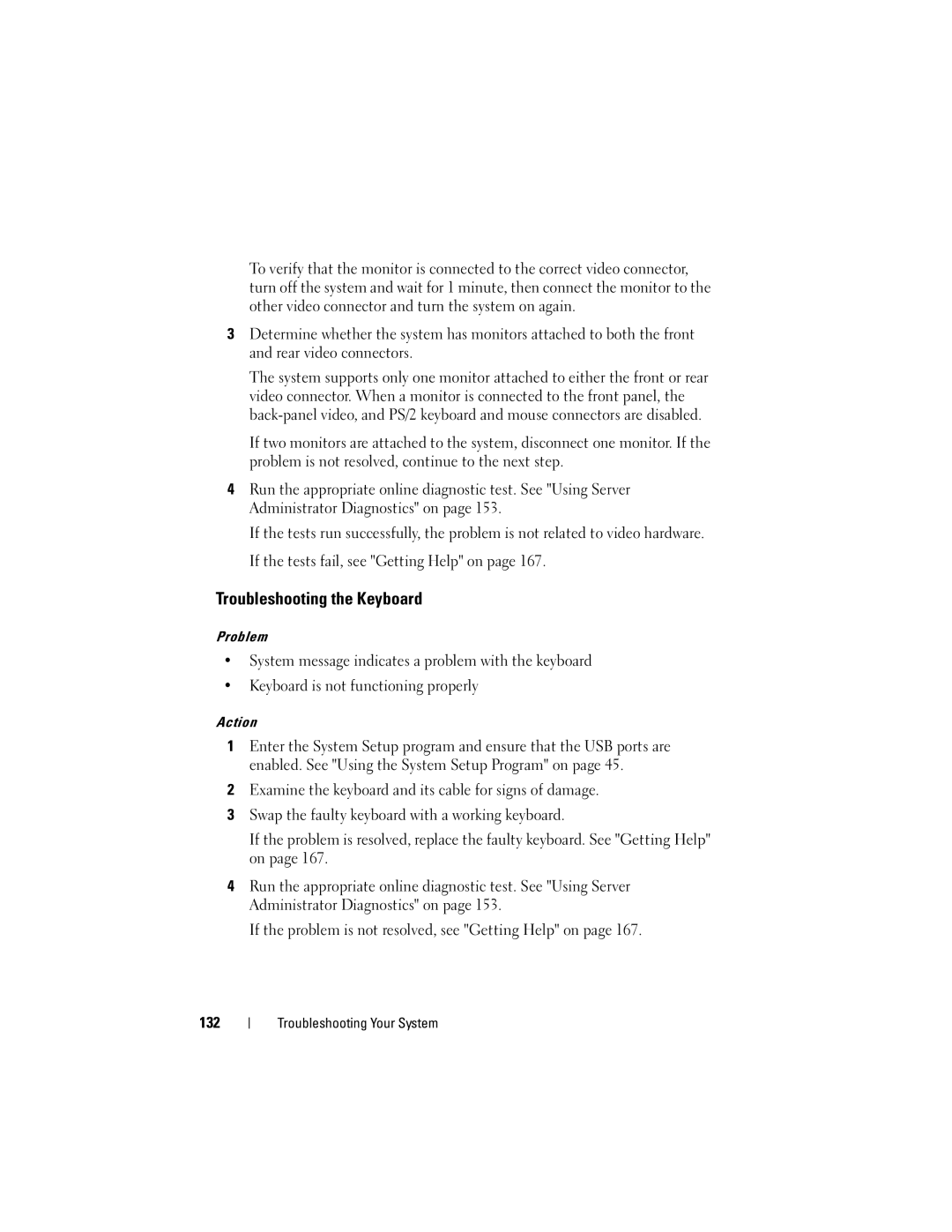To verify that the monitor is connected to the correct video connector, turn off the system and wait for 1 minute, then connect the monitor to the other video connector and turn the system on again.
3Determine whether the system has monitors attached to both the front and rear video connectors.
The system supports only one monitor attached to either the front or rear video connector. When a monitor is connected to the front panel, the
If two monitors are attached to the system, disconnect one monitor. If the problem is not resolved, continue to the next step.
4Run the appropriate online diagnostic test. See "Using Server Administrator Diagnostics" on page 153.
If the tests run successfully, the problem is not related to video hardware. If the tests fail, see "Getting Help" on page 167.
Troubleshooting the Keyboard
Problem
•System message indicates a problem with the keyboard
•Keyboard is not functioning properly
Action
1Enter the System Setup program and ensure that the USB ports are enabled. See "Using the System Setup Program" on page 45.
2Examine the keyboard and its cable for signs of damage.
3Swap the faulty keyboard with a working keyboard.
If the problem is resolved, replace the faulty keyboard. See "Getting Help" on page 167.
4Run the appropriate online diagnostic test. See "Using Server Administrator Diagnostics" on page 153.
If the problem is not resolved, see "Getting Help" on page 167.
132
Troubleshooting Your System