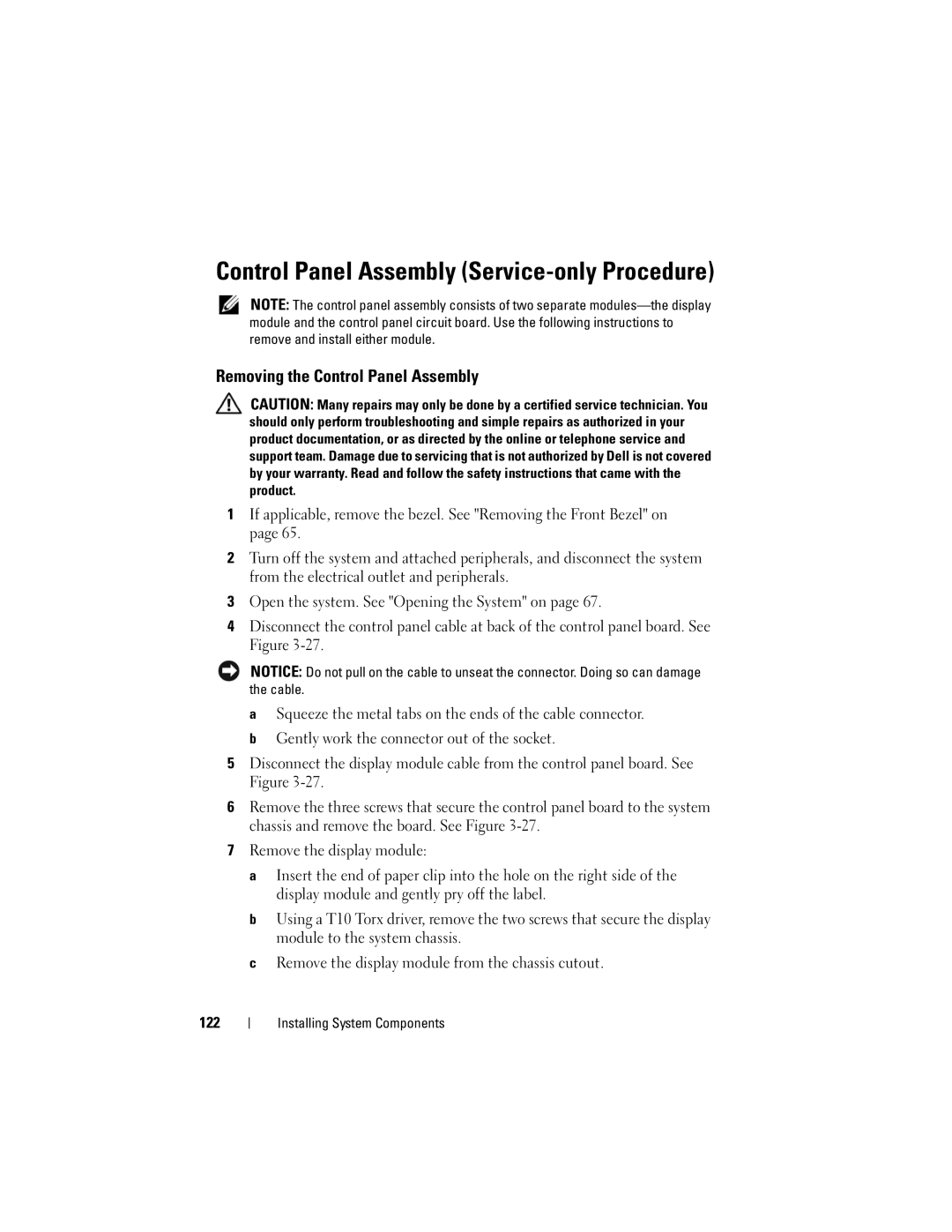Control Panel Assembly (Service-only Procedure)
NOTE: The control panel assembly consists of two separate
Removing the Control Panel Assembly
CAUTION: Many repairs may only be done by a certified service technician. You should only perform troubleshooting and simple repairs as authorized in your product documentation, or as directed by the online or telephone service and support team. Damage due to servicing that is not authorized by Dell is not covered by your warranty. Read and follow the safety instructions that came with the product.
1If applicable, remove the bezel. See "Removing the Front Bezel" on page 65.
2Turn off the system and attached peripherals, and disconnect the system from the electrical outlet and peripherals.
3Open the system. See "Opening the System" on page 67.
4Disconnect the control panel cable at back of the control panel board. See Figure
NOTICE: Do not pull on the cable to unseat the connector. Doing so can damage the cable.
aSqueeze the metal tabs on the ends of the cable connector.
bGently work the connector out of the socket.
5Disconnect the display module cable from the control panel board. See Figure
6Remove the three screws that secure the control panel board to the system chassis and remove the board. See Figure
7Remove the display module:
a Insert the end of paper clip into the hole on the right side of the display module and gently pry off the label.
b Using a T10 Torx driver, remove the two screws that secure the display module to the system chassis.
c Remove the display module from the chassis cutout.
122