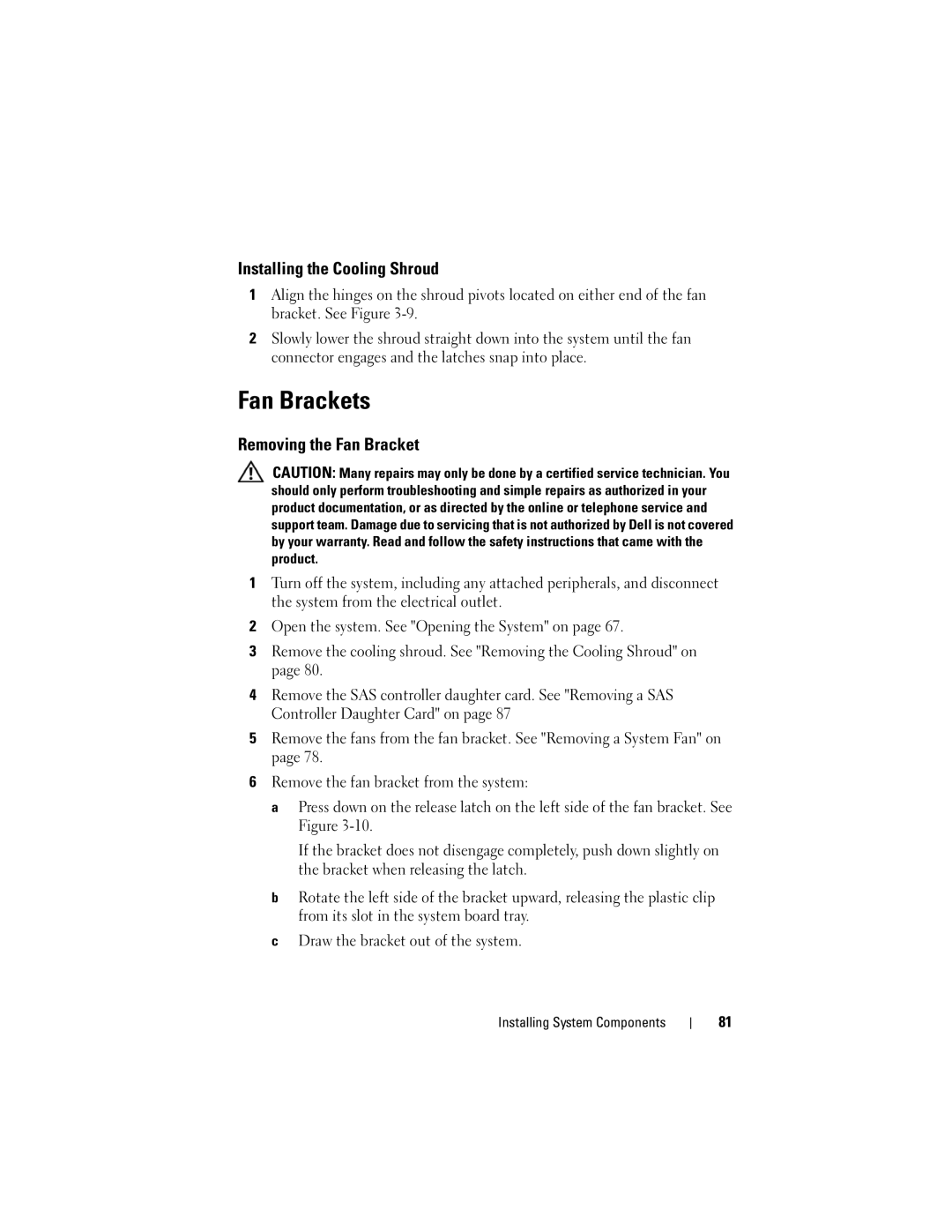Installing the Cooling Shroud
1Align the hinges on the shroud pivots located on either end of the fan bracket. See Figure
2Slowly lower the shroud straight down into the system until the fan connector engages and the latches snap into place.
Fan Brackets
Removing the Fan Bracket
CAUTION: Many repairs may only be done by a certified service technician. You should only perform troubleshooting and simple repairs as authorized in your product documentation, or as directed by the online or telephone service and support team. Damage due to servicing that is not authorized by Dell is not covered by your warranty. Read and follow the safety instructions that came with the product.
1Turn off the system, including any attached peripherals, and disconnect the system from the electrical outlet.
2Open the system. See "Opening the System" on page 67.
3Remove the cooling shroud. See "Removing the Cooling Shroud" on page 80.
4Remove the SAS controller daughter card. See "Removing a SAS Controller Daughter Card" on page 87
5Remove the fans from the fan bracket. See "Removing a System Fan" on page 78.
6Remove the fan bracket from the system:
aPress down on the release latch on the left side of the fan bracket. See Figure
If the bracket does not disengage completely, push down slightly on the bracket when releasing the latch.
bRotate the left side of the bracket upward, releasing the plastic clip from its slot in the system board tray.
cDraw the bracket out of the system.
Installing System Components
81