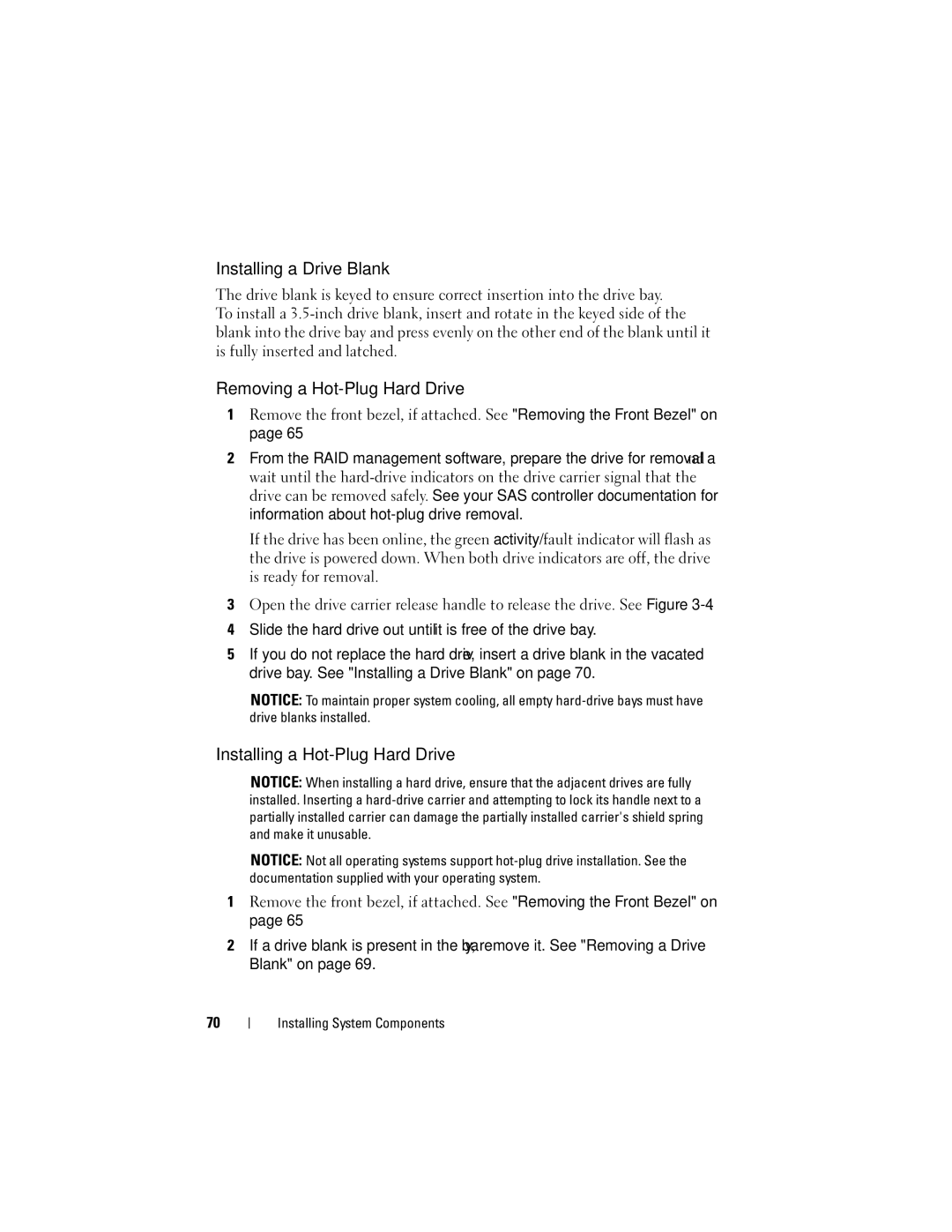Installing a Drive Blank
The drive blank is keyed to ensure correct insertion into the drive bay. To install a
Removing a Hot-Plug Hard Drive
1Remove the front bezel, if attached. See "Removing the Front Bezel" on page 65.
2From the RAID management software, prepare the drive for removal and wait until the
If the drive has been online, the green activity/fault indicator will flash as the drive is powered down. When both drive indicators are off, the drive is ready for removal.
3Open the drive carrier release handle to release the drive. See Figure
4Slide the hard drive out until it is free of the drive bay.
5If you do not replace the hard drive, insert a drive blank in the vacated drive bay. See "Installing a Drive Blank" on page 70.
NOTICE: To maintain proper system cooling, all empty
Installing a Hot-Plug Hard Drive
NOTICE: When installing a hard drive, ensure that the adjacent drives are fully installed. Inserting a
NOTICE: Not all operating systems support
1Remove the front bezel, if attached. See "Removing the Front Bezel" on page 65.
2If a drive blank is present in the bay, remove it. See "Removing a Drive Blank" on page 69.
70