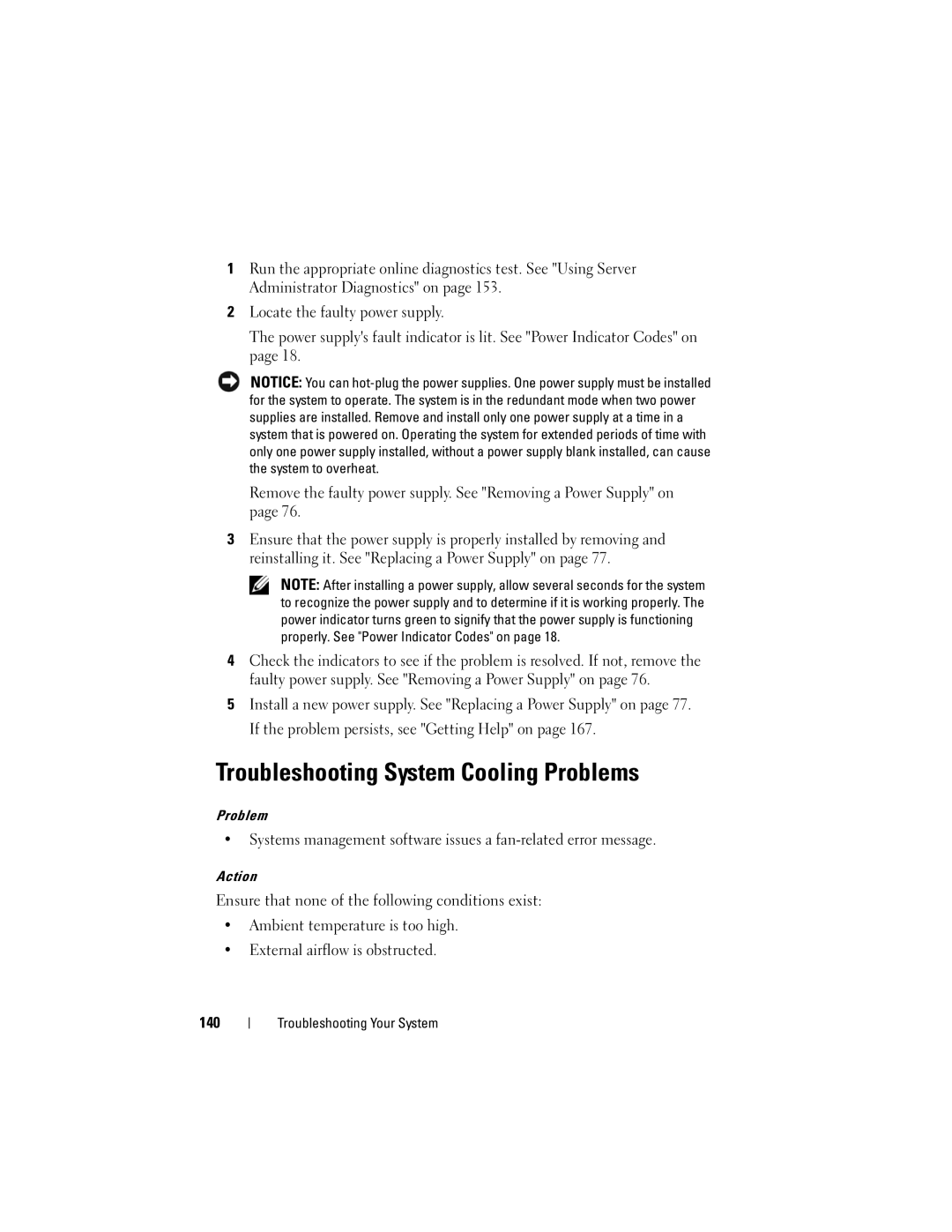1Run the appropriate online diagnostics test. See "Using Server Administrator Diagnostics" on page 153.
2Locate the faulty power supply.
The power supply's fault indicator is lit. See "Power Indicator Codes" on page 18.
NOTICE: You can
Remove the faulty power supply. See "Removing a Power Supply" on page 76.
3Ensure that the power supply is properly installed by removing and reinstalling it. See "Replacing a Power Supply" on page 77.
NOTE: After installing a power supply, allow several seconds for the system to recognize the power supply and to determine if it is working properly. The power indicator turns green to signify that the power supply is functioning properly. See "Power Indicator Codes" on page 18.
4Check the indicators to see if the problem is resolved. If not, remove the faulty power supply. See "Removing a Power Supply" on page 76.
5Install a new power supply. See "Replacing a Power Supply" on page 77. If the problem persists, see "Getting Help" on page 167.
Troubleshooting System Cooling Problems
Problem
•Systems management software issues a
Action
Ensure that none of the following conditions exist:
•Ambient temperature is too high.
•External airflow is obstructed.
140
Troubleshooting Your System