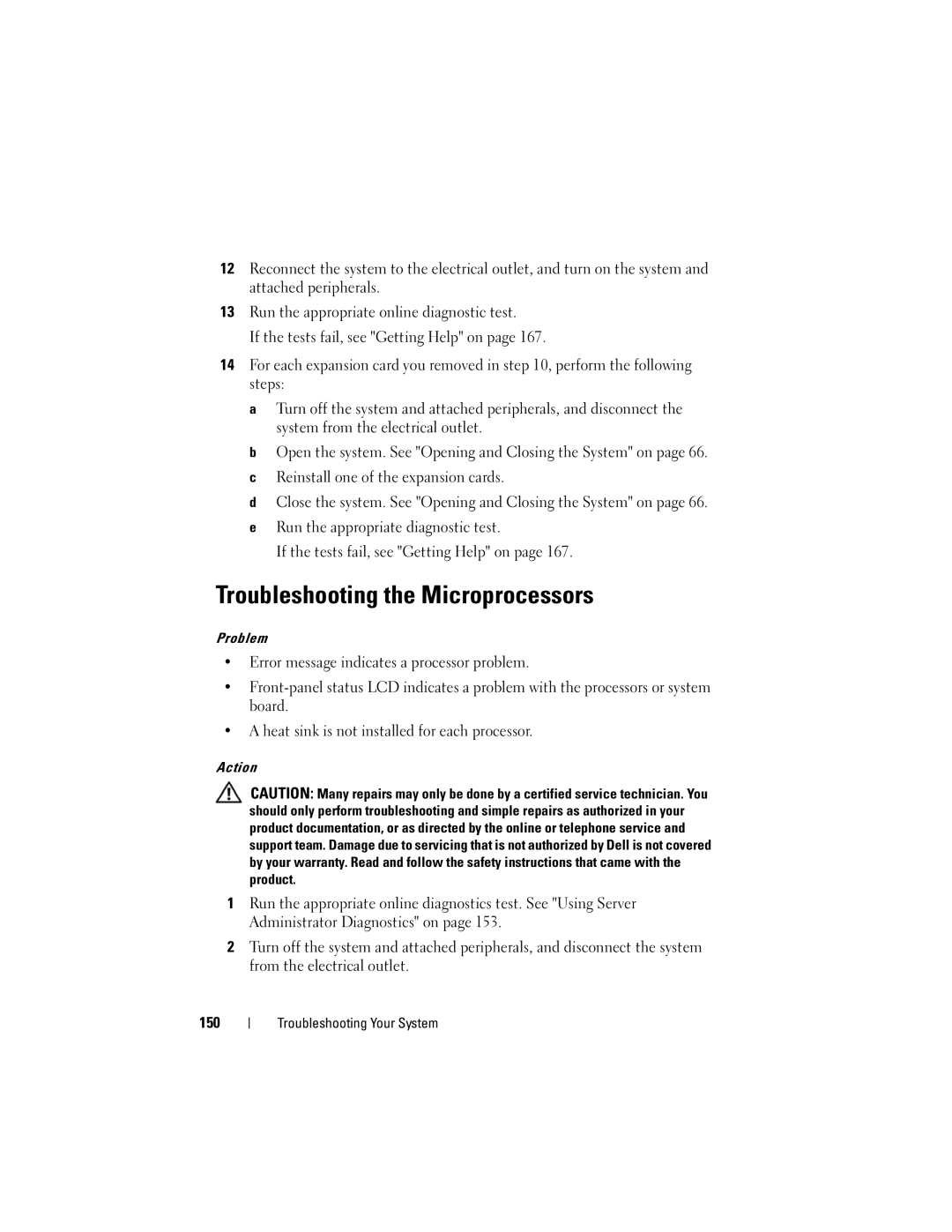12Reconnect the system to the electrical outlet, and turn on the system and attached peripherals.
13Run the appropriate online diagnostic test.
If the tests fail, see "Getting Help" on page 167.
14For each expansion card you removed in step 10, perform the following steps:
a Turn off the system and attached peripherals, and disconnect the system from the electrical outlet.
b Open the system. See "Opening and Closing the System" on page 66. c Reinstall one of the expansion cards.
d Close the system. See "Opening and Closing the System" on page 66.
eRun the appropriate diagnostic test.
If the tests fail, see "Getting Help" on page 167.
Troubleshooting the Microprocessors
Problem
•Error message indicates a processor problem.
•
•A heat sink is not installed for each processor.
Action
CAUTION: Many repairs may only be done by a certified service technician. You should only perform troubleshooting and simple repairs as authorized in your product documentation, or as directed by the online or telephone service and support team. Damage due to servicing that is not authorized by Dell is not covered by your warranty. Read and follow the safety instructions that came with the product.
1Run the appropriate online diagnostics test. See "Using Server Administrator Diagnostics" on page 153.
2Turn off the system and attached peripherals, and disconnect the system from the electrical outlet.
150
Troubleshooting Your System