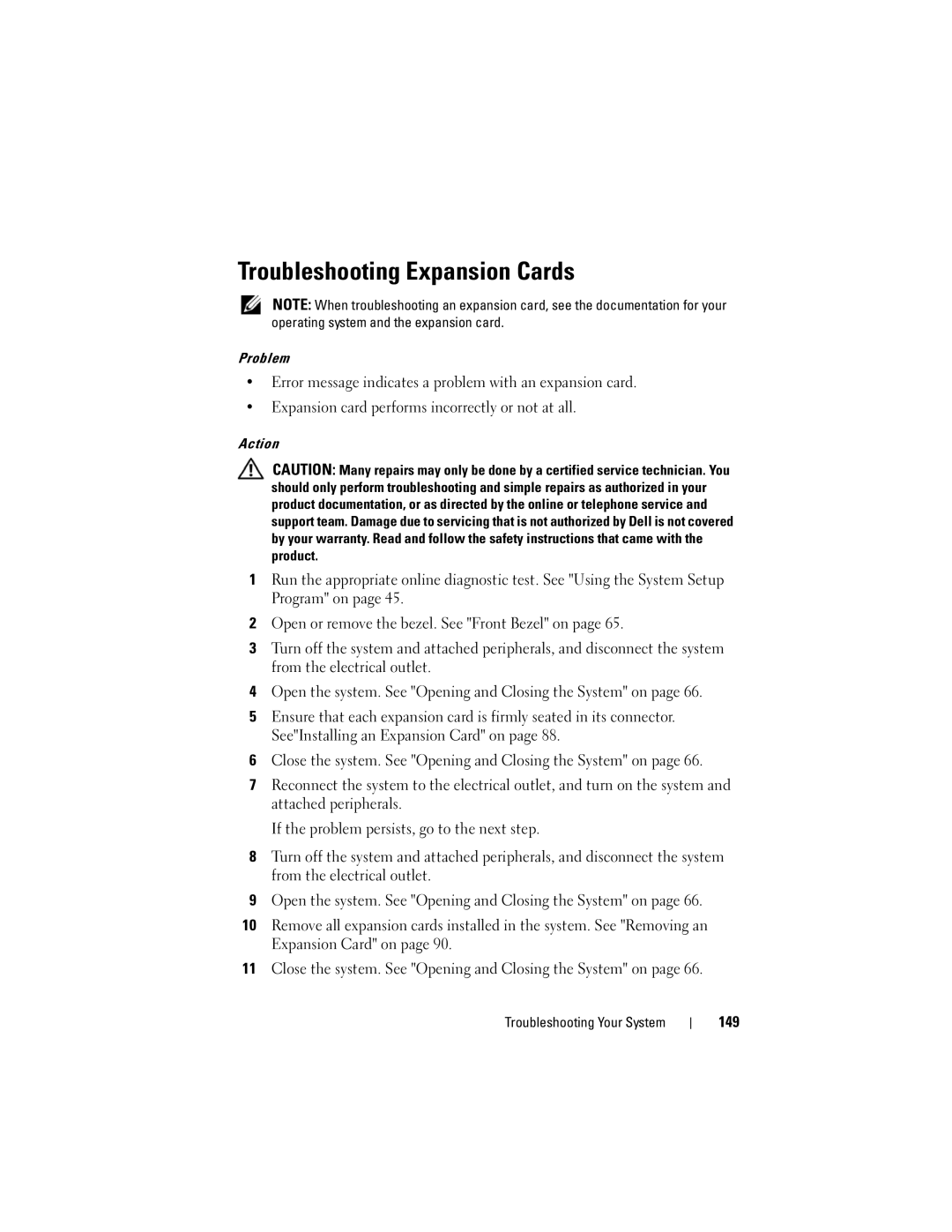Troubleshooting Expansion Cards
NOTE: When troubleshooting an expansion card, see the documentation for your operating system and the expansion card.
Problem
•Error message indicates a problem with an expansion card.
•Expansion card performs incorrectly or not at all.
Action
CAUTION: Many repairs may only be done by a certified service technician. You should only perform troubleshooting and simple repairs as authorized in your product documentation, or as directed by the online or telephone service and support team. Damage due to servicing that is not authorized by Dell is not covered by your warranty. Read and follow the safety instructions that came with the product.
1Run the appropriate online diagnostic test. See "Using the System Setup Program" on page 45.
2Open or remove the bezel. See "Front Bezel" on page 65.
3Turn off the system and attached peripherals, and disconnect the system from the electrical outlet.
4Open the system. See "Opening and Closing the System" on page 66.
5Ensure that each expansion card is firmly seated in its connector. See"Installing an Expansion Card" on page 88.
6Close the system. See "Opening and Closing the System" on page 66.
7Reconnect the system to the electrical outlet, and turn on the system and attached peripherals.
If the problem persists, go to the next step.
8Turn off the system and attached peripherals, and disconnect the system from the electrical outlet.
9Open the system. See "Opening and Closing the System" on page 66.
10Remove all expansion cards installed in the system. See "Removing an Expansion Card" on page 90.
11Close the system. See "Opening and Closing the System" on page 66.
Troubleshooting Your System