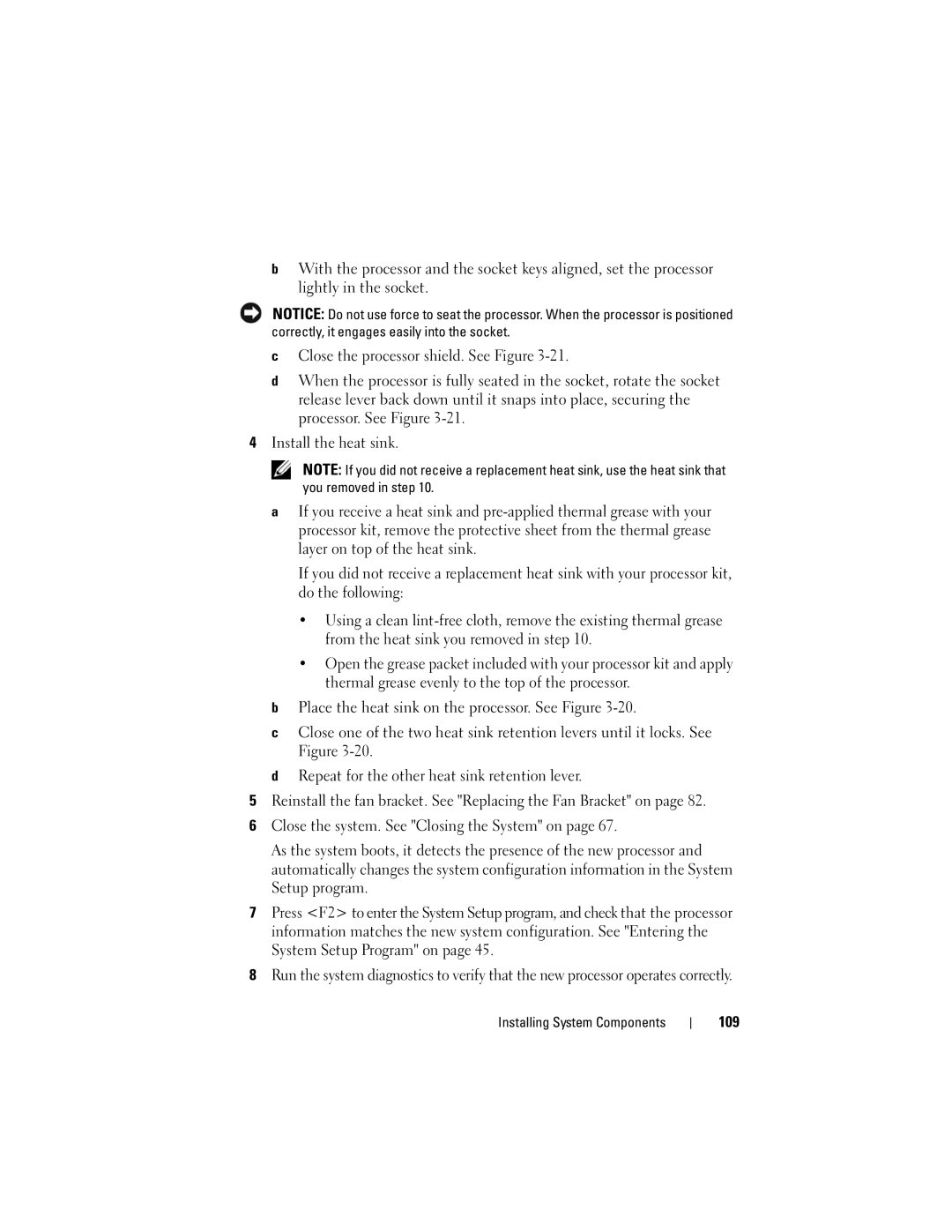bWith the processor and the socket keys aligned, set the processor lightly in the socket.
NOTICE: Do not use force to seat the processor. When the processor is positioned correctly, it engages easily into the socket.
cClose the processor shield. See Figure 3-21.
dWhen the processor is fully seated in the socket, rotate the socket release lever back down until it snaps into place, securing the processor. See Figure
4Install the heat sink.
NOTE: If you did not receive a replacement heat sink, use the heat sink that you removed in step 10.
aIf you receive a heat sink and
If you did not receive a replacement heat sink with your processor kit, do the following:
•Using a clean
•Open the grease packet included with your processor kit and apply thermal grease evenly to the top of the processor.
bPlace the heat sink on the processor. See Figure
cClose one of the two heat sink retention levers until it locks. See
Figure
dRepeat for the other heat sink retention lever.
5Reinstall the fan bracket. See "Replacing the Fan Bracket" on page 82.
6Close the system. See "Closing the System" on page 67.
As the system boots, it detects the presence of the new processor and automatically changes the system configuration information in the System Setup program.
7Press <F2> to enter the System Setup program, and check that the processor information matches the new system configuration. See "Entering the System Setup Program" on page 45.
8Run the system diagnostics to verify that the new processor operates correctly.