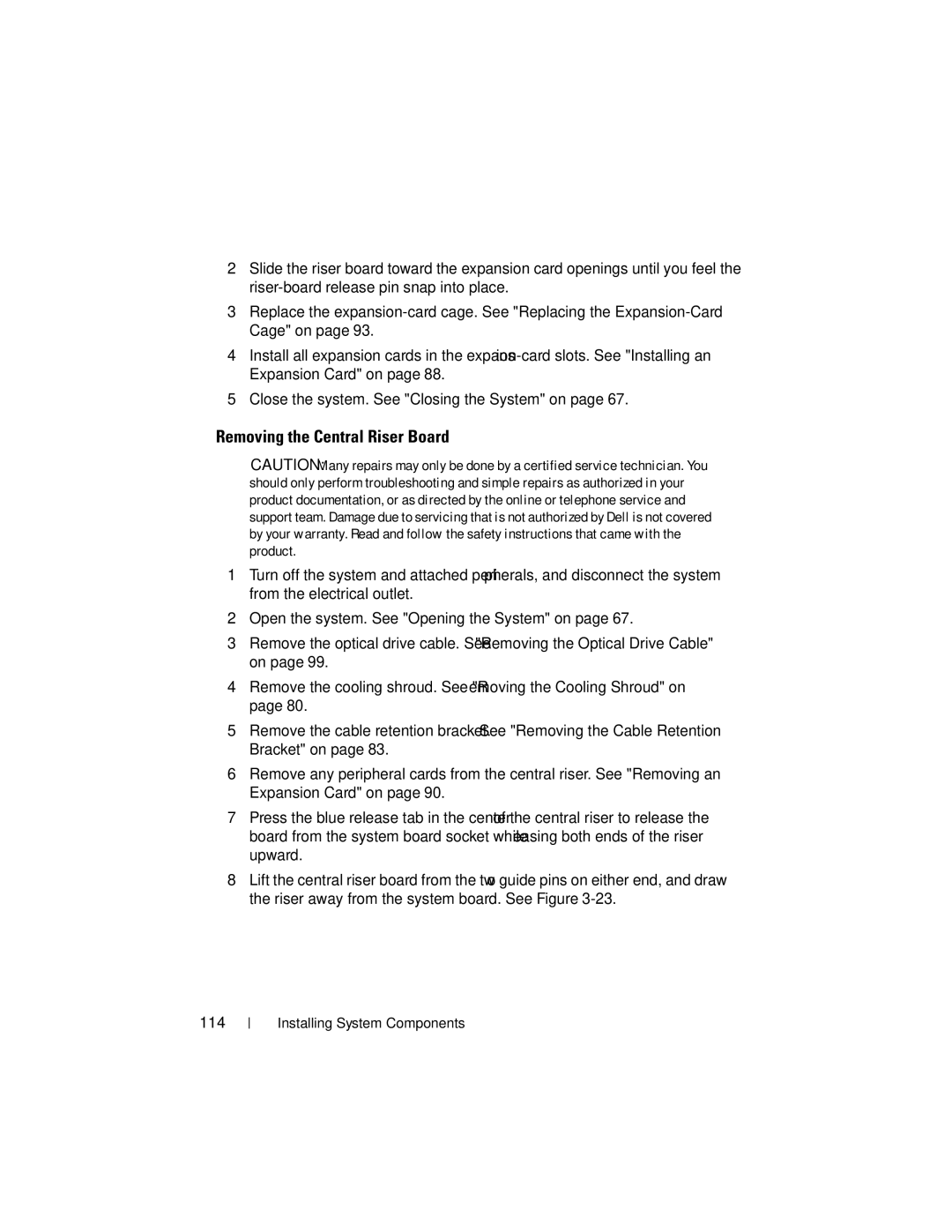2Slide the riser board toward the expansion card openings until you feel the
3Replace the
4Install all expansion cards in the
5Close the system. See "Closing the System" on page 67.
Removing the Central Riser Board
CAUTION: Many repairs may only be done by a certified service technician. You should only perform troubleshooting and simple repairs as authorized in your product documentation, or as directed by the online or telephone service and support team. Damage due to servicing that is not authorized by Dell is not covered by your warranty. Read and follow the safety instructions that came with the product.
1Turn off the system and attached peripherals, and disconnect the system from the electrical outlet.
2Open the system. See "Opening the System" on page 67.
3Remove the optical drive cable. See "Removing the Optical Drive Cable" on page 99.
4Remove the cooling shroud. See "Removing the Cooling Shroud" on page 80.
5Remove the cable retention bracket. See "Removing the Cable Retention Bracket" on page 83.
6Remove any peripheral cards from the central riser. See "Removing an Expansion Card" on page 90.
7Press the blue release tab in the center of the central riser to release the board from the system board socket while easing both ends of the riser upward.
8Lift the central riser board from the two guide pins on either end, and draw the riser away from the system board. See Figure
114