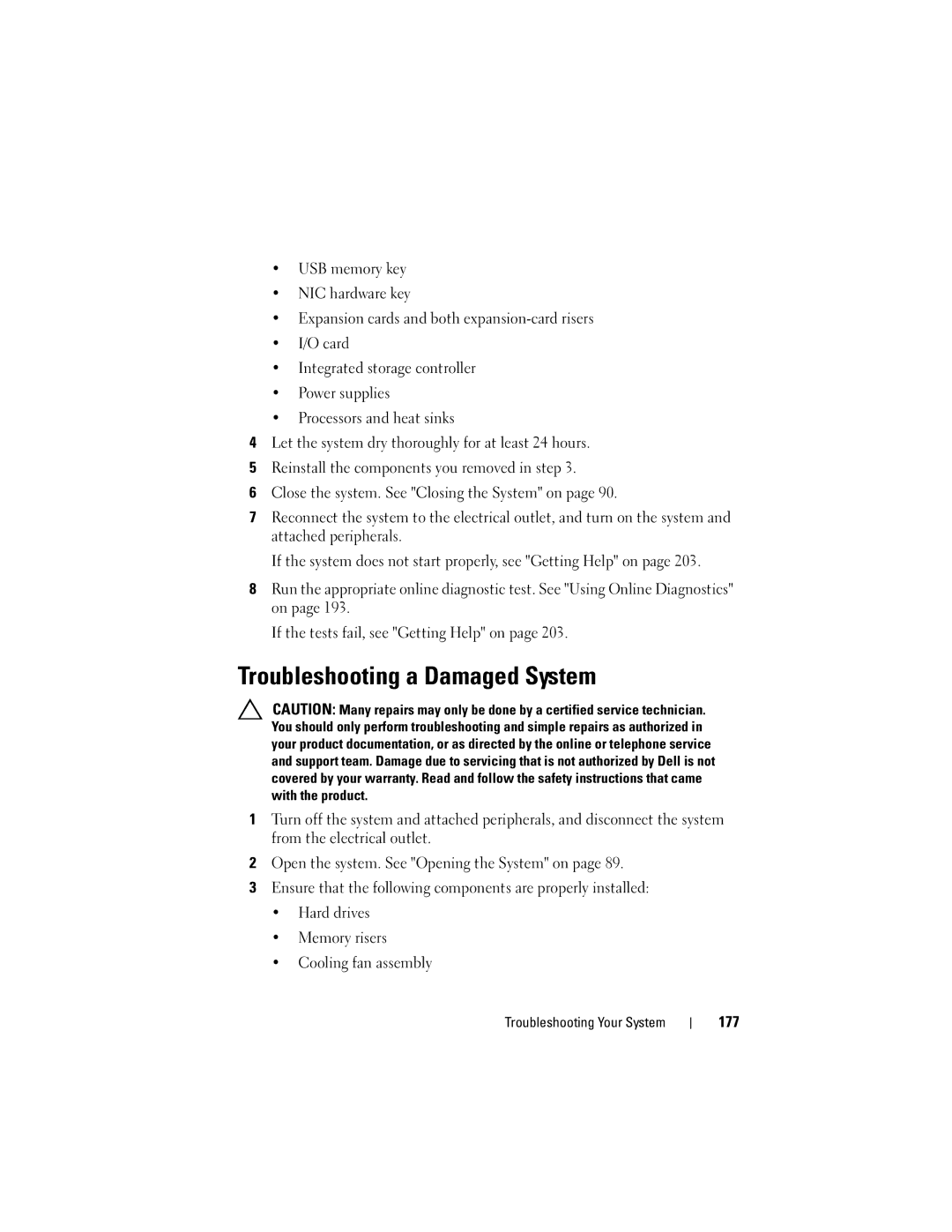Dell PowerEdge R910
January
Contents
Entering the Uefi Boot Manager
Processor Settings Screen
Uefi Boot Settings Screen
Using the System Password Using the Setup Password Contents
Removing the Front Bezel Installing the Front Bezel
Entering the iDRAC Configuration Utility
General Memory Module Installation
Embedded System Management
109
Installing a Hard Drive Into a Drive Carrier 113
110
112
Installing the RAID Battery 147
Installing the Integrated Storage
139
142
Replacing the System Battery 157
159
168
180
System Diagnostics Testing Options 194 Contents
187
194
197
198
203
Accessing System Features During Startup
Front-Panel Features and Indicators
System error messages
USB connectors
LCD panel displays an error
Operating systems documentation
Hard drives Up to sixteen 2.5-inch, external
LCD Panel Features
Home Screen
LCD Panel Features Buttons Description Left
Setup Menu
View Menu
Hard-drive status indicator green
Hard-Drive Indicator Patterns
Amber
Condition
Rebuild aborted
Back-Panel Features and Indicators
Seconds, and off six seconds
Or a 10 Gb I/O riser
Slot 5 PCIe x4 Gen1 half-length, full
Slot 6 PCIe x8 Gen2 half-length, full
Cable management arm
Guidelines for Connecting External Devices
NIC Indicator Codes
Video connector
Power Indicator Codes
Viewing Status Messages
LCD Status Messages
Removing LCD Status Messages
Check Battery
Battery
E1119 Chipset #
Temp out
Check BP Power cable E1222
Power
E122C CPU Power
Fault. Power
E1233 IO Riser
# power
Reseat IO Riser E1234 Memory Riser
Reseat riser DIMMs E1243
E1313 Fan
CPU or Bios
Redundancy
Lost. Check
Power cycle
Error. Power
On error
Check error
E1624 Lost power
Power. Check PSU cables
E1626 Power Supply
E1629 Power
E1632 PowerSafe
E1631 System power
Error on Bus
Draw exceeded
E1712 PCI system
Error. Review
E1714 Unknown
E1715 Fatal I/O
E1716 Chipset Ierr
Fault. Review
Bus ## Dev ##
E1717
Removed
E1812 Hard drive ##
Check drive
E1813 Internal Dual
Configured
Configuratio
But unusable Check DIMMs E2013 Bios unable
E1A15 SAS cable B
Timer error
E2017 Timer refresh
E2019 Parity error. Parity error
E2014
E201B Keyboard
E201A SuperIO
E201C
On failure
On error Contact Support E2026 Memory
Configur
Error on Dimm
Disabled on
On Card
E2112 Memory spared
E2113 Mem mirror
OFF on Dimm
W1101
W1627 Power
Fans W1102 Mem Voltage
Fans W1228
Rebooting
W1630 Power supply
System Messages
Alert! iDRAC6 not
Disabled! Memory
Power required
Configuration
May exceed PSU
System boot
Alert! Power
Memory disabled
Fatal error
Nvramclr jumper is installed on system board
Bios Update
Attempt Failed
CPU set to
Bootable media is
Current boot mode
Is set to Uefi
Please ensure
Accessible USB
Please run Setup
Disabled. If
Invalid
Disabled Memory
Disabled SMI
Channel training
Buffer
Disabled No installed. Dimm detected
Disabled No
Memory detected
Invalid Dimm
Lockstep Pair
Dimm mismatch
Dimm population
Violation
Dimm y
DellMemBIST
Timeout Memory
Riser x Dimm
Memory address
Size may be
Initialization
Reduced
Memory odd/even
No timer tick
No boot device
Interrupt PCI Bios failed
To install
Read fault Requested sector not found
Error Expected
PCIe Training
Link Width is
Sata port
Seek error
Device auto
Seek operation
Timer chip
Setup program
Will now reset
Time-of-day not
Protected mode
System Services
Unable to launch
Image. System
Code update
Installed
Panel is not
Loaded for Processor n
Write fault Write fault on selected drive
Configuration is
Not optimal.
Recommended
Diagnostics Messages
Alert Messages
Other Information You May Need
About Your System
About Your System
Choosing the System Boot Mode
Using the System Setup Program and Uefi Boot Manager
Responding to Error Messages
Entering the System Setup Program
Using the System Setup Program Navigation Keys
System if any changes were made
System Setup Options
Memory Settings Screen on
Main Screen
Boot Settings
Option Description Sata Settings
Power Management
Fans, and memory modules with preconfigured or
Memory Settings Screen
Processor Settings Screen
Boot Settings Screen
Sata Settings Screen
Integrated Devices Screen
PCI IRQ Assignments Screen
Serial Communication Screen
Embedded Server Management Screen
Power Management Screen
System Security Screen
Setup Password
Verification
79 for more information
Pre-boot measurements
If On without Pre-boot Measurements, the system
TPM Clear No default
When set to Yes, all TPM contents are cleared
Exit Screen
Entering the Uefi Boot Manager
Uefi Boot Manager Screen
Using the Uefi Boot Manager Navigation Keys
System Utilities Screen
Uefi Boot Settings Screen
Using the System Password
System and Setup Password Features
Using the System Setup Program and Uefi Boot Manager
Using the Setup Password
Embedded System Management
Entering the iDRAC Configuration Utility
IDRAC Configuration Utility
Using the System Setup Program and Uefi Boot Manager
Installing System Components
Recommended Tools
Inside the System
Integrated storage controller card
Front Bezel Optional
Installing the Front Bezel
Removing the Front Bezel
Front bezel
Removing the System Identification Panel
System Identification Panel
Installing the System Identification Panel
Opening and Closing the System
Opening the System
Cover
Closing the System
System Memory
Memory Risers Installing System Components
General Memory Module Installation Guidelines
CPU
Memory Configurations Dual Processor
Power optimized Not installed Performance Optimized 128
Memory Configurations Four Processors
Installing System Components
Installing System Components
Installing System Components
Removing a Memory-Riser Blank
Removing a Memory Riser
Installing a Memory-Riser Blank
Release button Card guide Memory-riser connector
Installing a Memory Riser
Installing Memory Modules
103
Installing and Removing a Memory Module Memory module
Removing Memory Modules
Removing the Memory-Riser Guide
Hard Drives
Installing the Memory-Riser Guide
Removing a Hard-Drive Blank
Installing a Hard-Drive Blank
Removing a Hard Drive
12. Removing and Installing a Hard Drive Release button
Installing a Hard Drive
111
SAS/SATA screw hole Hard drive
Removing a Hard Drive From a Hard-Drive Carrier
Installing a Hard Drive Into a Drive Carrier
Optical Drive
Removing an Optical Drive
114
Installing an Optical Drive
Removing a Cooling Fan
Cooling Fans
Cooling fan assembly
Installing a Cooling Fan
Removing the Cooling Fan Assembly
Release tabs Installing System Components
17. Removing and Installing the Fan Assembly Handles
Internal USB Memory Key
Installing the Cooling Fan Assembly
121
122
Integrated NIC Hardware Key
Expansion Cards and Expansion-Card Riser
Expansion Card Installation Guidelines
PCIe Riser Allowed
7, 8 10, 2, 3, 4 Gb NICs 7, 8, 9
Gb NICs 8, 9, 10
Installing an Expansion Card
127
Removing an Expansion Card
Installing an Expansion-Card Riser
130
131
Expansion-card riser connector
Removing an Expansion-Card Riser
Removing the I/O Card
Card
24. Removing and Installing the I/O Card
Installing the I/O Card
IDRAC6 Enterprise Card Optional
Installing an iDRAC6 Enterprise Card
137
Removing an iDRAC6 Enterprise Card
VFlash Media Optional
Installing a VFlash Media Card
Internal Dual SD Module Optional
Removing a VFlash Media Card
SD module cable Dual SD module
Installing the Internal Dual SD Module
Installing an Internal SD Card
Internal SD Card Optional
Removing an Internal SD Card
Removing the Integrated Storage Controller Card
Integrated Storage Controller Card
Clip
Installing the Integrated Storage Controller Card
Removing a RAID Battery
RAID Battery
RAID battery
Installing the RAID Battery
Removing a Processor
Processors
149
29. Installing and Removing the Heat Sink Release levers
151
Installing a Processor
Pin 1 indicators Processor Notch in processor ZIF socket
Socket-release lever
153
Power Supply Redundancy Modes With a 10 Gb I/O Card
Power Supplies
Power Supply Redundancy Modes With a 1 GbE I/O Card
Removing a Power Supply
Cable retention bracket
Installing a Power Supply
Removing the Power Supply Blank
System Battery
Installing the Power Supply Blank
Replacing the System Battery
33. Replacing the System Battery
Removing the SAS Backplane
SAS Backplane
160
Power Distribution Board
Installing the SAS Backplane
Removing the Power Distribution Board
Tabs Securing slots
35. Power Distribution Board
Control Panel Assembly
Replacing the Power Distribution Board
Removing the Control Panel Display Module
Installing the Control Panel Display Module
Control panel board USB cable Control panel cable
Display module Installing System Components
Removing the Control Panel Board
Installing the Control Panel Board
Removing the System Board
System Board
Thumbscrew Installing System Components
Unpack the new system board
Installing the System Board
171
172
Troubleshooting Your System
Troubleshooting External Connections
Troubleshooting a USB Device
Troubleshooting the Video Subsystem
Troubleshooting a NIC
Troubleshooting a Serial I/O Device
Troubleshooting a Wet System
Troubleshooting a Damaged System
Troubleshooting the System Battery
Troubleshooting Power Supplies
Troubleshooting a Fan
Troubleshooting System Cooling Problems
Troubleshooting System Memory
Troubleshooting Your System
Troubleshooting an Internal USB Key
Troubleshooting an Internal SD Card
Troubleshooting an Optical Drive
Troubleshooting a Hard Drive
Troubleshooting a Tape Backup Unit
Troubleshooting a Storage Controller
Troubleshooting Your System
Troubleshooting Expansion Cards
Troubleshooting the Processors
191
192
Using Online Diagnostics
Embedded System Diagnostics Features
Running the System Diagnostics
When to Use the Embedded System Diagnostics
Running the Embedded System Diagnostics
System Diagnostics Testing Options
Using the Custom Test Options
Selecting Devices for Testing
Selecting Diagnostics Options
Viewing Information and Results
Default The password feature is enabled pins
System Board Jumper Settings Description
Boot pins
System Board Jumper
System Board Connectors
System Board Connectors
Control panel interface connector
System Board Jumpers and Connectors Description
Control panel USB interface connector
Sata a connector
SAS Backplane Board Connectors
Hard-drive connectors
Disabling a Forgotten Password
Hard-drive connectors Power connector SAS connectors
SAS connector
Jumpers and Connectors
Getting Help
Contacting Dell
204
Index
Using Dell PowerEdge Diagnostics
206
Post
Power supply, 156 system battery
Serial communications options
System Utilities screen, 78 Uefi Boot Settings screen
210