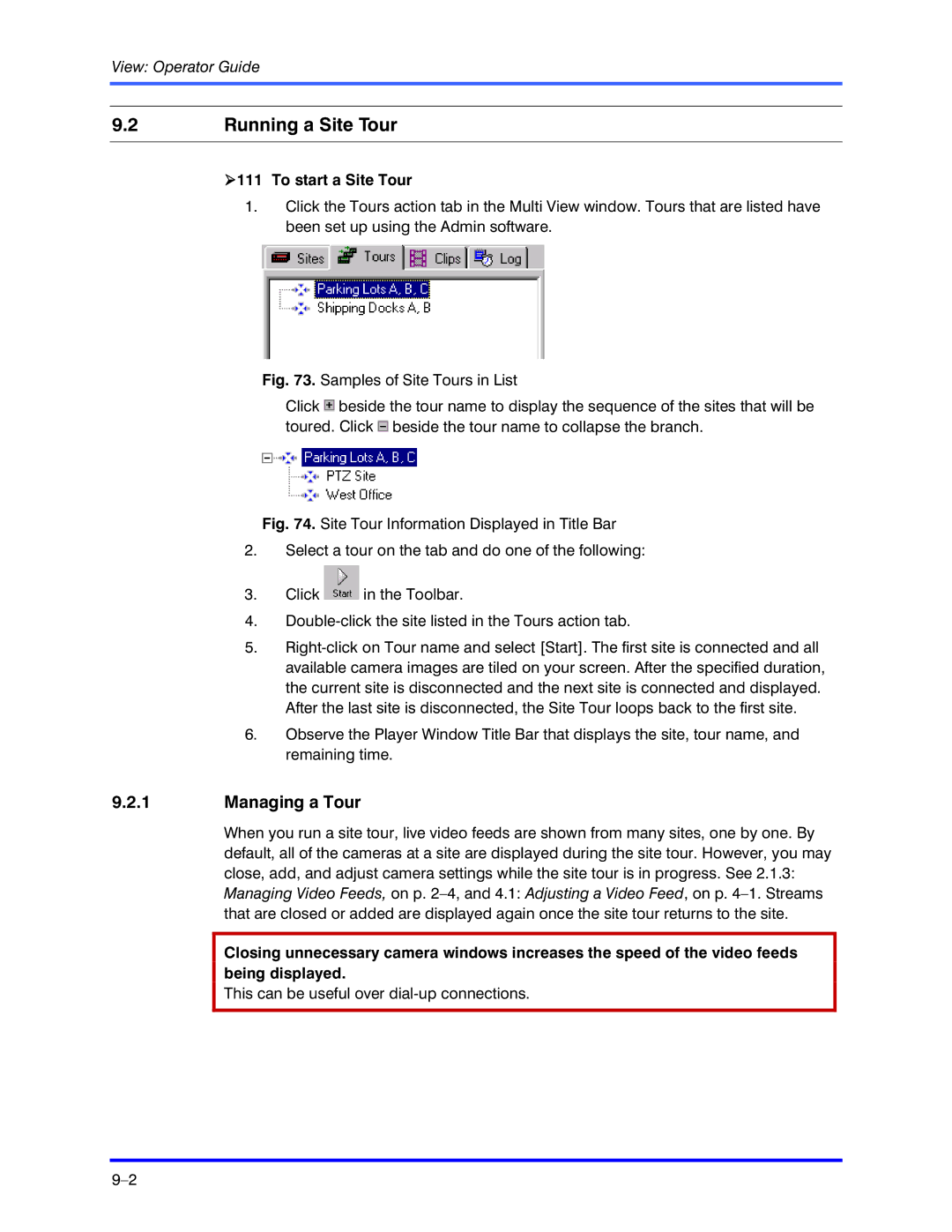View: Operator Guide
9.2Running a Site Tour
!111 To start a Site Tour
1.Click the Tours action tab in the Multi View window. Tours that are listed have been set up using the Admin software.
Fig. 73. Samples of Site Tours in List
Click  beside the tour name to display the sequence of the sites that will be toured. Click
beside the tour name to display the sequence of the sites that will be toured. Click  beside the tour name to collapse the branch.
beside the tour name to collapse the branch.
Fig. 74. Site Tour Information Displayed in Title Bar
2.Select a tour on the tab and do one of the following:
3.Click  in the Toolbar.
in the Toolbar.
4.Double-click the site listed in the Tours action tab.
5.Right-click on Tour name and select [Start]. The first site is connected and all available camera images are tiled on your screen. After the specified duration, the current site is disconnected and the next site is connected and displayed. After the last site is disconnected, the Site Tour loops back to the first site.
6.Observe the Player Window Title Bar that displays the site, tour name, and remaining time.
9.2.1Managing a Tour
When you run a site tour, live video feeds are shown from many sites, one by one. By default, all of the cameras at a site are displayed during the site tour. However, you may close, add, and adjust camera settings while the site tour is in progress. See 2.1.3: Managing Video Feeds, on p.
Closing unnecessary camera windows increases the speed of the video feeds being displayed.
This can be useful over