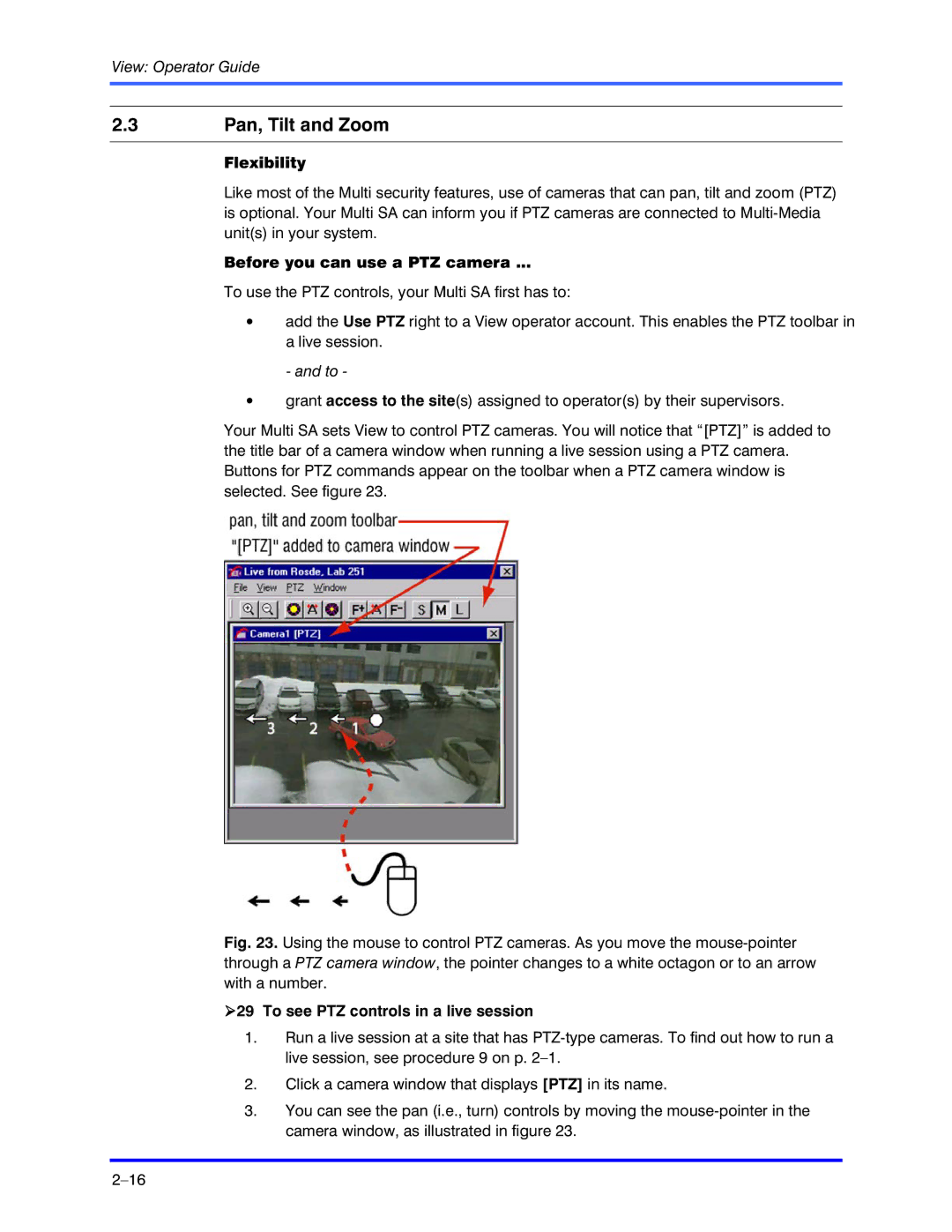View: Operator Guide
2.3Pan, Tilt and Zoom
Flexibility
Like most of the Multi security features, use of cameras that can pan, tilt and zoom (PTZ) is optional. Your Multi SA can inform you if PTZ cameras are connected to
Before you can use a PTZ camera ...
To use the PTZ controls, your Multi SA first has to:
•add the Use PTZ right to a View operator account. This enables the PTZ toolbar in a live session.
- and to -
•grant access to the site(s) assigned to operator(s) by their supervisors.
Your Multi SA sets View to control PTZ cameras. You will notice that “[PTZ]” is added to the title bar of a camera window when running a live session using a PTZ camera. Buttons for PTZ commands appear on the toolbar when a PTZ camera window is selected. See figure 23.
Fig. 23. Using the mouse to control PTZ cameras. As you move the mouse-pointer through a PTZ camera window, the pointer changes to a white octagon or to an arrow with a number.
!29 To see PTZ controls in a live session
1.Run a live session at a site that has
2.Click a camera window that displays [PTZ] in its name.
3.You can see the pan (i.e., turn) controls by moving the