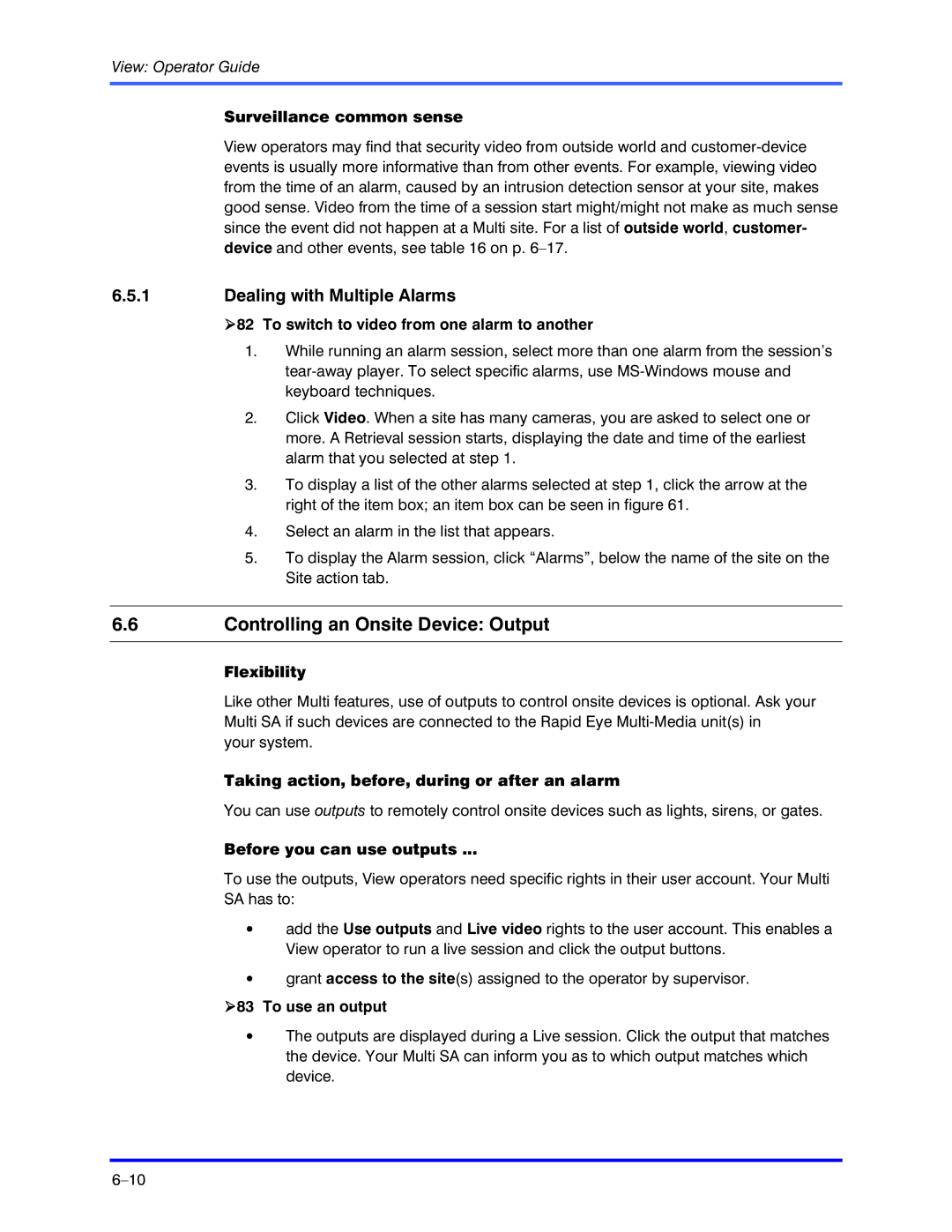View: Operator Guide
Surveillance common sense
View operators may find that security video from outside world and
6.5.1Dealing with Multiple Alarms
!82 To switch to video from one alarm to another
1.While running an alarm session, select more than one alarm from the session’s
2.Click Video. When a site has many cameras, you are asked to select one or more. A Retrieval session starts, displaying the date and time of the earliest alarm that you selected at step 1.
3.To display a list of the other alarms selected at step 1, click the arrow at the right of the item box; an item box can be seen in figure 61.
4.Select an alarm in the list that appears.
5.To display the Alarm session, click “Alarms”, below the name of the site on the Site action tab.
6.6Controlling an Onsite Device: Output
Flexibility
Like other Multi features, use of outputs to control onsite devices is optional. Ask your Multi SA if such devices are connected to the Rapid Eye
your system.
Taking action, before, during or after an alarm
You can use outputs to remotely control onsite devices such as lights, sirens, or gates.
Before you can use outputs ...
To use the outputs, View operators need specific rights in their user account. Your Multi SA has to:
•add the Use outputs and Live video rights to the user account. This enables a View operator to run a live session and click the output buttons.
•grant access to the site(s) assigned to the operator by supervisor.
!83 To use an output
•The outputs are displayed during a Live session. Click the output that matches the device. Your Multi SA can inform you as to which output matches which device.