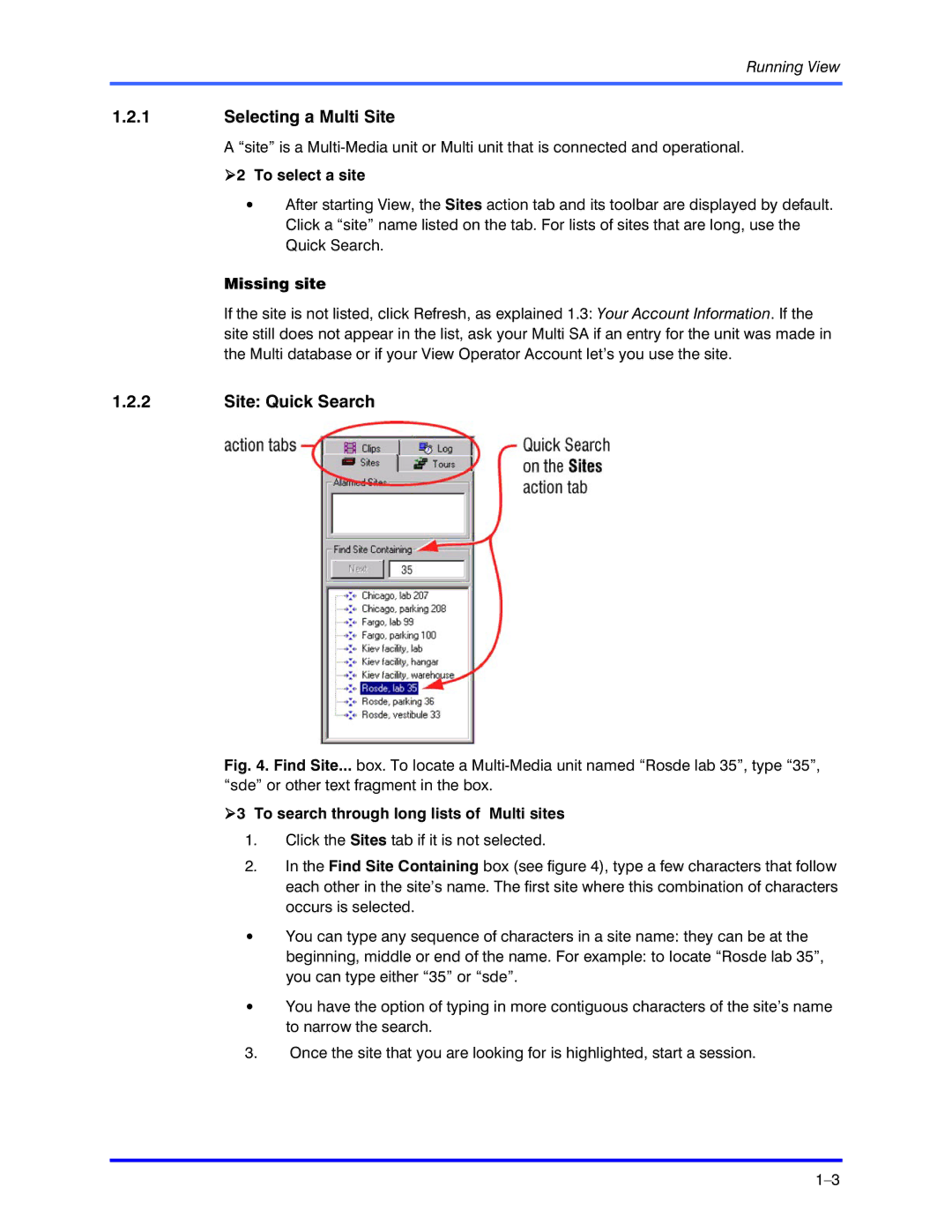Running View
1.2.1Selecting a Multi Site
A “site” is a
!2 To select a site
•After starting View, the Sites action tab and its toolbar are displayed by default. Click a “site” name listed on the tab. For lists of sites that are long, use the Quick Search.
Missing site
If the site is not listed, click Refresh, as explained 1.3: Your Account Information. If the site still does not appear in the list, ask your Multi SA if an entry for the unit was made in the Multi database or if your View Operator Account let’s you use the site.
1.2.2Site: Quick Search
Fig. 4. Find Site... box. To locate a Multi-Media unit named “Rosde lab 35”, type “35”, “sde” or other text fragment in the box.
!3 To search through long lists of Multi sites
1.Click the Sites tab if it is not selected.
2.In the Find Site Containing box (see figure 4), type a few characters that follow each other in the site’s name. The first site where this combination of characters occurs is selected.
•You can type any sequence of characters in a site name: they can be at the
beginning, middle or end of the name. For example: to locate “Rosde lab 35”, you can type either “35” or “sde”.
•You have the option of typing in more contiguous characters of the site’s name to narrow the search.
3.Once the site that you are looking for is highlighted, start a session.