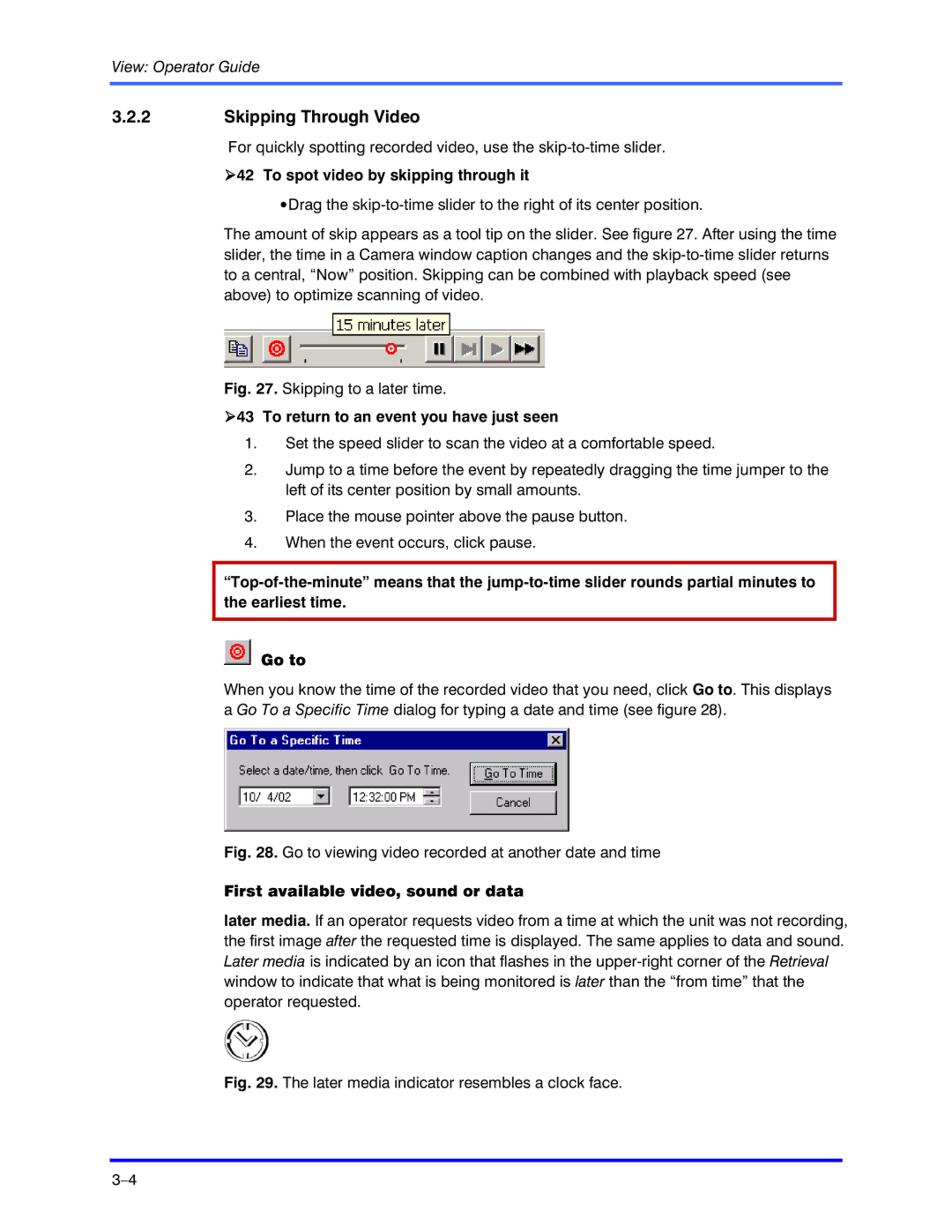View: Operator Guide
3.2.2Skipping Through Video
For quickly spotting recorded video, use the
!42 To spot video by skipping through it
•Drag the
The amount of skip appears as a tool tip on the slider. See figure 27. After using the time slider, the time in a Camera window caption changes and the
Fig. 27. Skipping to a later time.
!43 To return to an event you have just seen
1.Set the speed slider to scan the video at a comfortable speed.
2.Jump to a time before the event by repeatedly dragging the time jumper to the left of its center position by small amounts.
3.Place the mouse pointer above the pause button.
4.When the event occurs, click pause.
Go to
When you know the time of the recorded video that you need, click Go to. This displays a Go To a Specific Time dialog for typing a date and time (see figure 28).
Fig. 28. Go to viewing video recorded at another date and time
First available video, sound or data
later media. If an operator requests video from a time at which the unit was not recording, the first image after the requested time is displayed. The same applies to data and sound. Later media is indicated by an icon that flashes in the