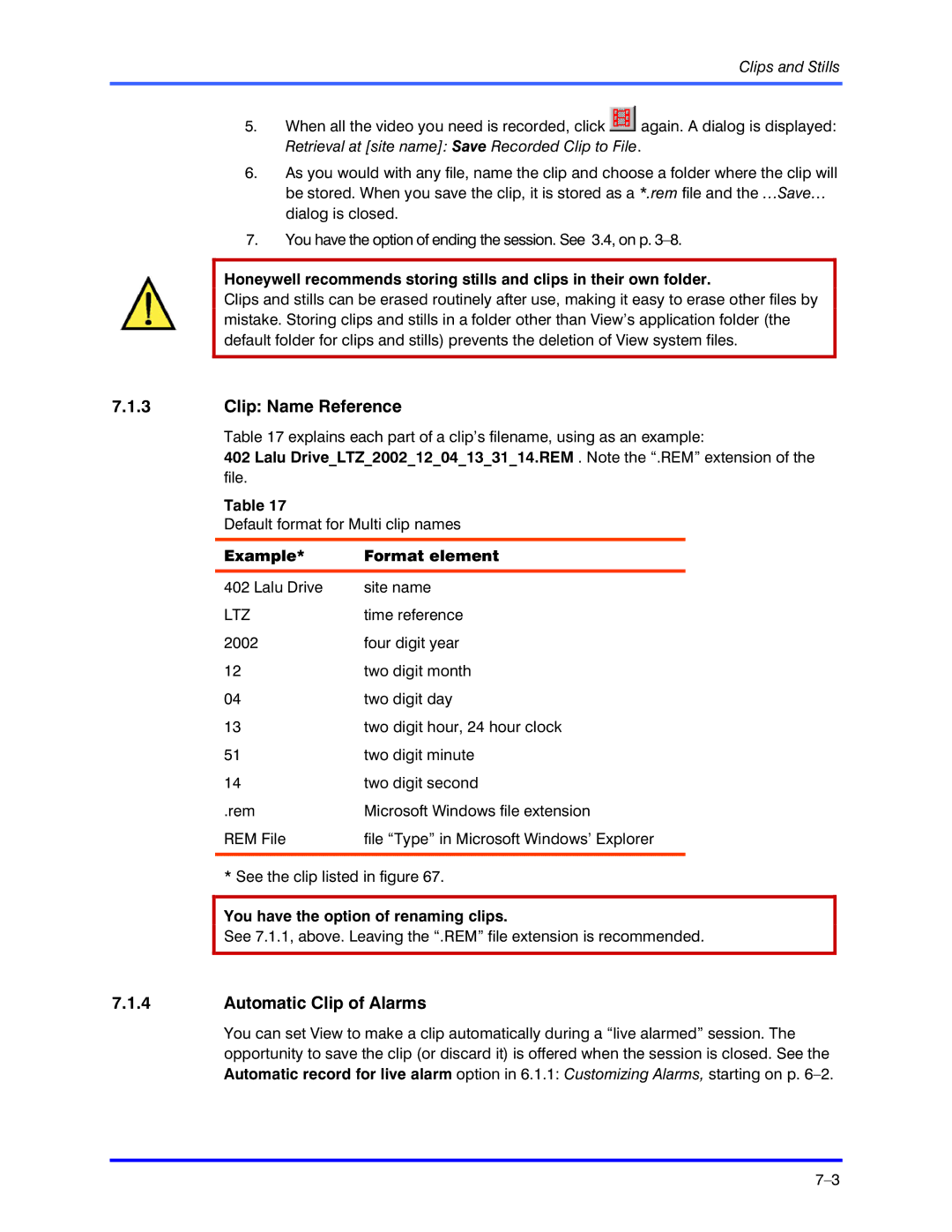Clips and Stills
5.When all the video you need is recorded, click ![]() again. A dialog is displayed: Retrieval at [site name]: Save Recorded Clip to File.
again. A dialog is displayed: Retrieval at [site name]: Save Recorded Clip to File.
6.As you would with any file, name the clip and choose a folder where the clip will be stored. When you save the clip, it is stored as a *.rem file and the …Save… dialog is closed.
7.You have the option of ending the session. See 3.4, on p.
Honeywell recommends storing stills and clips in their own folder.
Clips and stills can be erased routinely after use, making it easy to erase other files by mistake. Storing clips and stills in a folder other than View’s application folder (the default folder for clips and stills) prevents the deletion of View system files.
7.1.3Clip: Name Reference
Table 17 explains each part of a clip’s filename, using as an example:
402 Lalu Drive_LTZ_2002_12_04_13_31_14.REM . Note the “.REM” extension of the file.
Table 17
Default format for Multi clip names
Example* | Format element |
402 Lalu Drive | site name |
LTZ | time reference |
2002 | four digit year |
12 | two digit month |
04 | two digit day |
13 | two digit hour, 24 hour clock |
51 | two digit minute |
14 | two digit second |
.rem | Microsoft Windows file extension |
REM File | file “Type” in Microsoft Windows’ Explorer |
|
|
* See the clip listed in figure 67.
You have the option of renaming clips.
See 7.1.1, above. Leaving the “.REM” file extension is recommended.
7.1.4Automatic Clip of Alarms
You can set View to make a clip automatically during a “live alarmed” session. The opportunity to save the clip (or discard it) is offered when the session is closed. See the Automatic record for live alarm option in 6.1.1: Customizing Alarms, starting on p.