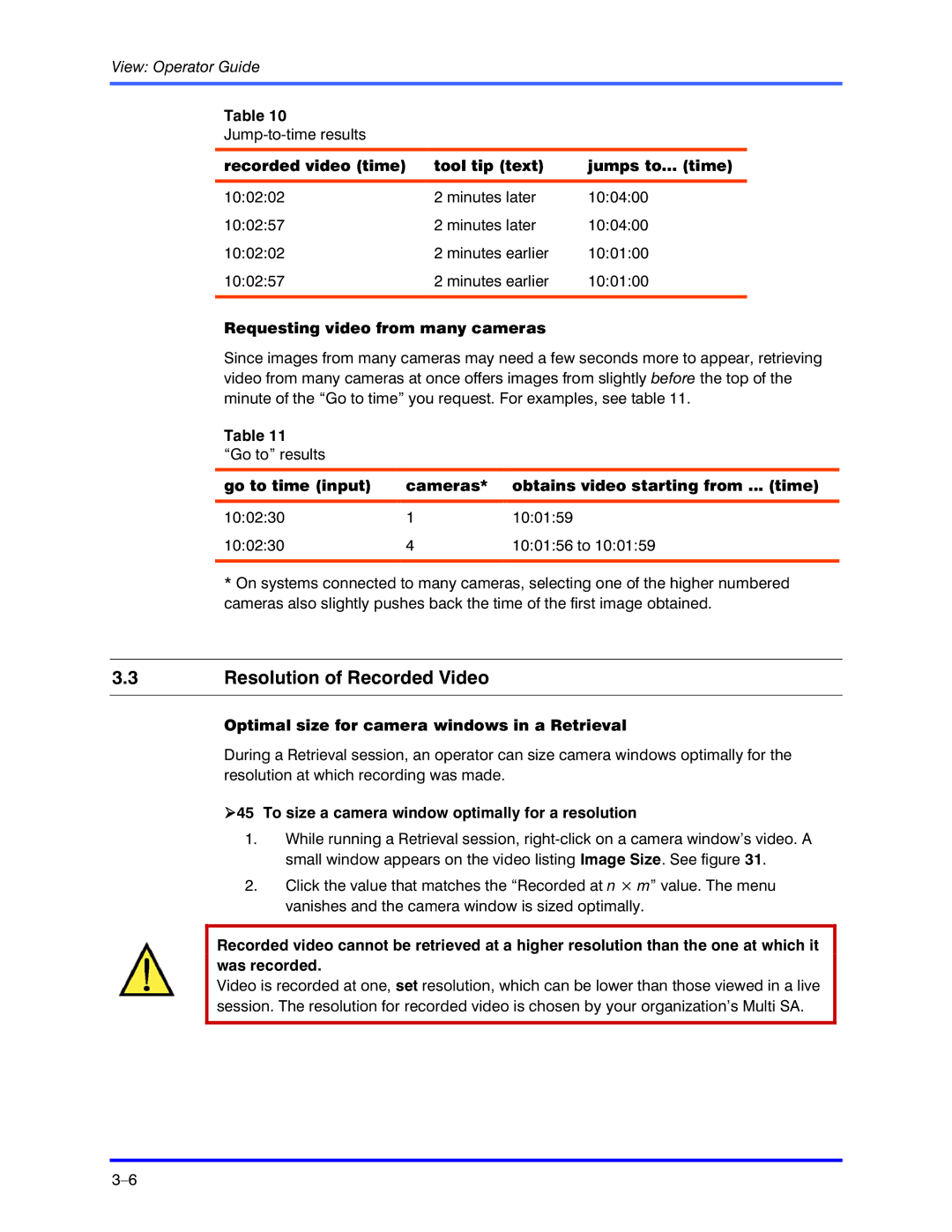View: Operator Guide
Table 10
recorded video (time) | tool tip (text) | jumps to... (time) |
10:02:02 | 2 minutes later | 10:04:00 |
10:02:57 | 2 minutes later | 10:04:00 |
10:02:02 | 2 minutes earlier | 10:01:00 |
10:02:57 | 2 minutes earlier | 10:01:00 |
|
|
|
Requesting video from many cameras
Since images from many cameras may need a few seconds more to appear, retrieving video from many cameras at once offers images from slightly before the top of the minute of the “Go to time” you request. For examples, see table 11.
Table 11
“Go to” results
go to time (input) | cameras* | obtains video starting from ... (time) |
10:02:30 | 1 | 10:01:59 |
10:02:30 | 4 | 10:01:56 to 10:01:59 |
|
|
|
*On systems connected to many cameras, selecting one of the higher numbered cameras also slightly pushes back the time of the first image obtained.
3.3Resolution of Recorded Video
Optimal size for camera windows in a Retrieval
During a Retrieval session, an operator can size camera windows optimally for the resolution at which recording was made.
!45 To size a camera window optimally for a resolution
1.While running a Retrieval session,
2.Click the value that matches the “Recorded at n × m” value. The menu vanishes and the camera window is sized optimally.
Recorded video cannot be retrieved at a higher resolution than the one at which it was recorded.
Video is recorded at one, set resolution, which can be lower than those viewed in a live session. The resolution for recorded video is chosen by your organization’s Multi SA.