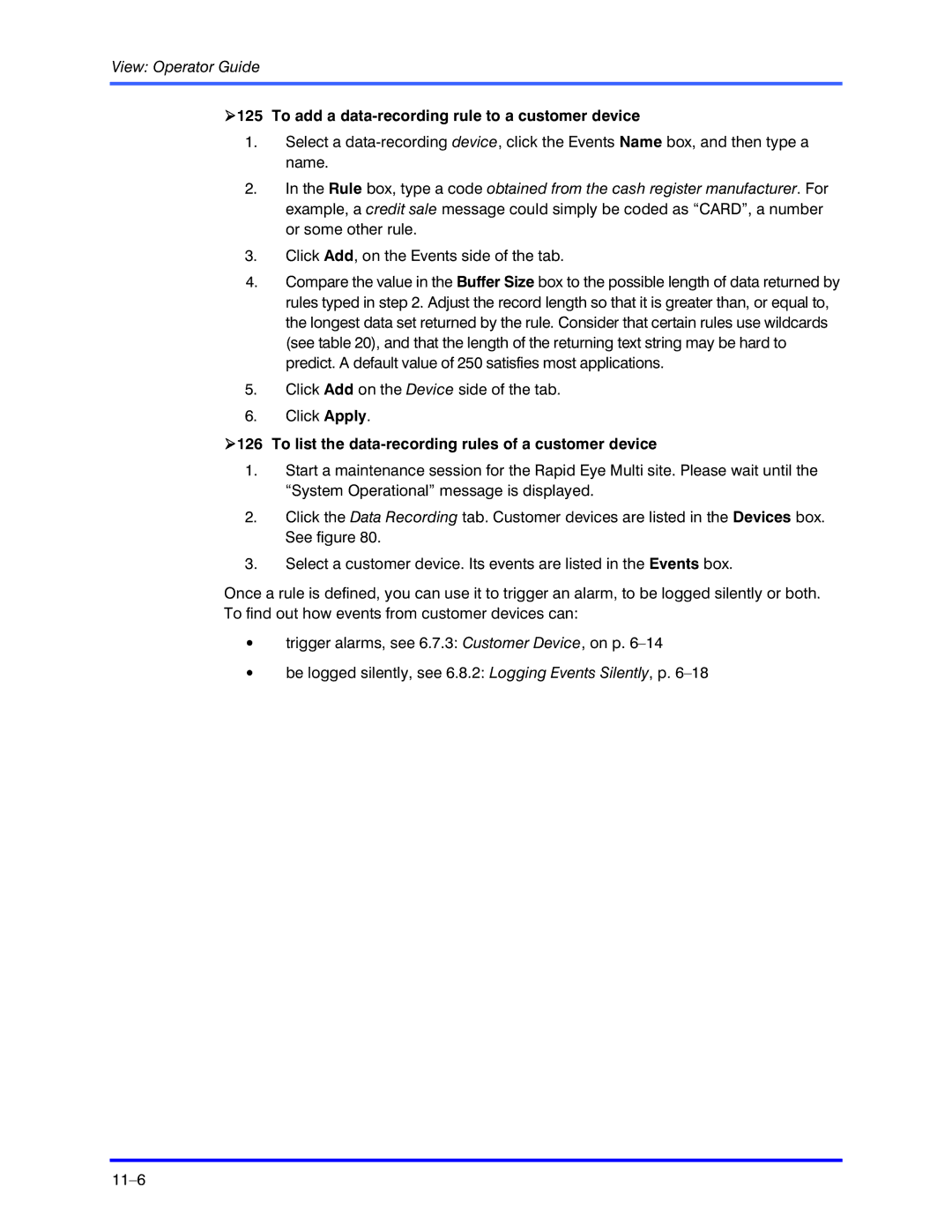View: Operator Guide
!125 To add a data-recording rule to a customer device
1.Select a
2.In the Rule box, type a code obtained from the cash register manufacturer. For example, a credit sale message could simply be coded as “CARD”, a number or some other rule.
3.Click Add, on the Events side of the tab.
4.Compare the value in the Buffer Size box to the possible length of data returned by rules typed in step 2. Adjust the record length so that it is greater than, or equal to, the longest data set returned by the rule. Consider that certain rules use wildcards (see table 20), and that the length of the returning text string may be hard to predict. A default value of 250 satisfies most applications.
5.Click Add on the Device side of the tab.
6.Click Apply.
!126 To list the data-recording rules of a customer device
1.Start a maintenance session for the Rapid Eye Multi site. Please wait until the “System Operational” message is displayed.
2.Click the Data Recording tab. Customer devices are listed in the Devices box. See figure 80.
3.Select a customer device. Its events are listed in the Events box.
Once a rule is defined, you can use it to trigger an alarm, to be logged silently or both. To find out how events from customer devices can:
•trigger alarms, see 6.7.3: Customer Device, on p.
•be logged silently, see 6.8.2: Logging Events Silently, p.