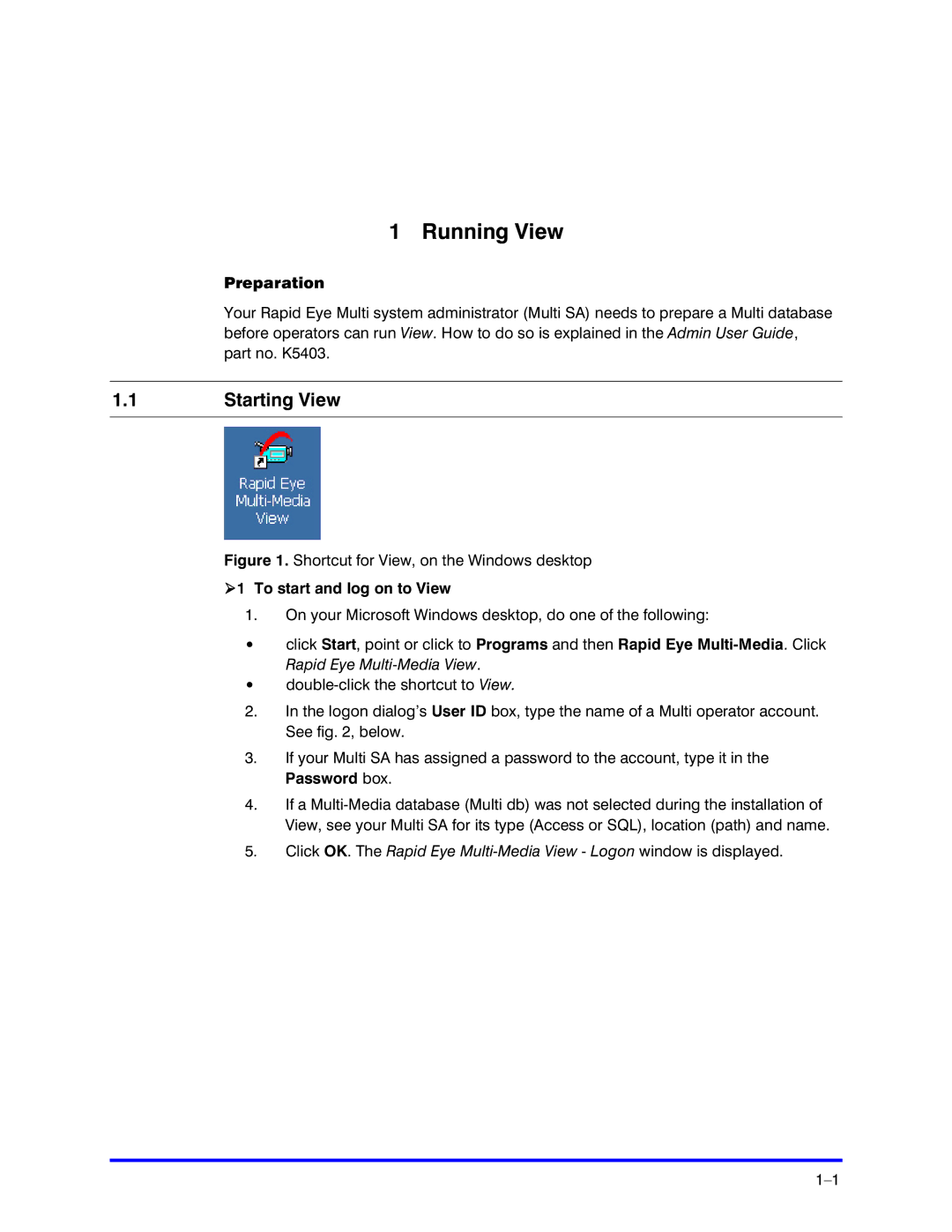1 Running View
Preparation
Your Rapid Eye Multi system administrator (Multi SA) needs to prepare a Multi database before operators can run View. How to do so is explained in the Admin User Guide, part no. K5403.
1.1Starting View
Figure 1. Shortcut for View, on the Windows desktop
!1 To start and log on to View
1.On your Microsoft Windows desktop, do one of the following:
•click Start, point or click to Programs and then Rapid Eye
•
2.In the logon dialog’s User ID box, type the name of a Multi operator account. See fig. 2, below.
3.If your Multi SA has assigned a password to the account, type it in the Password box.
4.If a
5.Click OK. The Rapid Eye