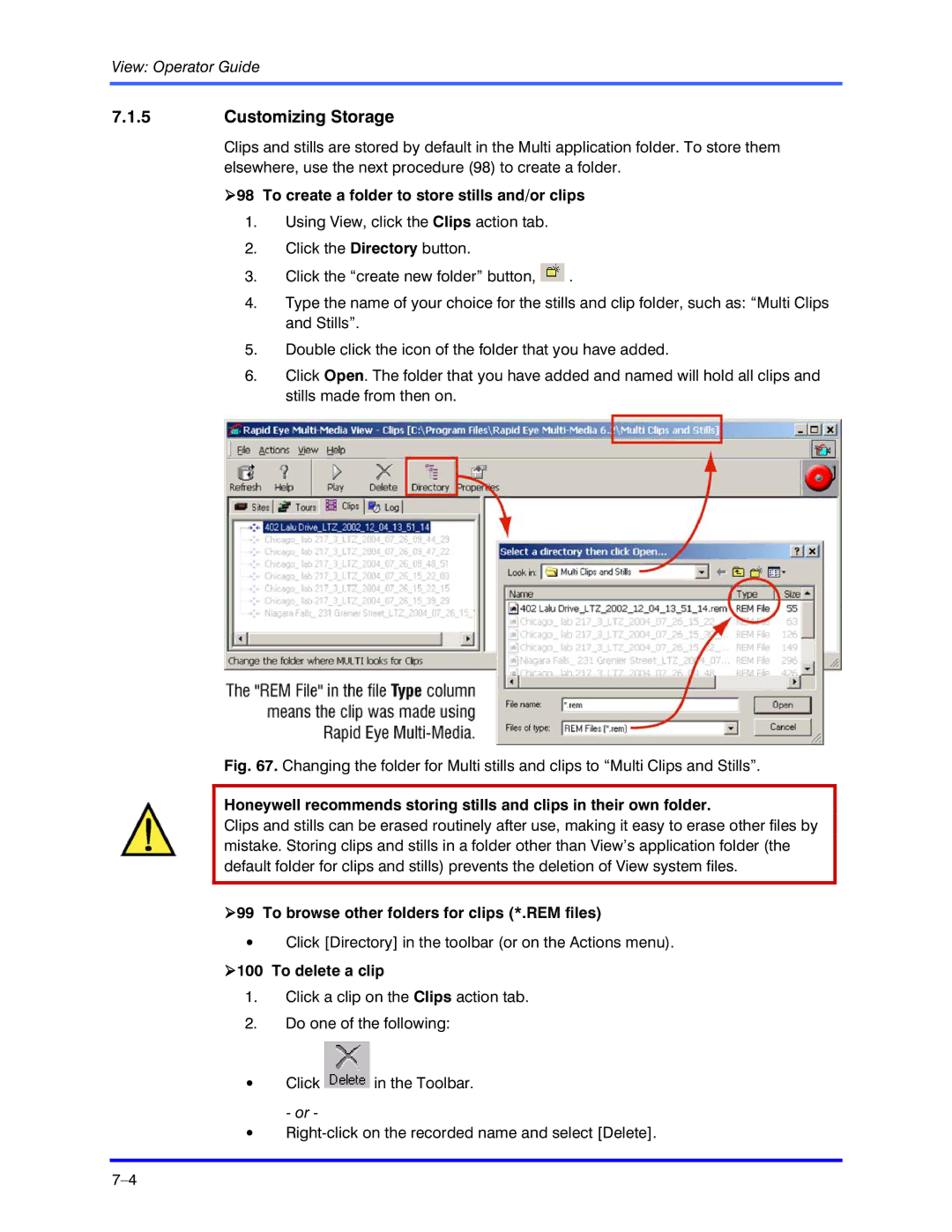View: Operator Guide
7.1.5Customizing Storage
Clips and stills are stored by default in the Multi application folder. To store them elsewhere, use the next procedure (98) to create a folder.
!98 To create a folder to store stills and/or clips
1.Using View, click the Clips action tab.
2.Click the Directory button.
3.Click the “create new folder” button, ![]() .
.
4.Type the name of your choice for the stills and clip folder, such as: “Multi Clips and Stills”.
5.Double click the icon of the folder that you have added.
6.Click Open. The folder that you have added and named will hold all clips and stills made from then on.
Fig. 67. Changing the folder for Multi stills and clips to “Multi Clips and Stills”.
Honeywell recommends storing stills and clips in their own folder.
Clips and stills can be erased routinely after use, making it easy to erase other files by mistake. Storing clips and stills in a folder other than View’s application folder (the default folder for clips and stills) prevents the deletion of View system files.
!99 To browse other folders for clips (*.REM files)
•Click [Directory] in the toolbar (or on the Actions menu).
!100 To delete a clip
1.Click a clip on the Clips action tab.
2.Do one of the following:
•Click ![]() in the Toolbar. - or -
in the Toolbar. - or -
•