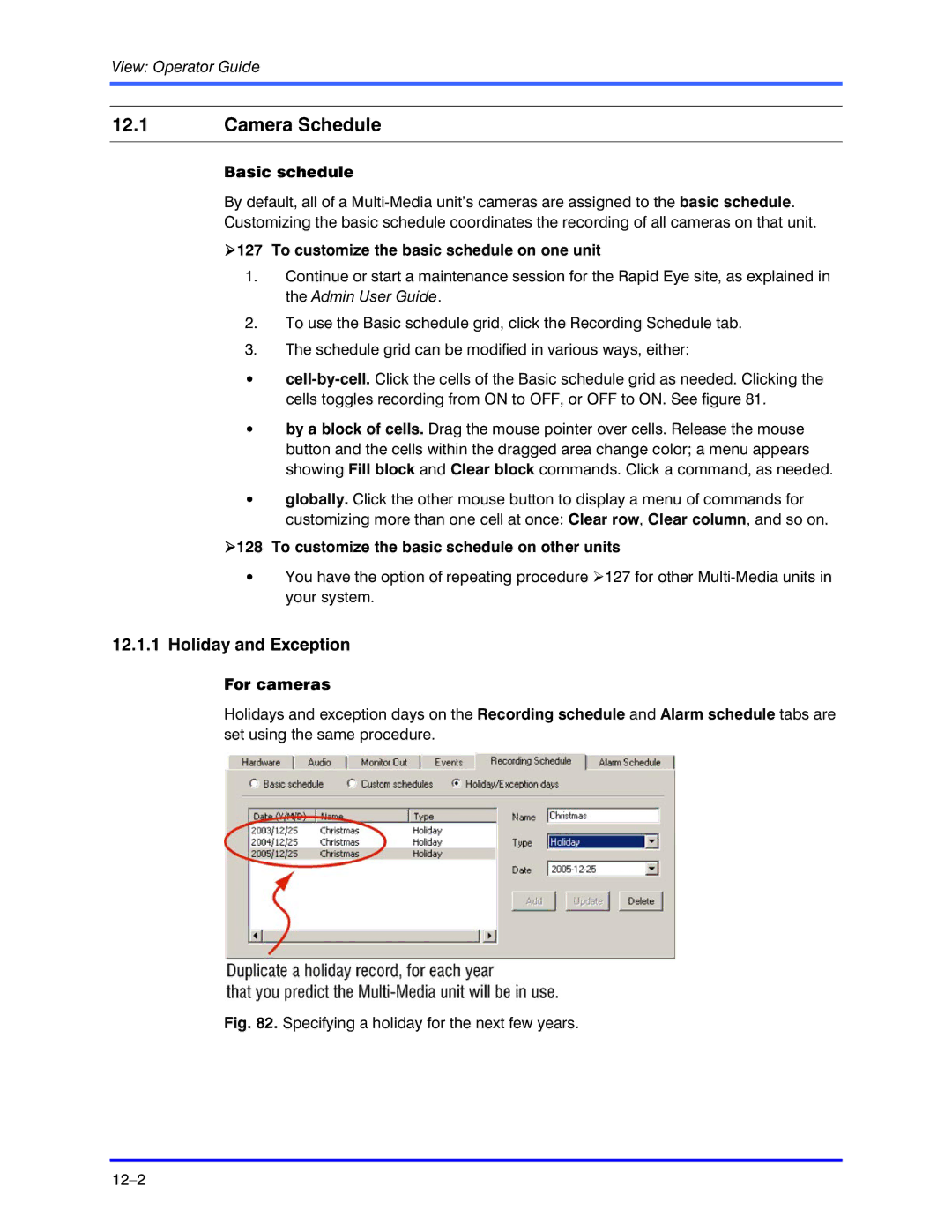View: Operator Guide
12.1Camera Schedule
Basic schedule
By default, all of a
!127 To customize the basic schedule on one unit
1.Continue or start a maintenance session for the Rapid Eye site, as explained in the Admin User Guide.
2.To use the Basic schedule grid, click the Recording Schedule tab.
3.The schedule grid can be modified in various ways, either:
•
•by a block of cells. Drag the mouse pointer over cells. Release the mouse button and the cells within the dragged area change color; a menu appears showing Fill block and Clear block commands. Click a command, as needed.
•globally. Click the other mouse button to display a menu of commands for customizing more than one cell at once: Clear row, Clear column, and so on.
!128 To customize the basic schedule on other units
•You have the option of repeating procedure !127 for other
12.1.1Holiday and Exception
For cameras
Holidays and exception days on the Recording schedule and Alarm schedule tabs are set using the same procedure.