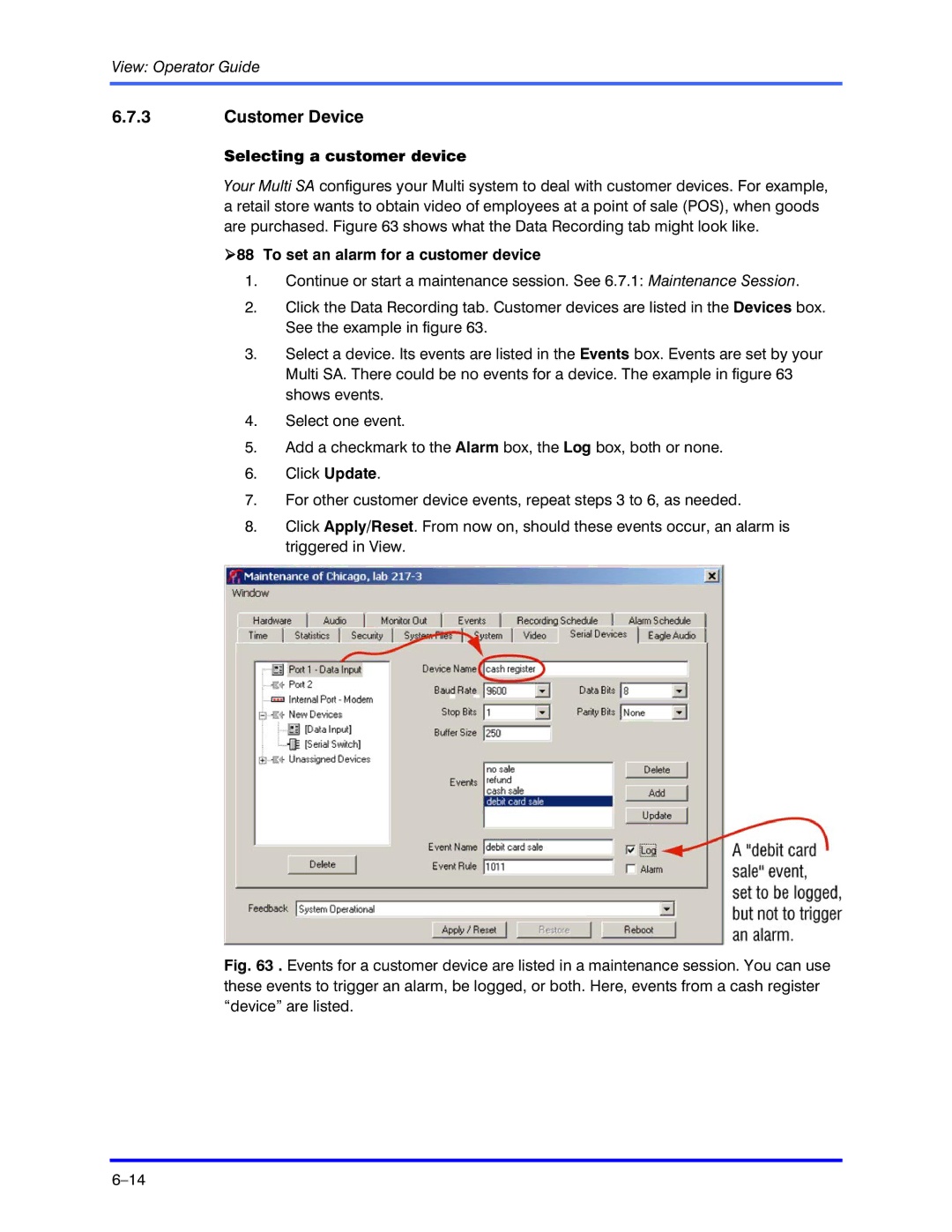View: Operator Guide
6.7.3Customer Device
Selecting a customer device
Your Multi SA configures your Multi system to deal with customer devices. For example, a retail store wants to obtain video of employees at a point of sale (POS), when goods are purchased. Figure 63 shows what the Data Recording tab might look like.
!88 To set an alarm for a customer device
1.Continue or start a maintenance session. See 6.7.1: Maintenance Session.
2.Click the Data Recording tab. Customer devices are listed in the Devices box. See the example in figure 63.
3.Select a device. Its events are listed in the Events box. Events are set by your Multi SA. There could be no events for a device. The example in figure 63 shows events.
4.Select one event.
5.Add a checkmark to the Alarm box, the Log box, both or none.
6.Click Update.
7.For other customer device events, repeat steps 3 to 6, as needed.
8.Click Apply/Reset. From now on, should these events occur, an alarm is triggered in View.