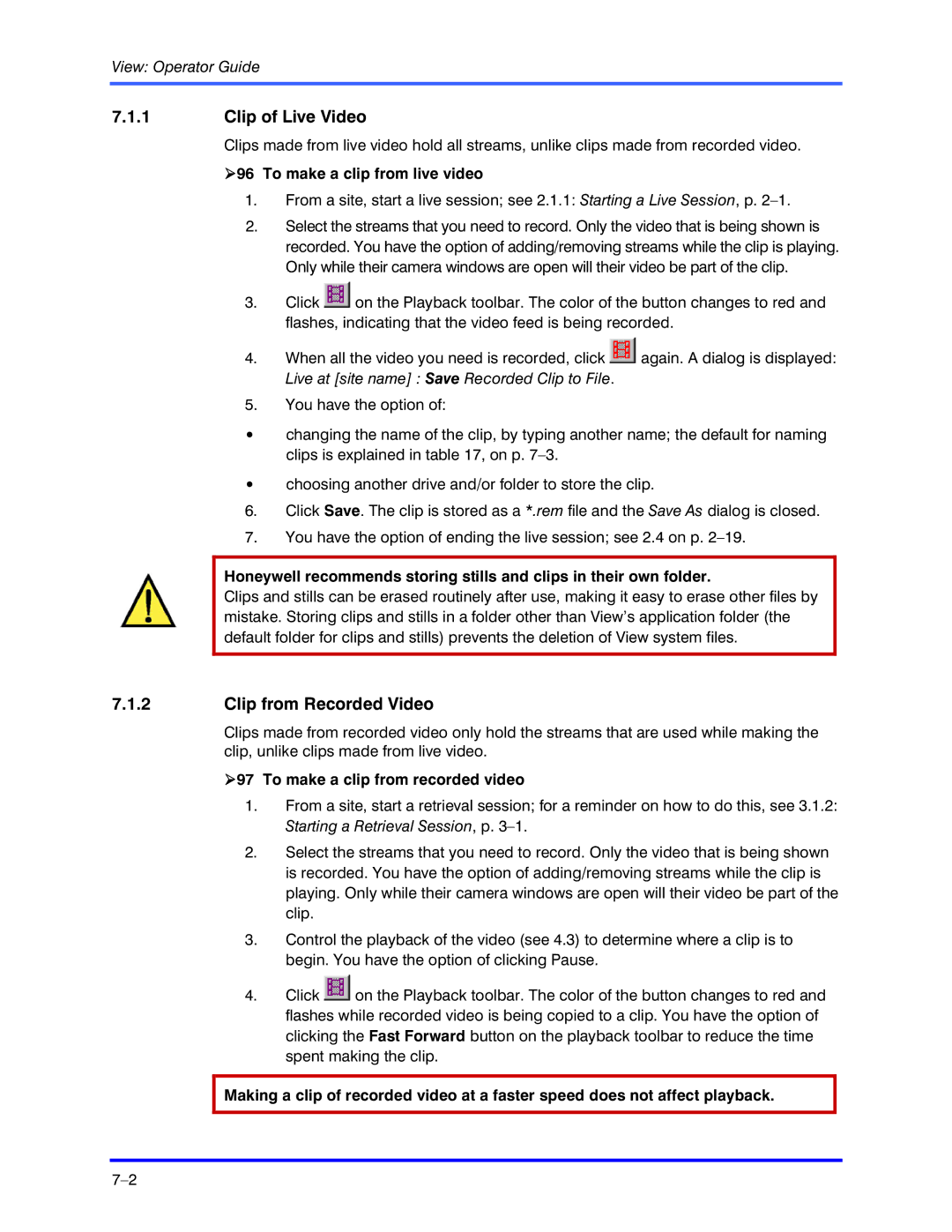View: Operator Guide
7.1.1Clip of Live Video
Clips made from live video hold all streams, unlike clips made from recorded video.
!96 To make a clip from live video
1.From a site, start a live session; see 2.1.1: Starting a Live Session, p.
2.Select the streams that you need to record. Only the video that is being shown is recorded. You have the option of adding/removing streams while the clip is playing. Only while their camera windows are open will their video be part of the clip.
3.Click ![]() on the Playback toolbar. The color of the button changes to red and flashes, indicating that the video feed is being recorded.
on the Playback toolbar. The color of the button changes to red and flashes, indicating that the video feed is being recorded.
4.When all the video you need is recorded, click ![]() again. A dialog is displayed: Live at [site name] : Save Recorded Clip to File.
again. A dialog is displayed: Live at [site name] : Save Recorded Clip to File.
5.You have the option of:
•changing the name of the clip, by typing another name; the default for naming clips is explained in table 17, on p.
•choosing another drive and/or folder to store the clip.
6.Click Save. The clip is stored as a *.rem file and the Save As dialog is closed.
7.You have the option of ending the live session; see 2.4 on p.
Honeywell recommends storing stills and clips in their own folder.
Clips and stills can be erased routinely after use, making it easy to erase other files by mistake. Storing clips and stills in a folder other than View’s application folder (the default folder for clips and stills) prevents the deletion of View system files.
7.1.2Clip from Recorded Video
Clips made from recorded video only hold the streams that are used while making the clip, unlike clips made from live video.
!97 To make a clip from recorded video
1.From a site, start a retrieval session; for a reminder on how to do this, see 3.1.2: Starting a Retrieval Session, p.
2.Select the streams that you need to record. Only the video that is being shown is recorded. You have the option of adding/removing streams while the clip is playing. Only while their camera windows are open will their video be part of the clip.
3.Control the playback of the video (see 4.3) to determine where a clip is to begin. You have the option of clicking Pause.
4.Click ![]() on the Playback toolbar. The color of the button changes to red and flashes while recorded video is being copied to a clip. You have the option of clicking the Fast Forward button on the playback toolbar to reduce the time spent making the clip.
on the Playback toolbar. The color of the button changes to red and flashes while recorded video is being copied to a clip. You have the option of clicking the Fast Forward button on the playback toolbar to reduce the time spent making the clip.
Making a clip of recorded video at a faster speed does not affect playback.