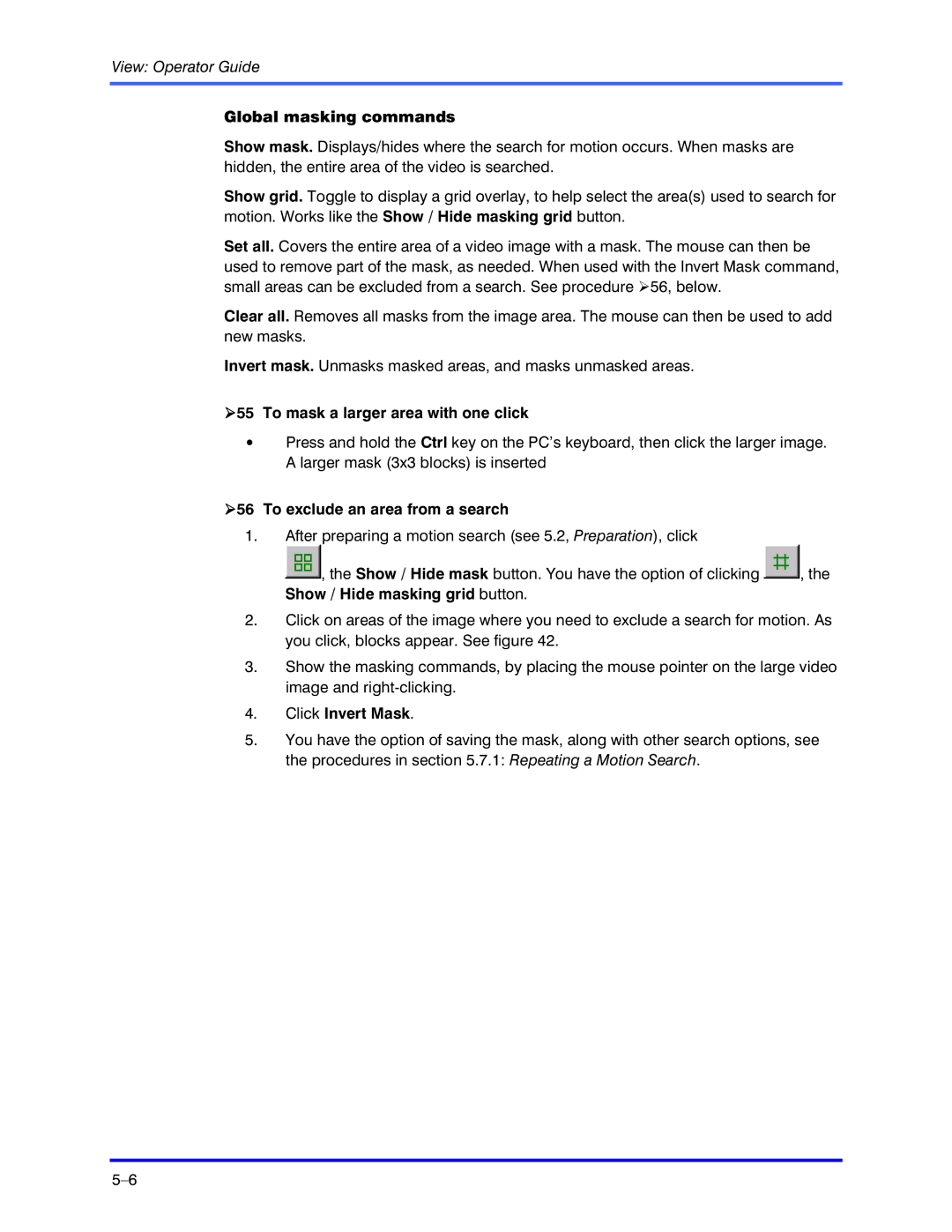View: Operator Guide
Global masking commands
Show mask. Displays/hides where the search for motion occurs. When masks are hidden, the entire area of the video is searched.
Show grid. Toggle to display a grid overlay, to help select the area(s) used to search for motion. Works like the Show / Hide masking grid button.
Set all. Covers the entire area of a video image with a mask. The mouse can then be used to remove part of the mask, as needed. When used with the Invert Mask command, small areas can be excluded from a search. See procedure !56, below.
Clear all. Removes all masks from the image area. The mouse can then be used to add new masks.
Invert mask. Unmasks masked areas, and masks unmasked areas.
!55 To mask a larger area with one click
•Press and hold the Ctrl key on the PC’s keyboard, then click the larger image. A larger mask (3x3 blocks) is inserted
!56 To exclude an area from a search
1.After preparing a motion search (see 5.2, Preparation), click
![]() , the Show / Hide mask button. You have the option of clicking
, the Show / Hide mask button. You have the option of clicking ![]() , the Show / Hide masking grid button.
, the Show / Hide masking grid button.
2.Click on areas of the image where you need to exclude a search for motion. As you click, blocks appear. See figure 42.
3.Show the masking commands, by placing the mouse pointer on the large video image and
4.Click Invert Mask.
5.You have the option of saving the mask, along with other search options, see the procedures in section 5.7.1: Repeating a Motion Search.