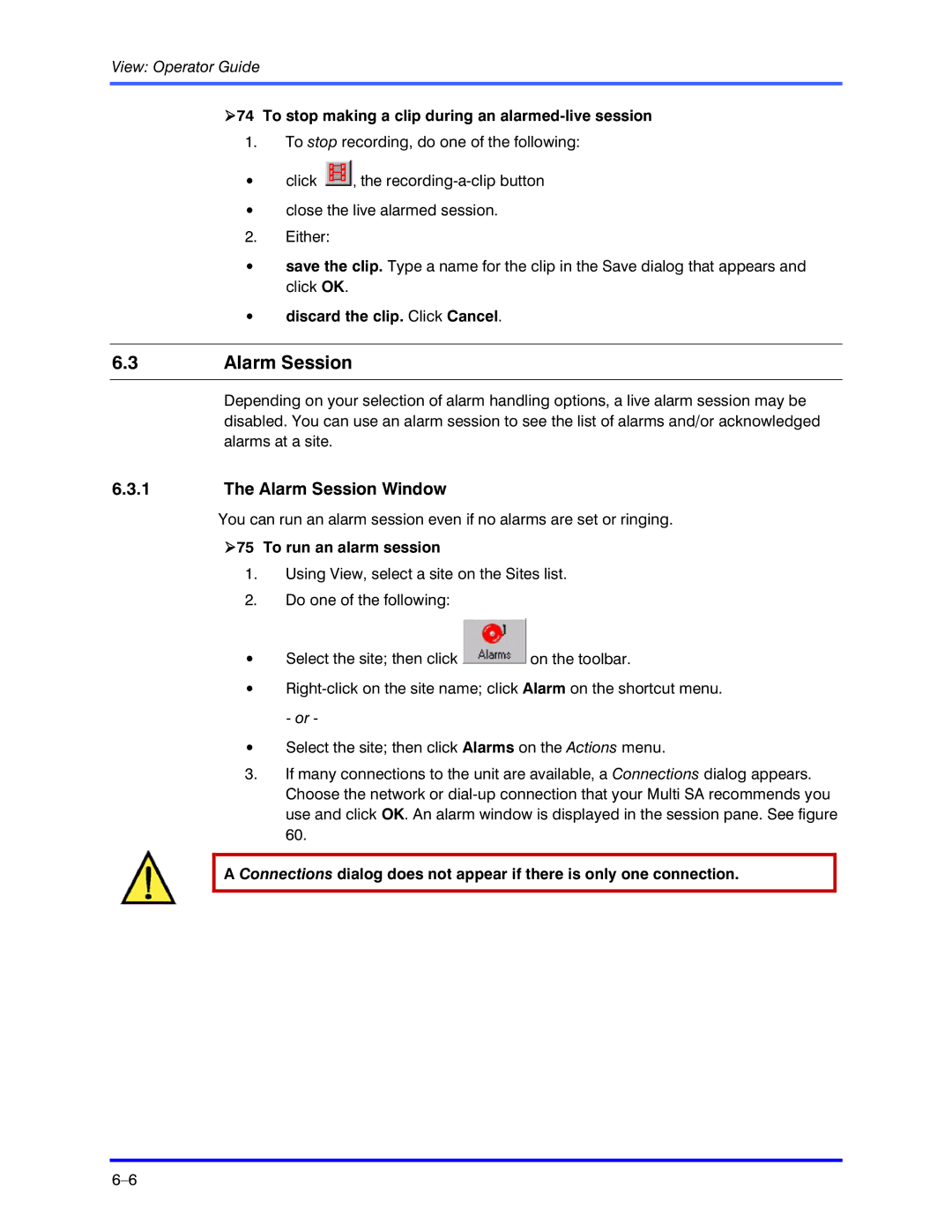View: Operator Guide
!74 To stop making a clip during an alarmed-live session
1.To stop recording, do one of the following:
•click ![]() , the
, the
•close the live alarmed session.
2.Either:
•save the clip. Type a name for the clip in the Save dialog that appears and click OK.
•discard the clip. Click Cancel.
6.3Alarm Session
Depending on your selection of alarm handling options, a live alarm session may be disabled. You can use an alarm session to see the list of alarms and/or acknowledged alarms at a site.
6.3.1The Alarm Session Window
You can run an alarm session even if no alarms are set or ringing.
!75 To run an alarm session
1.Using View, select a site on the Sites list.
2.Do one of the following:
•Select the site; then click ![]() on the toolbar.
on the toolbar.
•
•Select the site; then click Alarms on the Actions menu.
3.If many connections to the unit are available, a Connections dialog appears. Choose the network or
A Connections dialog does not appear if there is only one connection.