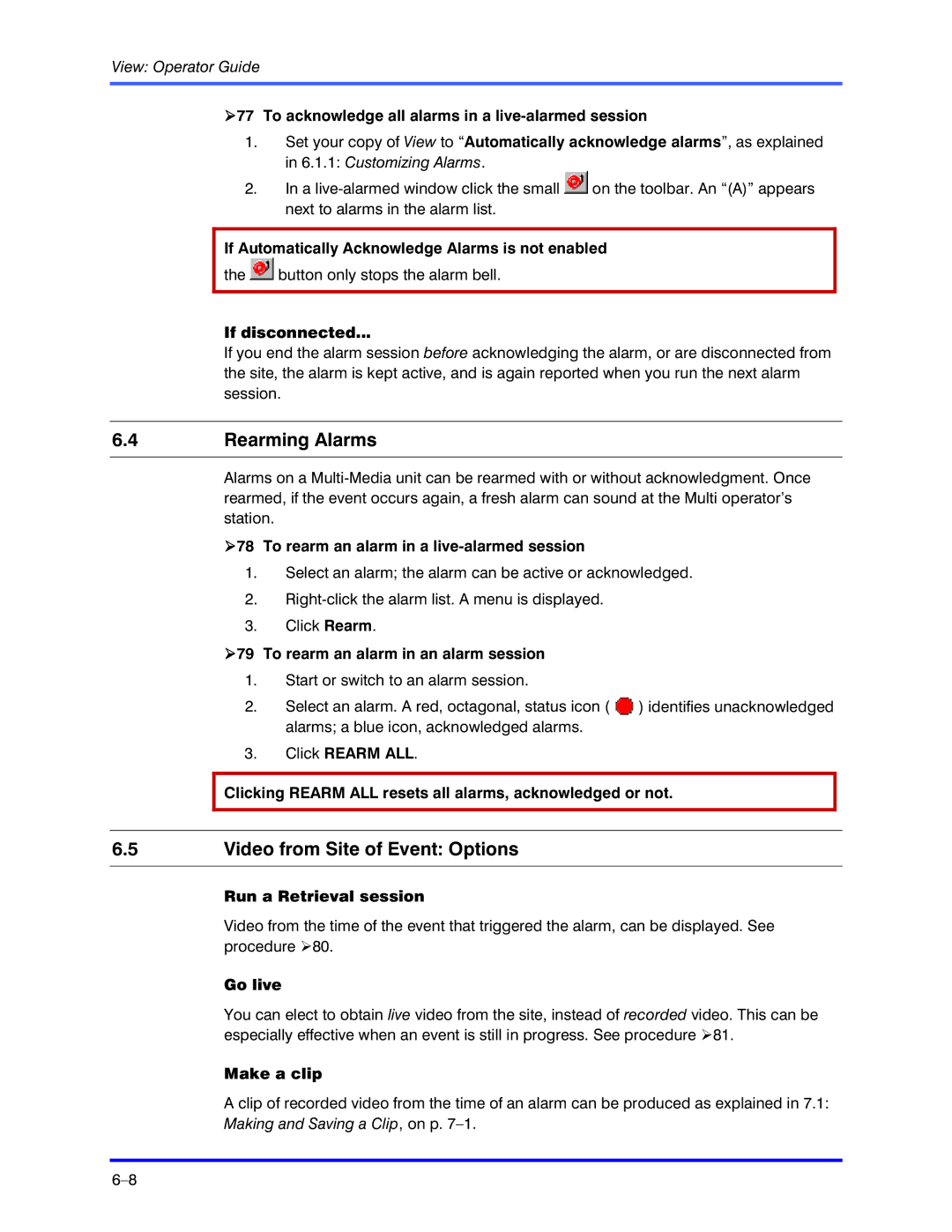View: Operator Guide
!77 To acknowledge all alarms in a live-alarmed session
1.Set your copy of View to “Automatically acknowledge alarms”, as explained in 6.1.1: Customizing Alarms.
2.In a ![]() on the toolbar. An “(A)” appears next to alarms in the alarm list.
on the toolbar. An “(A)” appears next to alarms in the alarm list.
If Automatically Acknowledge Alarms is not enabled
the ![]() button only stops the alarm bell.
button only stops the alarm bell.
If disconnected...
If you end the alarm session before acknowledging the alarm, or are disconnected from the site, the alarm is kept active, and is again reported when you run the next alarm session.
6.4Rearming Alarms
Alarms on a
!78 To rearm an alarm in a live-alarmed session
1.Select an alarm; the alarm can be active or acknowledged.
2.
3.Click Rearm.
!79 To rearm an alarm in an alarm session
1.Start or switch to an alarm session.
2.Select an alarm. A red, octagonal, status icon ( ![]() ) identifies unacknowledged alarms; a blue icon, acknowledged alarms.
) identifies unacknowledged alarms; a blue icon, acknowledged alarms.
3.Click REARM ALL.
Clicking REARM ALL resets all alarms, acknowledged or not.
6.5Video from Site of Event: Options
Run a Retrieval session
Video from the time of the event that triggered the alarm, can be displayed. See procedure !80.
Go live
You can elect to obtain live video from the site, instead of recorded video. This can be especially effective when an event is still in progress. See procedure !81.
Make a clip
A clip of recorded video from the time of an alarm can be produced as explained in 7.1: Making and Saving a Clip, on p.