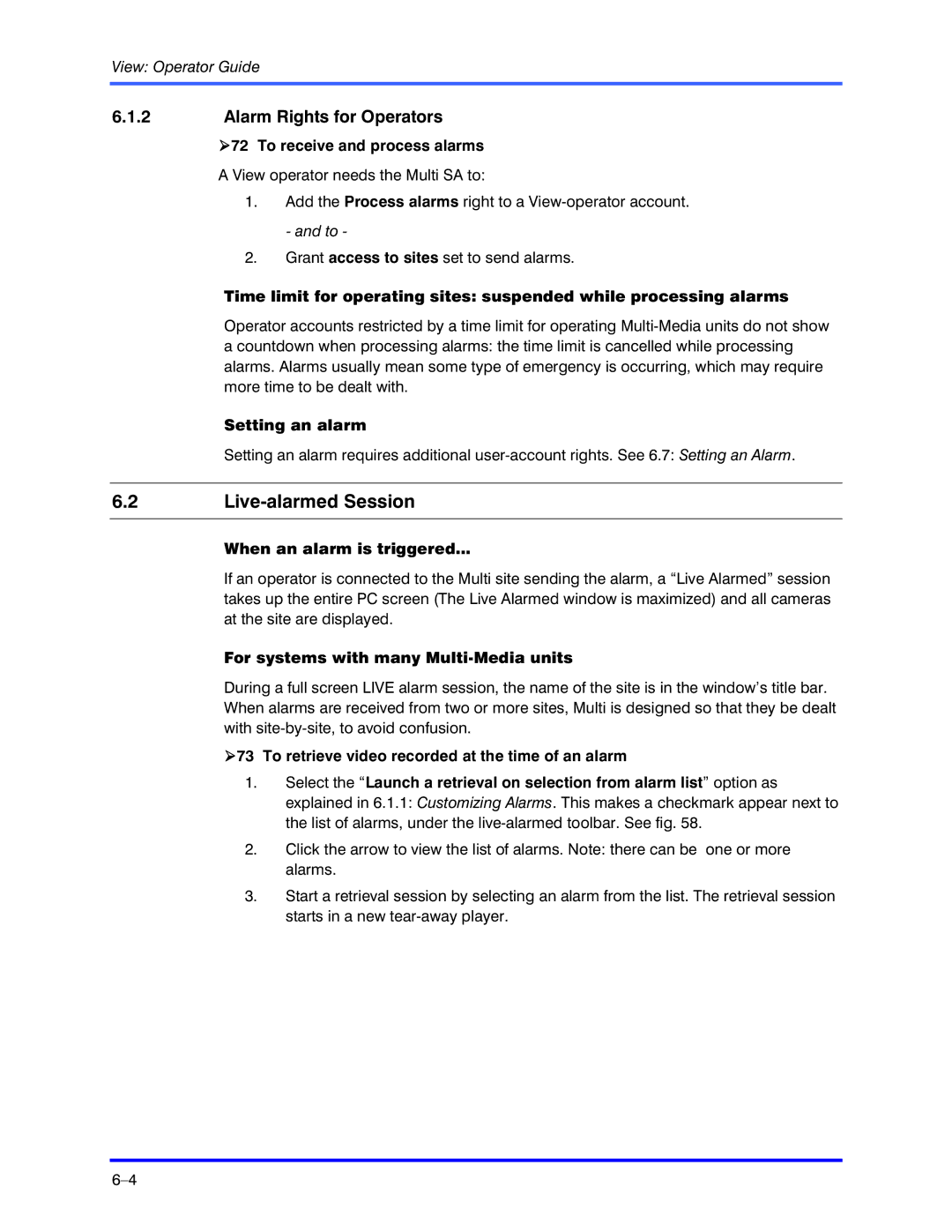View: Operator Guide
6.1.2Alarm Rights for Operators
!72 To receive and process alarms
A View operator needs the Multi SA to:
1.Add the Process alarms right to a
2.Grant access to sites set to send alarms.
Time limit for operating sites: suspended while processing alarms
Operator accounts restricted by a time limit for operating
Setting an alarm
Setting an alarm requires additional
6.2Live-alarmed Session
When an alarm is triggered...
If an operator is connected to the Multi site sending the alarm, a “Live Alarmed” session takes up the entire PC screen (The Live Alarmed window is maximized) and all cameras at the site are displayed.
For systems with many Multi-Media units
During a full screen LIVE alarm session, the name of the site is in the window’s title bar. When alarms are received from two or more sites, Multi is designed so that they be dealt with
!73 To retrieve video recorded at the time of an alarm
1.Select the “Launch a retrieval on selection from alarm list” option as explained in 6.1.1: Customizing Alarms. This makes a checkmark appear next to the list of alarms, under the
2.Click the arrow to view the list of alarms. Note: there can be one or more alarms.
3.Start a retrieval session by selecting an alarm from the list. The retrieval session starts in a new