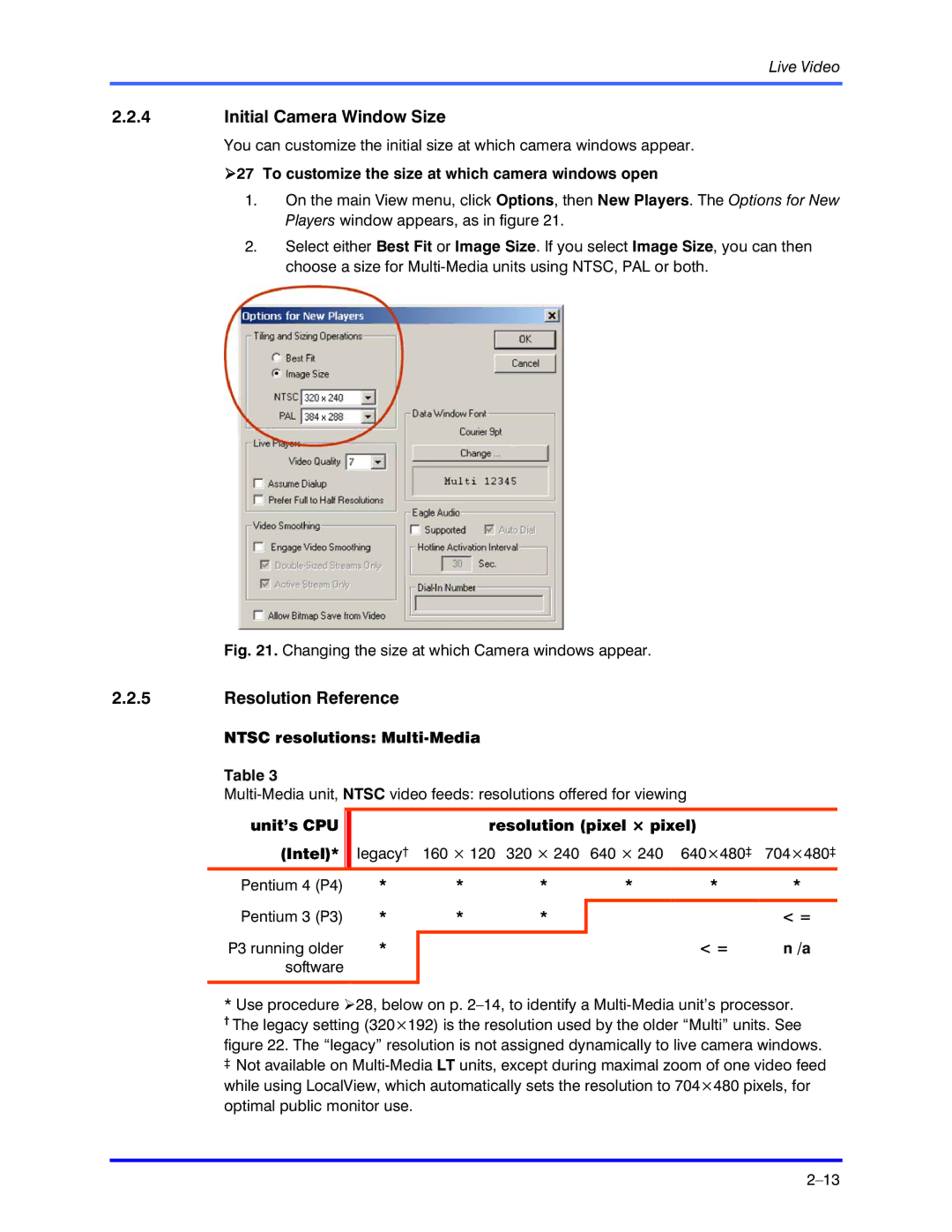Live Video
2.2.4Initial Camera Window Size
You can customize the initial size at which camera windows appear.
!27 To customize the size at which camera windows open
1.On the main View menu, click Options, then New Players. The Options for New Players window appears, as in figure 21.
2.Select either Best Fit or Image Size. If you select Image Size, you can then choose a size for
Fig. 21. Changing the size at which Camera windows appear.
2.2.5Resolution Reference
NTSC resolutions: Multi-Media
Table 3
unit’s CPU |
| resolution (pixel × pixel) |
| |||
(Intel)* | legacy† | 160 × 120 | 320 × 240 | 640 × 240 | 640×480‡ | 704×480‡ |
Pentium 4 (P4) | * | * | * | * | * | * |
Pentium 3 (P3) |
|
|
|
|
|
|
* | * | * |
|
| < = | |
P3 running older | * |
|
|
| < = | n /a |
|
|
| ||||
software |
|
|
|
|
|
|
|
|
|
|
|
|
|
*Use procedure !28, below on p.
† The legacy setting (320×192) is the resolution used by the older “Multi” units. See figure 22. The “legacy” resolution is not assigned dynamically to live camera windows.
‡ Not available on