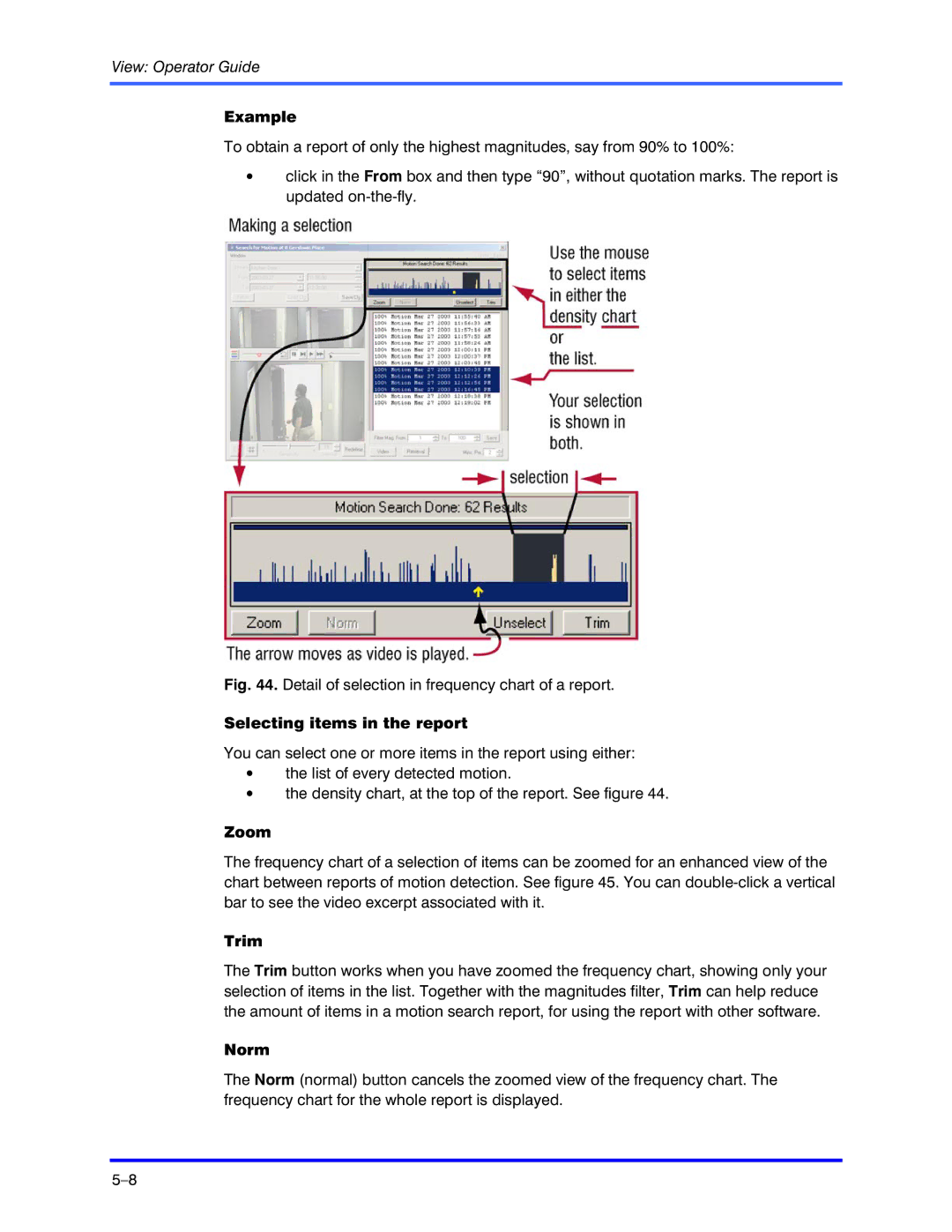View: Operator Guide
Example
To obtain a report of only the highest magnitudes, say from 90% to 100%:
•click in the From box and then type “90”, without quotation marks. The report is updated
Fig. 44. Detail of selection in frequency chart of a report.
Selecting items in the report
You can select one or more items in the report using either:
•the list of every detected motion.
•the density chart, at the top of the report. See figure 44.
Zoom
The frequency chart of a selection of items can be zoomed for an enhanced view of the chart between reports of motion detection. See figure 45. You can
Trim
The Trim button works when you have zoomed the frequency chart, showing only your selection of items in the list. Together with the magnitudes filter, Trim can help reduce the amount of items in a motion search report, for using the report with other software.
Norm
The Norm (normal) button cancels the zoomed view of the frequency chart. The frequency chart for the whole report is displayed.