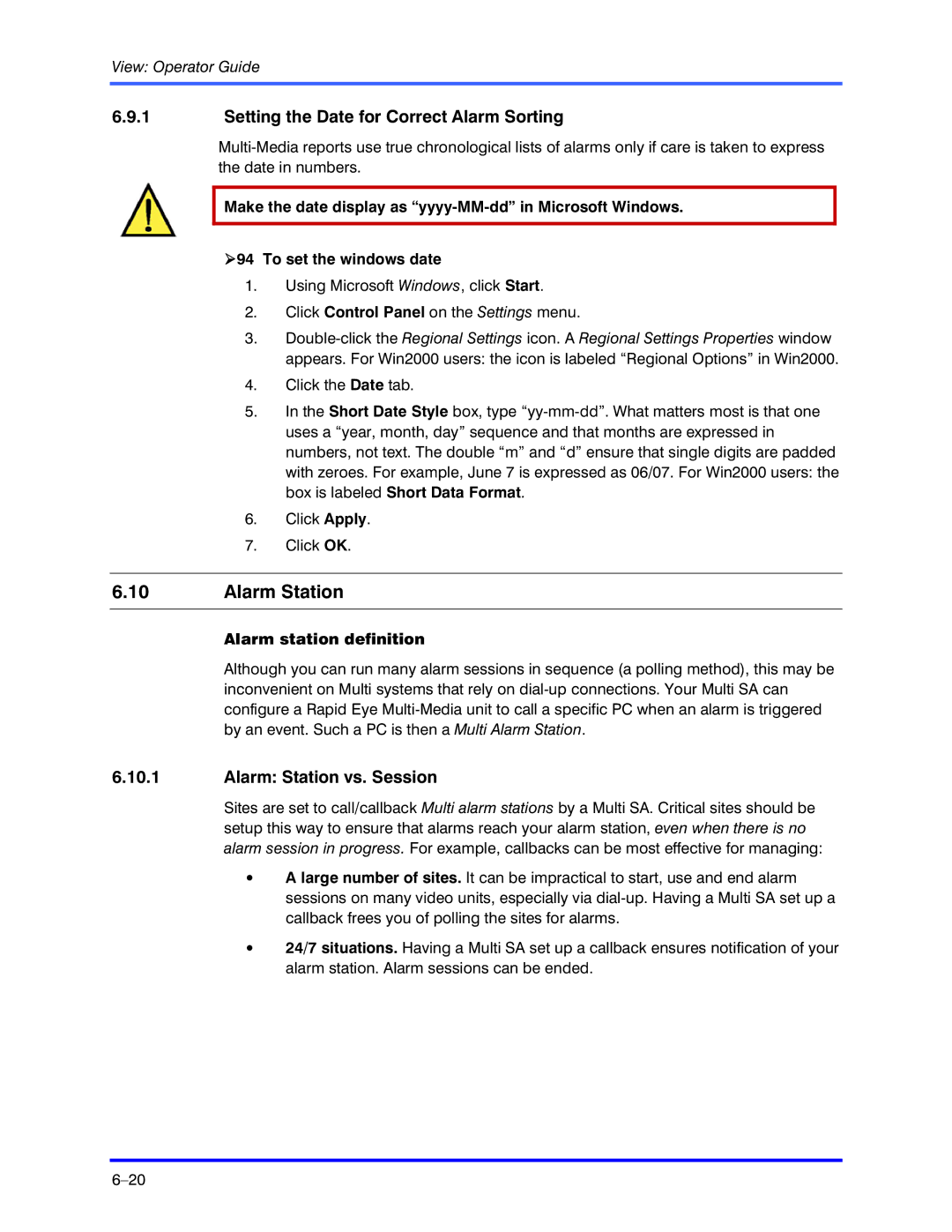View: Operator Guide
6.9.1Setting the Date for Correct Alarm Sorting
Make the date display as
!94 To set the windows date
1.Using Microsoft Windows, click Start.
2.Click Control Panel on the Settings menu.
3.
4.Click the Date tab.
5.In the Short Date Style box, type
6.Click Apply.
7.Click OK.
6.10Alarm Station
Alarm station definition
Although you can run many alarm sessions in sequence (a polling method), this may be inconvenient on Multi systems that rely on
6.10.1Alarm: Station vs. Session
Sites are set to call/callback Multi alarm stations by a Multi SA. Critical sites should be setup this way to ensure that alarms reach your alarm station, even when there is no alarm session in progress. For example, callbacks can be most effective for managing:
•A large number of sites. It can be impractical to start, use and end alarm sessions on many video units, especially via
•24/7 situations. Having a Multi SA set up a callback ensures notification of your alarm station. Alarm sessions can be ended.