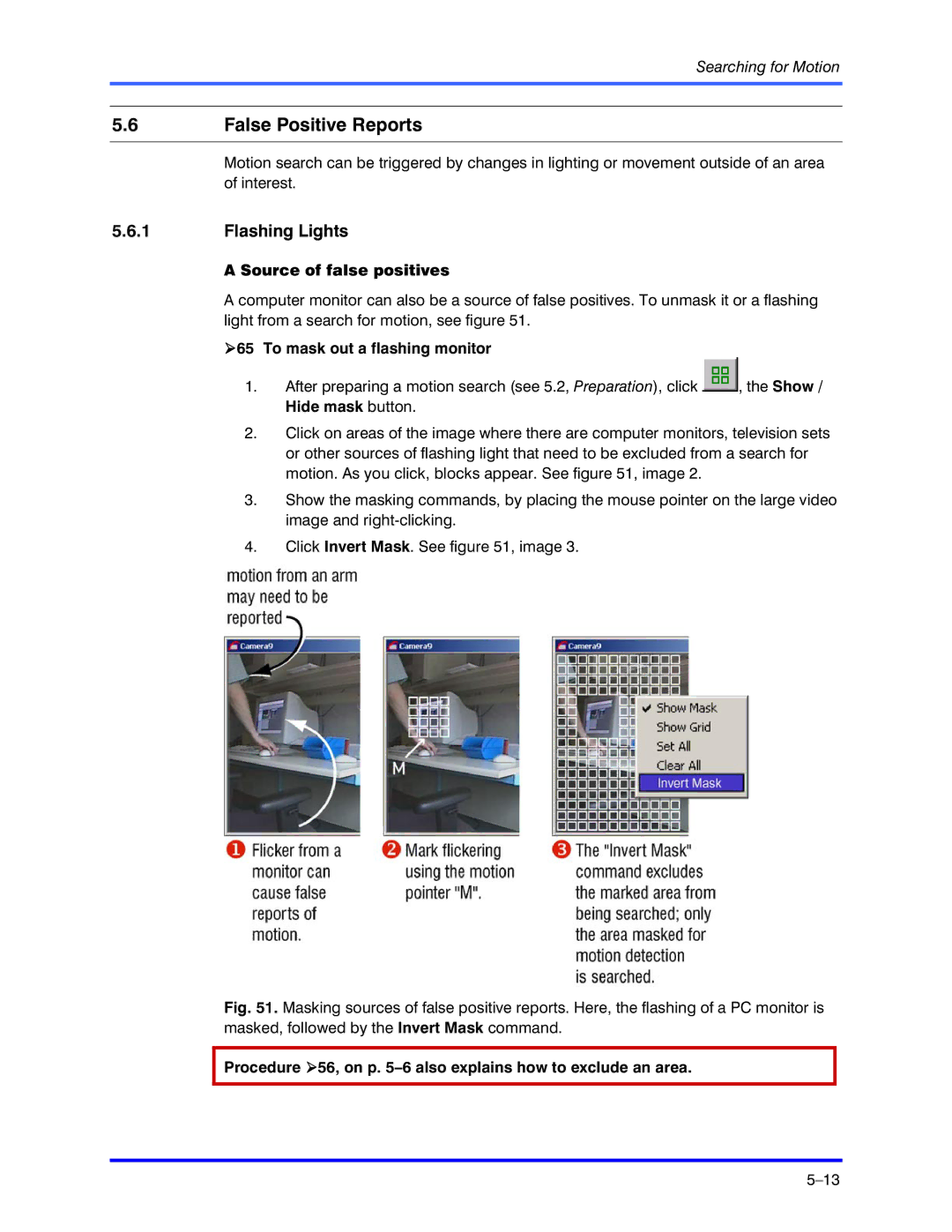Searching for Motion
5.6False Positive Reports
Motion search can be triggered by changes in lighting or movement outside of an area of interest.
5.6.1Flashing Lights
A Source of false positives
A computer monitor can also be a source of false positives. To unmask it or a flashing light from a search for motion, see figure 51.
!65 To mask out a flashing monitor
1.After preparing a motion search (see 5.2, Preparation), click ![]() , the Show / Hide mask button.
, the Show / Hide mask button.
2.Click on areas of the image where there are computer monitors, television sets or other sources of flashing light that need to be excluded from a search for motion. As you click, blocks appear. See figure 51, image 2.
3.Show the masking commands, by placing the mouse pointer on the large video image and
4.Click Invert Mask. See figure 51, image 3.