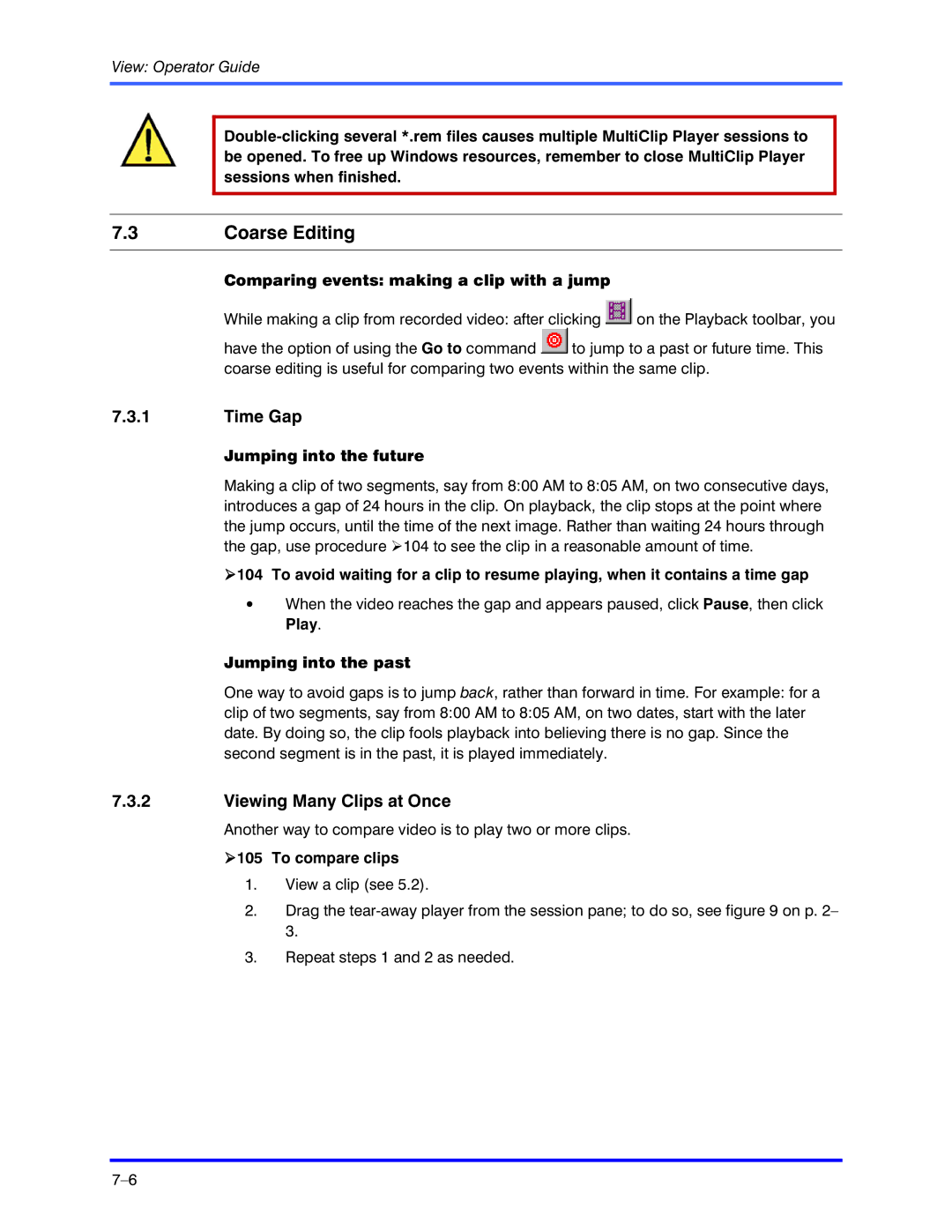View: Operator Guide
7.3Coarse Editing
Comparing events: making a clip with a jump
While making a clip from recorded video: after clicking ![]() on the Playback toolbar, you
on the Playback toolbar, you
have the option of using the Go to command ![]() to jump to a past or future time. This coarse editing is useful for comparing two events within the same clip.
to jump to a past or future time. This coarse editing is useful for comparing two events within the same clip.
7.3.1Time Gap
Jumping into the future
Making a clip of two segments, say from 8:00 AM to 8:05 AM, on two consecutive days, introduces a gap of 24 hours in the clip. On playback, the clip stops at the point where the jump occurs, until the time of the next image. Rather than waiting 24 hours through the gap, use procedure !104 to see the clip in a reasonable amount of time.
!104 To avoid waiting for a clip to resume playing, when it contains a time gap
•When the video reaches the gap and appears paused, click Pause, then click Play.
Jumping into the past
One way to avoid gaps is to jump back, rather than forward in time. For example: for a clip of two segments, say from 8:00 AM to 8:05 AM, on two dates, start with the later date. By doing so, the clip fools playback into believing there is no gap. Since the second segment is in the past, it is played immediately.
7.3.2Viewing Many Clips at Once
Another way to compare video is to play two or more clips.
!105 To compare clips
1.View a clip (see 5.2).
2.Drag the
3.Repeat steps 1 and 2 as needed.