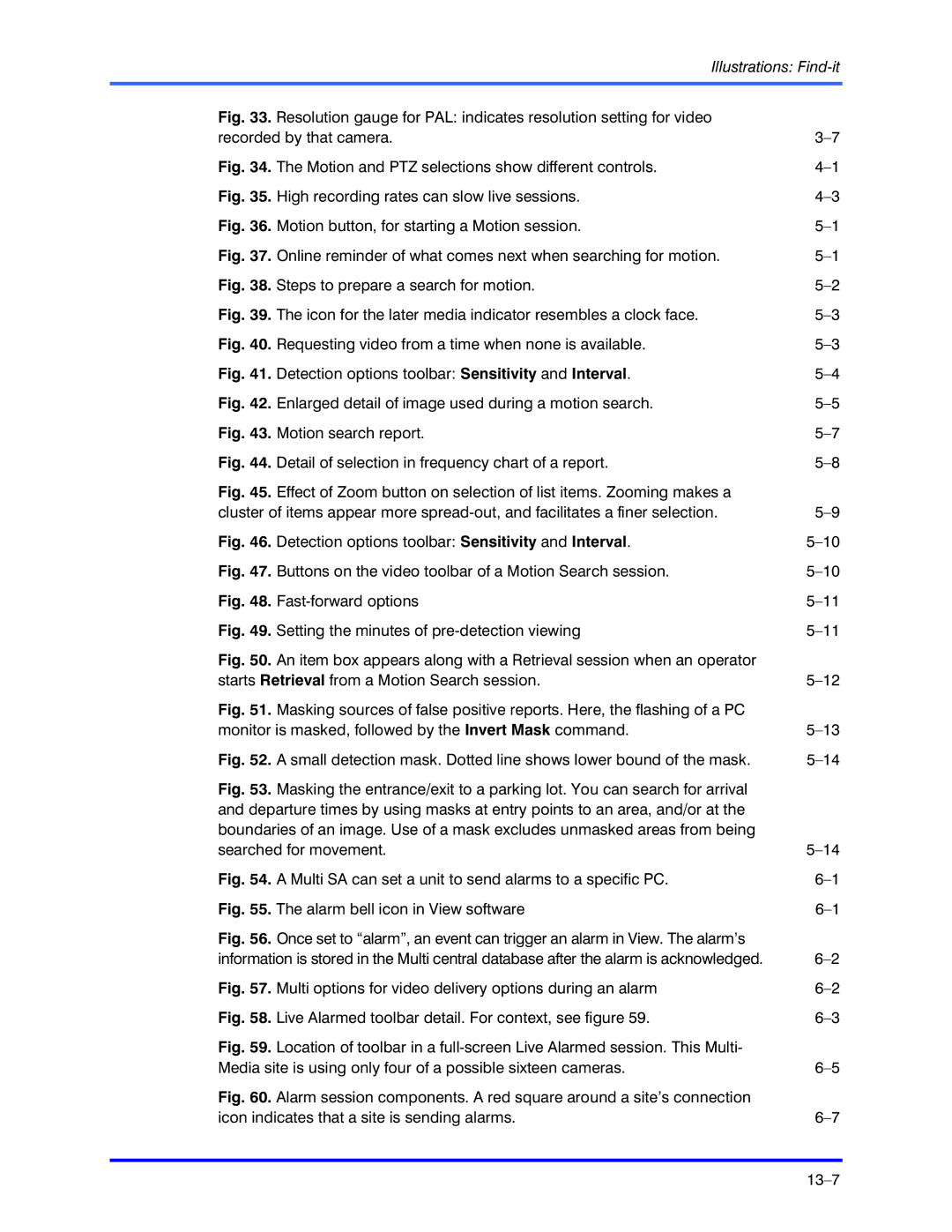Illustrations: | |
|
|
Fig. 33. Resolution gauge for PAL: indicates resolution setting for video |
|
recorded by that camera. | |
Fig. 34. The Motion and PTZ selections show different controls. | |
Fig. 35. High recording rates can slow live sessions. | |
Fig. 36. Motion button, for starting a Motion session. | |
Fig. 37. Online reminder of what comes next when searching for motion. | |
Fig. 38. Steps to prepare a search for motion. | |
Fig. 39. The icon for the later media indicator resembles a clock face. | |
Fig. 40. Requesting video from a time when none is available. | |
Fig. 41. Detection options toolbar: Sensitivity and Interval. | |
Fig. 42. Enlarged detail of image used during a motion search. | |
Fig. 43. Motion search report. | |
Fig. 44. Detail of selection in frequency chart of a report. | |
Fig. 45. Effect of Zoom button on selection of list items. Zooming makes a |
|
cluster of items appear more | |
Fig. 46. Detection options toolbar: Sensitivity and Interval. | |
Fig. 47. Buttons on the video toolbar of a Motion Search session. | |
Fig. 48. | |
Fig. 49. Setting the minutes of | |
Fig. 50. An item box appears along with a Retrieval session when an operator |
|
starts Retrieval from a Motion Search session. | |
Fig. 51. Masking sources of false positive reports. Here, the flashing of a PC |
|
monitor is masked, followed by the Invert Mask command. | |
Fig. 52. A small detection mask. Dotted line shows lower bound of the mask. | |
Fig. 53. Masking the entrance/exit to a parking lot. You can search for arrival |
|
and departure times by using masks at entry points to an area, and/or at the |
|
boundaries of an image. Use of a mask excludes unmasked areas from being |
|
searched for movement. | |
Fig. 54. A Multi SA can set a unit to send alarms to a specific PC. | |
Fig. 55. The alarm bell icon in View software | |
Fig. 56. Once set to “alarm”, an event can trigger an alarm in View. The alarm’s |
|
information is stored in the Multi central database after the alarm is acknowledged. | |
Fig. 57. Multi options for video delivery options during an alarm | |
Fig. 58. Live Alarmed toolbar detail. For context, see figure 59. | |
Fig. 59. Location of toolbar in a |
|
Media site is using only four of a possible sixteen cameras. | |
Fig. 60. Alarm session components. A red square around a site’s connection |
|
icon indicates that a site is sending alarms. | |